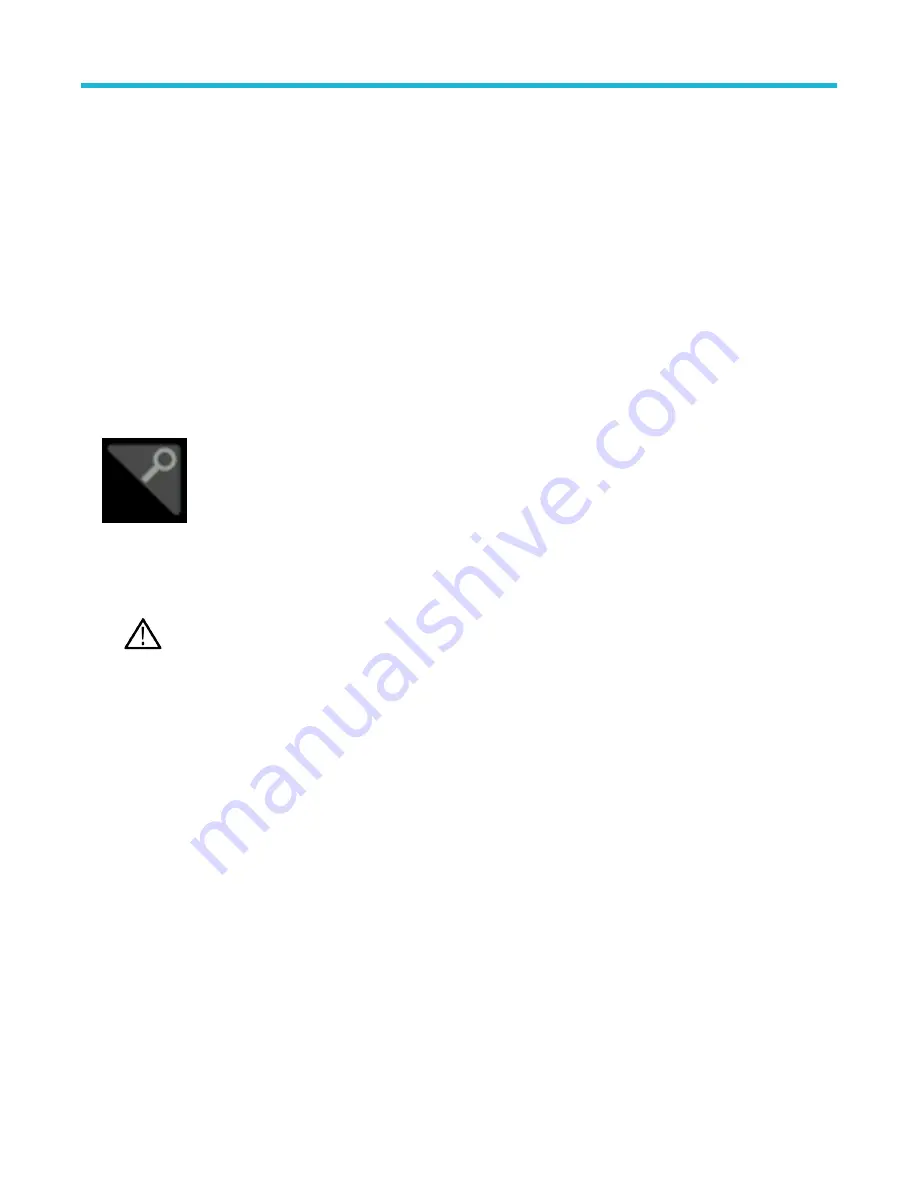
Zooming on waveforms
Zooming on waveforms
Use the zoom tools to magnify waveforms to view signal details.
Turn on Zoom mode
Zoom mode lets you look at a portion of your waveform in greater detail. Enable Zoom mode and touch and drag on-screen to select the
area to zoom.
About this task
To enable Zoom mode, do the following:
Procedure
1. Tap the Zoom icon in the corner of display.
2. Zoom overview:
a. To use Zoom once enabled, use pinch and/or drag options in the zoom view to change the zoomed area of interest.
Note: Pinch, expand, and drag gestures in the Zoom View only change zoom magnification settings and Zoom Box
position.
Use the A and B multipurpose knobs to adjust the scale and position of the zoom from the front panel controls. Select
either the Horizontal Zoom Scale or the Zoom Position field to assign knob A and B for zoom adjustment. A and B icons
are displayed in the field when a knob is assigned.
b. To exit the zoom display mode, tap the Zoom icon in the corner of display or tap the X in the Zoom Title Bar.
3. For more information on zoom:
•
•
on page 92
Zoom mode and Searches
Use Zoom and Searches to find events of interest on a waveform.
About this task
Searches provide a way to mark a waveform event or events for reference. You can set marks automatically with search criteria such as
particular edges, pulse widths, runts, logic states, rise/fall times, setup and hold, and bus data types.
When in Zoom mode, you can tap the Search badge and use its navigation buttons to position the waveform to the previous or next search
marks.
Zooming on waveforms
3 Series Mixed Domain Oscilloscope Printable Help
92






























