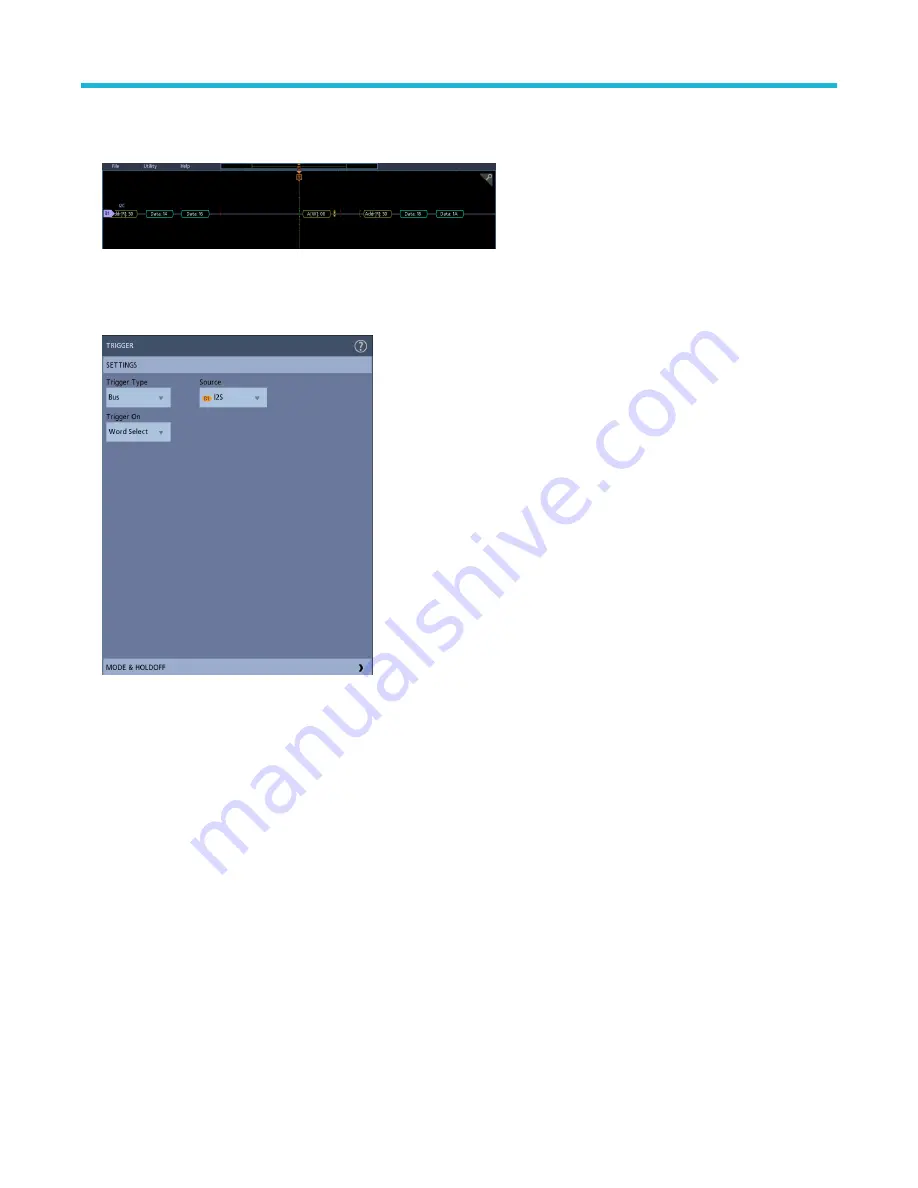
The decoded bus is updated on the screen as you make changes to the settings.
5. Tap outside of the Bus configuration menu to close it.
6. Double-tap the Trigger badge and use the Trigger configuration menu to trigger on a specific condition in the bus.
7. For more information on serial bus settings, tap the Help button on the Bus configuration menu.
Add a parallel bus to the Waveform view
Use this procedure to add a parallel bus to the Waveform view.
When you acquire data from a Parallel bus, you can set up the bus to be clocked or unclocked. If the bus is not clocked, the instrument
acquires all data from the parallel bus at the sample rate of the instrument.
Procedure
1. Tap the Add Math Ref Bus button on the Settings bar and then tap Bus to add a Bus badge to the Settings bar and add a bus
waveform to the screen. The default bus type is parallel.
2. Double tap the Bus badge to open the Bus Configuration menu.
Acquiring digital signals
3 Series Mixed Domain Oscilloscope Printable Help
84






























