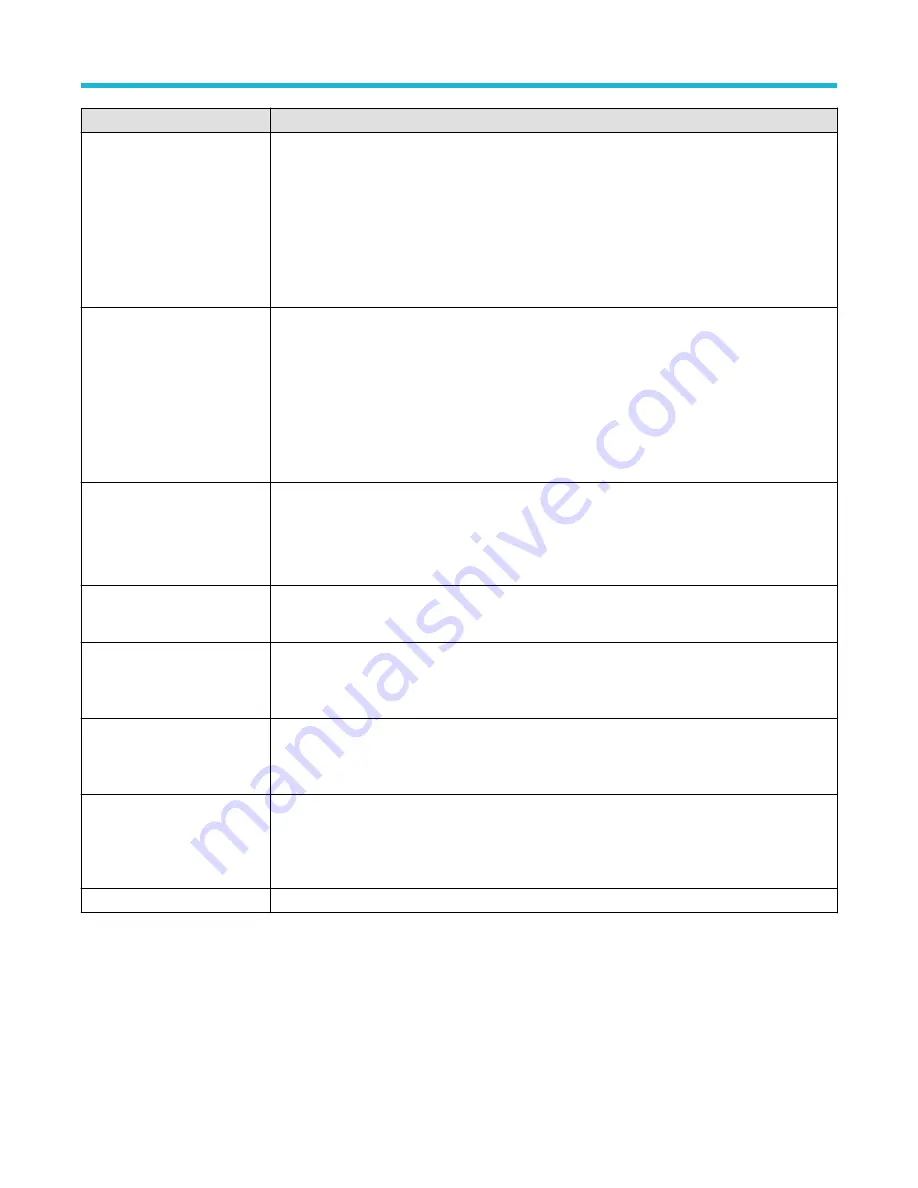
Field or control
Description
Math Expression
Math Expression shows the current advanced math expression.
Tap Edit to open the Equation Editor to edit the displayed equation. You can also double-tap on an
equation in this field and directly edit the equation using the virtual keyboard. See
on page 195.
Available when Math Type = Advanced
Edit
Opens the Equation Editor to create advanced math waveforms from analog channels, reference,
measurement, and variable sources.
Tap the Edit button to open the Equation Editor. See
Equation Editor (Math configuration
on page 195.
Available when Math Type = Advanced
Var1, Var2
Use the arrows to change the value, tap and use the assigned multipurpose knob to change values, or
double-tap to open the virtual keypad to enter a specific value.
Available when Math Type = Advanced
Units
Select dBV or Linear units.
Available when Math Type = FFT.
Window
Select the window type from the drop-down list. The choices are: Hanning, Rectangular, Hamming, or
Blackman-Harris.
Available when Math Type = FFT.
Horizontal Scale
Sets the horizontal scale units. Tap the arrows to change the value, tap and use the assigned
multipurpose knob to change values, or double-tap to open the virtual keypad to enter a specific value.
Available when Math Type = FFT.
Horizontal Position
Sets the horizontal position. Tap the arrows to change the value, tap and use the assigned
multipurpose knob to change values, or double-tap to open the virtual keypad to enter a specific
value.
Available when Math Type = FFT.
Set to 0
Sets the position of the math waveform to zero (center of the screen.
Math waveform guidelines
• Digital channels and serial buses are not valid in math waveforms.
• You can take measurements on math waveforms in the same way as on channel waveforms.
• Math waveforms derive their horizontal scale and position from the sources in their math expressions. Adjusting these controls for the
source waveforms also adjusts the math waveform.
• You can Zoom on math waveforms.
Menus and dialog boxes
3 Series Mixed Domain Oscilloscope Printable Help
194






























