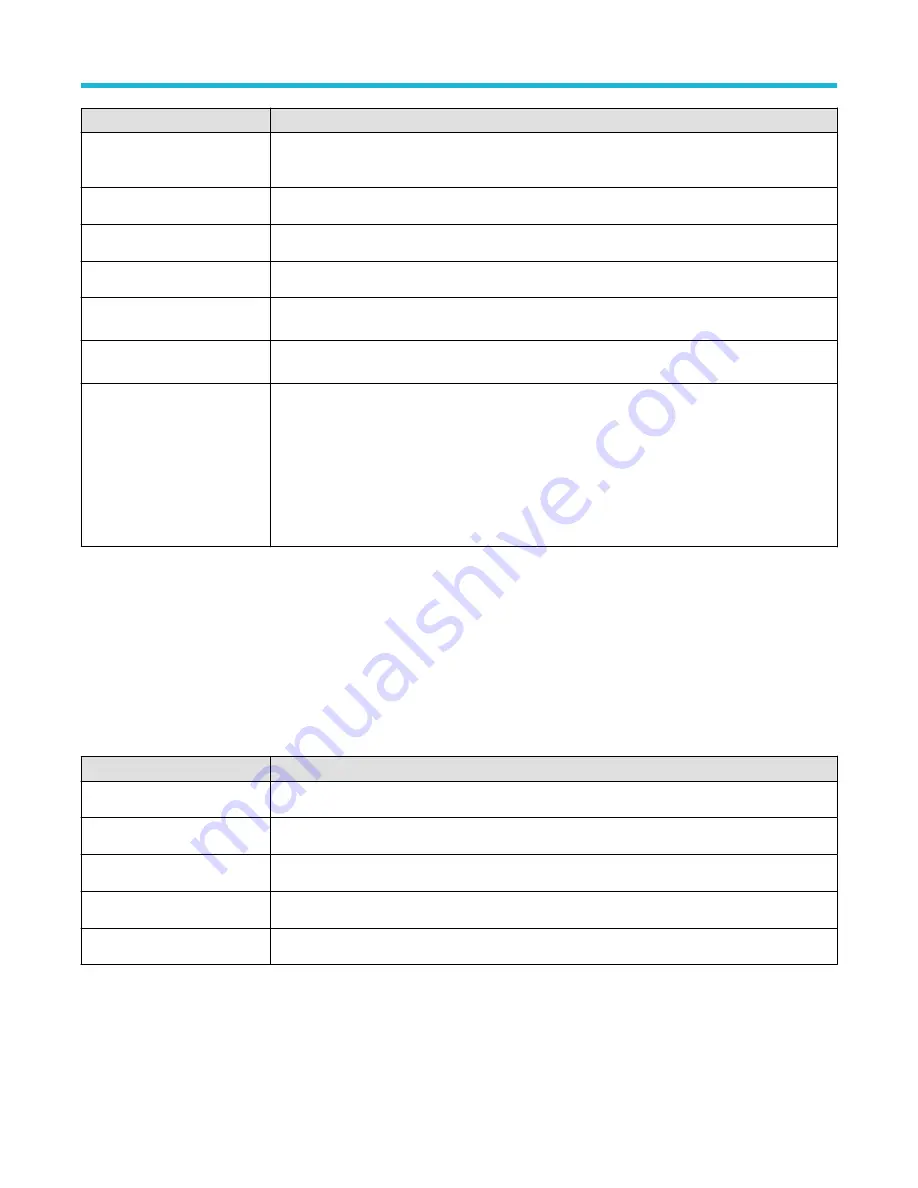
Field or control
Description
Span
Selects the portion of the spectrum to view on the display. Tap to set the span using the multipurpose
knob, double-tap to bring up the virtual keypad, or tap the up and down arrows to change the span
Start Frequency
Set the start frequency using the multipurpose knob or double-tap to bring up the virtual keypad.
Stop Frequency
Set the stop frequency using the multipurpose knob or double-tap to bring up the virtual keypad.
RBW Mode
Selects the resolution bandwidth mode, either Auto or Manual.
Span:RBW
Set the Span to RBW ratio using the multipurpose knob or double-tap to bring up the virtual keypad.
This control is present when RBW Mode is set to Auto.
RBW
Set the resolution bandwidth using the multipurpose knob or double-tap to bring up the virtual keypad.
This control is present when RBW Mode is set to Manual.
Window
Tap and select the window from the list. The choices are:
• Rectangular (See
on page 269.)
on page 268.)
Blackman-Harris FFT window concepts
on page 268.)
The choice of which window to use depends upon what you want to measure and your source’s signal
characteristics.
Spectral math configuration menu
The spectrum math feature lets you create a math waveform by adding or subtracting frequency traces. Spectrum Math is only available
when the instrument is acquiring in RF mode.
To turn on a spectral math, with RF on, tap the Add Math Ref Bus button and select Math.
To open the spectral math configuration menu, double-tap a spectral math badge.
Spectral math configuration menu, fields and controls
Field or control
Description
Display
Toggles the spectral math display on and off.
Label
Add a label to the math trace using the virtual keypad.
Source 1
Select Source 1 from the list of valid sources.
Source2
Select Source 2 from the list of valid sources.
Operand
Select a math operator from the list.
Spectral Ref configuration menu
Use this menu to manage spectral reference waveforms and traces, including the display or removal of each reference waveform or trace
from the display.
Menus and dialog boxes
3 Series Mixed Domain Oscilloscope Printable Help
171






























