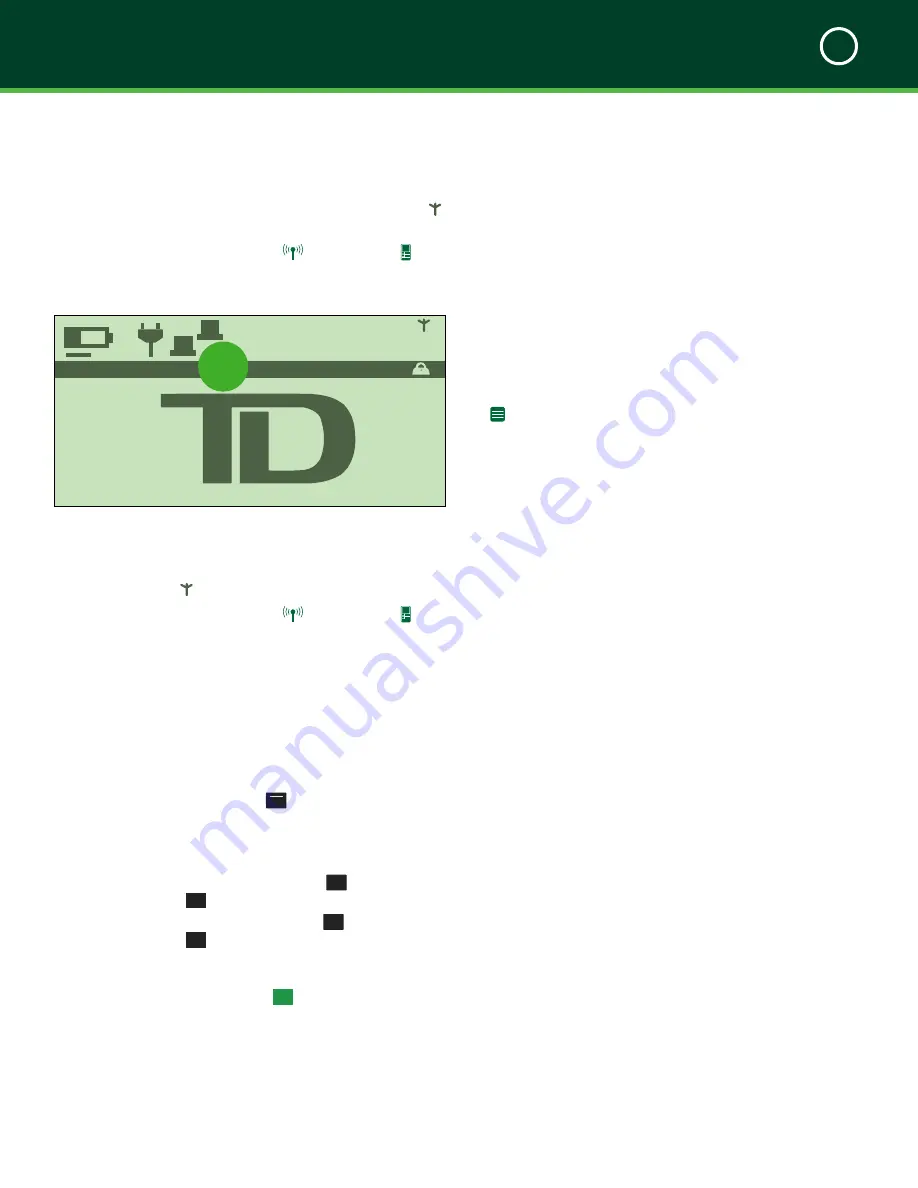
TD MOBILE POS MERCHANT GUIDE
Welcome Kit and Setup
1
5
1.
Bluetooth
A line of code appears beneath the BLUETOOTH
label and the wireless connectivity symbol ( )
stops flashing.
On the phone app the
icon and the
icon
appear.
iOS
1.
Bluetooth
Two computer icons appear to the left of the
BLUETOOTH label and the wireless connectivity
symbol ( ) flashes.
On the phone app the
icon and the
icon
appear.
Initialize your PINPad
1.
Please go to the
Merchant Portal
. To do this
use the
URL
provided in your
Welcome Email
.
2.
Once there, go to
Manage Hardware
and in
the
nickname column
record the terminal ID.
3.
On the PINPad press
F4
/F4
.
4.
It will prompt you to enter the terminal ID. It
always starts with
GR
. See below how to enter
alpha-numeric characters.
a.
To enter the
G
, press
4
GHI
and then the
F
/F
key. The
4
will change to a
G
.
b.
To enter the
R
press
7
PRS
and then the
F
/F
key. The
7
will change to a
R
.
c.
The balance of the terminal ID is
numbers. Finish entering the terminal
ID and press
o
/OK
.
B L U E TO OT H
14
:
47
:
31
12/12/2014
3
1
How can I secure my
product?
The TD Mobile POS PINPad is able to perform
unauthorized transactions including debits to the
merchant’s account due to fraudulent usage. It’s the
merchant’s responsibility to take whatever steps are
necessary to secure the PINPad, any usernames or
passwords and to prevent unauthorized use. In any event,
the merchant will be liable for any unauthorized use of the
PINPad or any usernames or passwords.
You can create a PIN for the TD Mobile POS app by going
to ->
App PIN
.
For more information see "How do I secure the app?" on
page 29.
Summary
After reading this section you now know:
•
The overall working relation of the smartphone
app, PINPad and Merchant Portal
•
The contents of the Welcome Kit
•
The Welcome Email with your login information
•
How to setup and pair the smartphone app and
the PINPad
•
How to protect cardholder security
•
How to secure your smartphone app
In the next section you’ll learn more about each of the
components mentioned in this section as well as their
functions.
Содержание Mobile POS
Страница 1: ...Merchant Guide TD Mobile POS Android paired screen shown...
Страница 4: ......
Страница 11: ...7 Section 2 Admin Menu 13 Card Readers 14 The Merchant Portal 14 Summary 14...
Страница 59: ...534844 V1 2 10 15 EN...
























