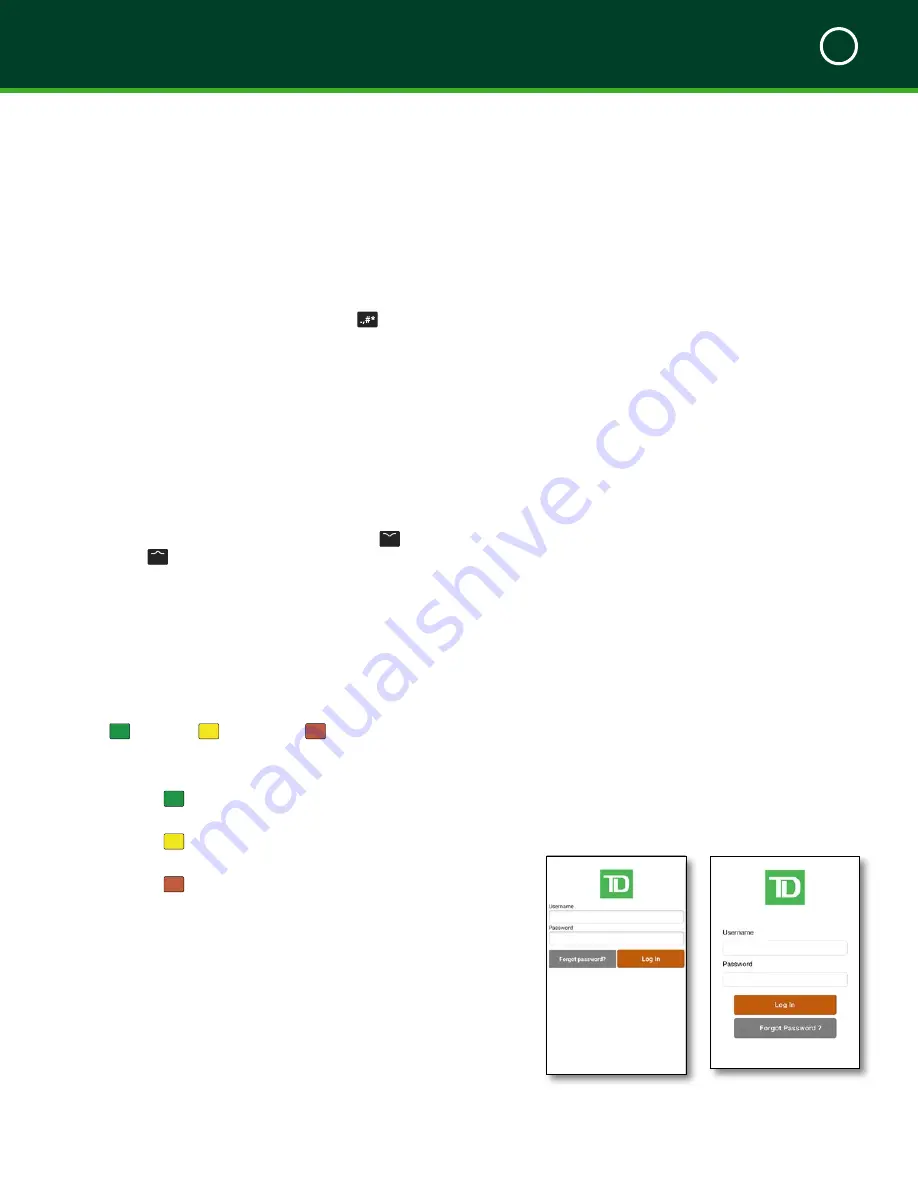
TD MOBILE POS MERCHANT GUIDE
About the Mobile POS Solution
2
8
Sub-Merchant
This is the term used for an employee that works for the
merchant’s business.
Smartphone App
This is the TD Mobile POS smartphone app that you
download and use on your smartphone. It is also referred
to as the
smartphone app
or
app
.
The App
The smartphone app is used by the merchant to initiate
financial transactions, configure the receipts and perform
various other functions.
The smartphone app includes:
•
Transaction software
•
Administration and configuration settings for
the smartphone app
The Screens
The app has four main screens. They are the:
L
o g
I
n
S
c r e e n
This is the first screen that appears when you open the
smartphone app. From here you will log in to the
smartphone app and be able to perform financial
transactions and administrative functions. To log in:
1.
Tap the
Username
text box and enter the
username provided in your welcome email.
2.
Tap the
Password
text box and enter the
password provided in your welcome email.
3.
Tap
Log In
.
Android
iOS
Legend
There are a few terms we use in the guide that you should
know to optimize your interactions with the TD Mobile
POS solution.
Admin Menu
This menu contains all the administration and configuration
functions for the PINPad. It is accessed via the
key.
Function Keys
The function Keys (
F1
,
F2
,
F3
and
F4
) are used for various
transactions on the PINPad.
The
function
keys
perform the following actions:
•
F1/F4
- These keys are used as option keys. For
example, when given a choice, the options are
listed over these keys.
•
F1
is the shortcut for the
Pairing
screen.
•
F2/F3
- Use these keys to scroll down
F2
and
up
F3
on screen menus.
•
F4
is the shortcut to start the
Initialization
process. This is only used once during initial
setup.
•
F Key
- Press this key during alpha-numeric
data entry to toggle between numeric and
alpha characters.
Command Keys
The
OK
o
,
Change
<
and
Cancel
x
keys are the
command keys
. They are found along the right-side of
the PINPad and are used extensively.
•
Press
o
/OK
to confirm information or an
action.
•
Press
<
/Change
to change an entry
before
you press the
OK
key.
•
Press
x
/Cancel
to cancel most transactions
midstream and it takes you back one screen for
each press.
Card Reader/iCMP/PINPad
These terms are used interchangeably throughout the
document, to refer to the PINPad.
Merchant
This is the term used for the account holder/business owner
of the TD Mobile POS solution. They are responsible for
administering and configuring the TD Mobile POS solution.
Содержание Mobile POS
Страница 1: ...Merchant Guide TD Mobile POS Android paired screen shown...
Страница 4: ......
Страница 11: ...7 Section 2 Admin Menu 13 Card Readers 14 The Merchant Portal 14 Summary 14...
Страница 59: ...534844 V1 2 10 15 EN...



























