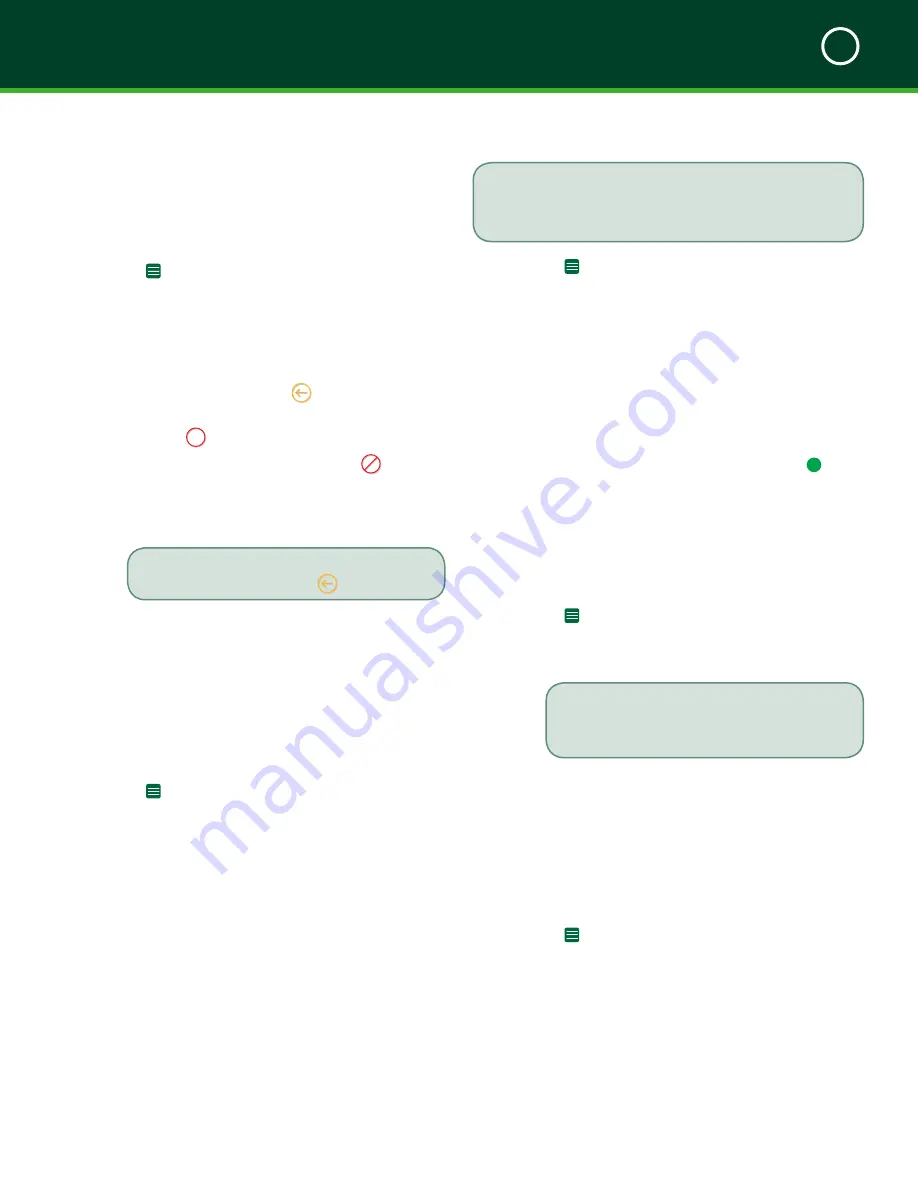
TD MOBILE POS MERCHANT GUIDE
Administration and Customization
4
29
Every time you deactivate and reactivate this option you
must create and re-enter your PIN. The software will not
remember your past PINs.
On the app -> App PIN
1.
The switch flips to
ON
and the
Set/Change
App PIN
screen appears.
2.
Select the time delay before the app locks.
Your options are:
a.
After 30 seconds
b.
After 1 minute
c.
After 5 minutes
3.
Enter a
4-digit PIN
.
4.
Re-enter a
4-digit PIN
. If the PINs match, a
appears.
5.
Tap
Done
to save your changes.
How do I change the password?
This allows you to change the smartphone app password.
On the app -> Change Password
1.
Enter your
Current Password
.
2.
Enter the
New Password
.
The new password must be 5 to 64 characters
in length, no spaces and is case sensitive.
3.
Re-enter
the password and tap
Submit
.
4.
You will receive an email informing you of the
change. Your new password is not included in the
email. Ensure that the password is something you
can easily remember.
How do I enable tips?
On the app -> Tip
This allows you to enable/disable tips on your TD Mobile
POS solution.
1.
Turn the tip option
On
or
Off
.
App Administration
How do I view the transaction history?
On the app -> Transaction History
1.
The
Transaction History
screen appears. You
will see up to the last 1000 transactions that
have occurred. They’re organized by:
a. Date
(most recent first)
b. Transaction type
icons
c.
Refunds have a
beside it
d.
Declined/cancelled transactions have a
X
X
on it
e.
Voided transactions have a
beside
them
f.
Dollar amount
2.
Tap a
transaction
to get more information.
Tap the
Refunds
button to only show refunds
which are indicated with a
.
App Customization
How do I select the language?
This allows you to change the language displayed on the
smartphone app.
On the app
-> Choose Language
1.
The
Choose Language
screen appears.
2.
Tap an available
language
option.
How do I manage my card readers?
(Android Only)
This function is necessary for you to pair your smartphone
to your PINPad.
How do I secure the app?
This allows you set your app to lock after 30 seconds, one
minute or five minutes of inactivity. The app is then
protected by a four-digit PIN.
Содержание Mobile POS
Страница 1: ...Merchant Guide TD Mobile POS Android paired screen shown...
Страница 4: ......
Страница 11: ...7 Section 2 Admin Menu 13 Card Readers 14 The Merchant Portal 14 Summary 14...
Страница 59: ...534844 V1 2 10 15 EN...






























