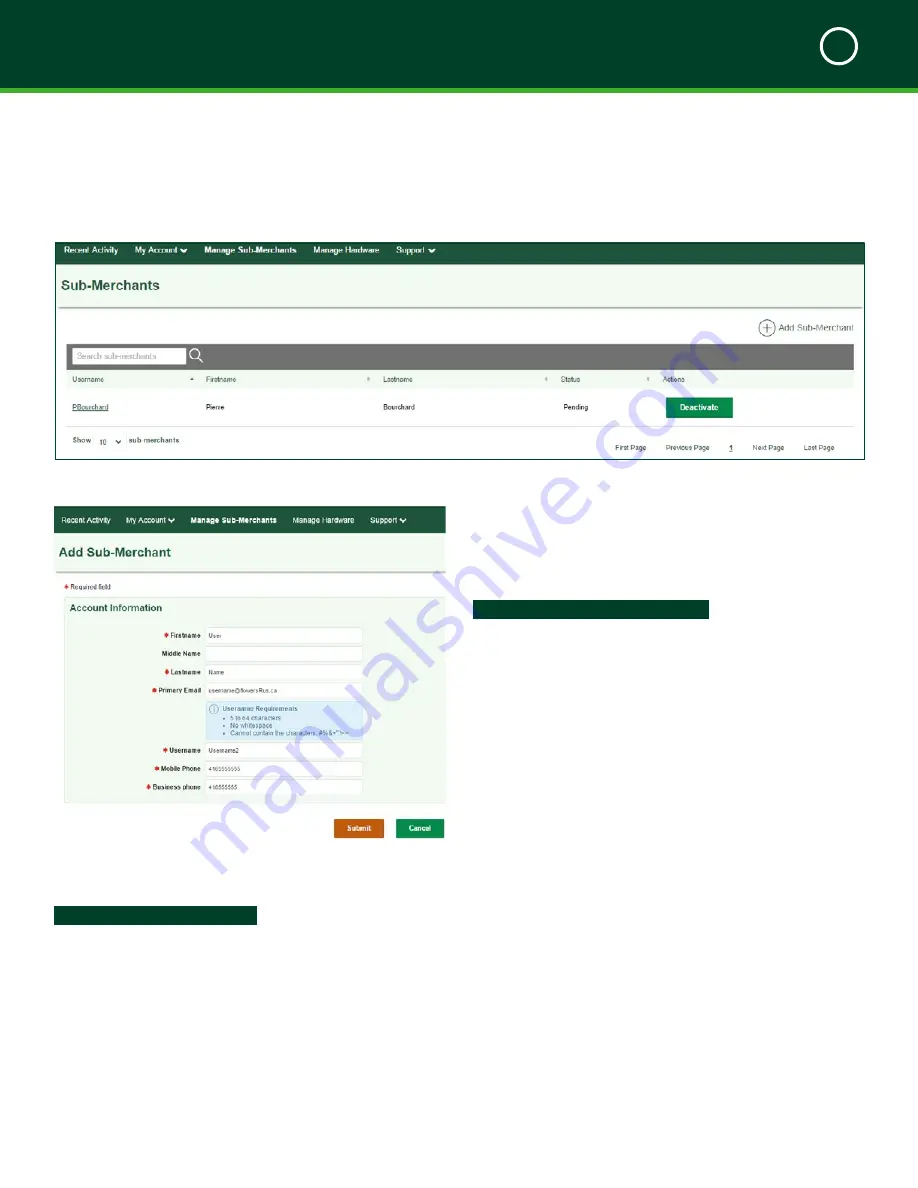
TD MOBILE POS MERCHANT GUIDE
Merchant Portal
5
37
How do I add a sub-merchant?
Manage Sub-Merchants -> Click Add Sub-Merchant
Step 1 - Merchant Actions
1.
Enter the user’s
First Name
.
2.
Enter the user’s
Middle Name
. (Optional)
3.
Enter the user’s
Last Name
.
4.
Enter their
Primary Email
.
5.
Create their
User Name
.
6.
Enter the user’s
Mobile
Phone
number.
7.
Enter the
Business Phone
number.
8.
Click
Submit
. You are returned to the
Manage
Manage Sub-Merchants Tab
From the
Manage Sub-Merchants
tab you can create, modify and activate/deactivate sub-merchants. Sub-merchants
are users (other than the business owner) that will have access to various aspects of the TD Mobile POS solution.
Sub-Merchants
screen. A message appears
stating that
Sub-merchant Username1 was
created successfully.
The user will be shown in
the list below with their
Status
as
Pending
. It
will change to
Active
once they log into the
Merchant Portal or App.
Step 2 - Sub-Merchant Actions
The following actions must be taken by the sub-merchant
that was just created.
1.
The sub-merchant will receive an email at the
one entered in
Step 1 - Merchant Actions
.
2.
They must log on to the
Merchant Portal/App
with the sub-merchant information provided in the
email.
3.
Read the terms and conditions, check
I have
read and accept the above Terms &
Conditions
, and click
Activate Account
. The
Account Setup
screen appears.
4.
Enter their
Personal Email
address.
5.
Enter their new
password
.
6.
Re-enter the new
password
.
7.
Select a question from the
Security Question 1
drop-down menu and enter the
answer
.
8.
Select a question from the
Security Question 2
drop-down menu and enter the answer.
9.
Verify all the information is correct and click
Submit
.
An email will be sent to them indicating that the
changes have been made and their status will now
change to
Active
.
Содержание Mobile POS
Страница 1: ...Merchant Guide TD Mobile POS Android paired screen shown...
Страница 4: ......
Страница 11: ...7 Section 2 Admin Menu 13 Card Readers 14 The Merchant Portal 14 Summary 14...
Страница 59: ...534844 V1 2 10 15 EN...






























