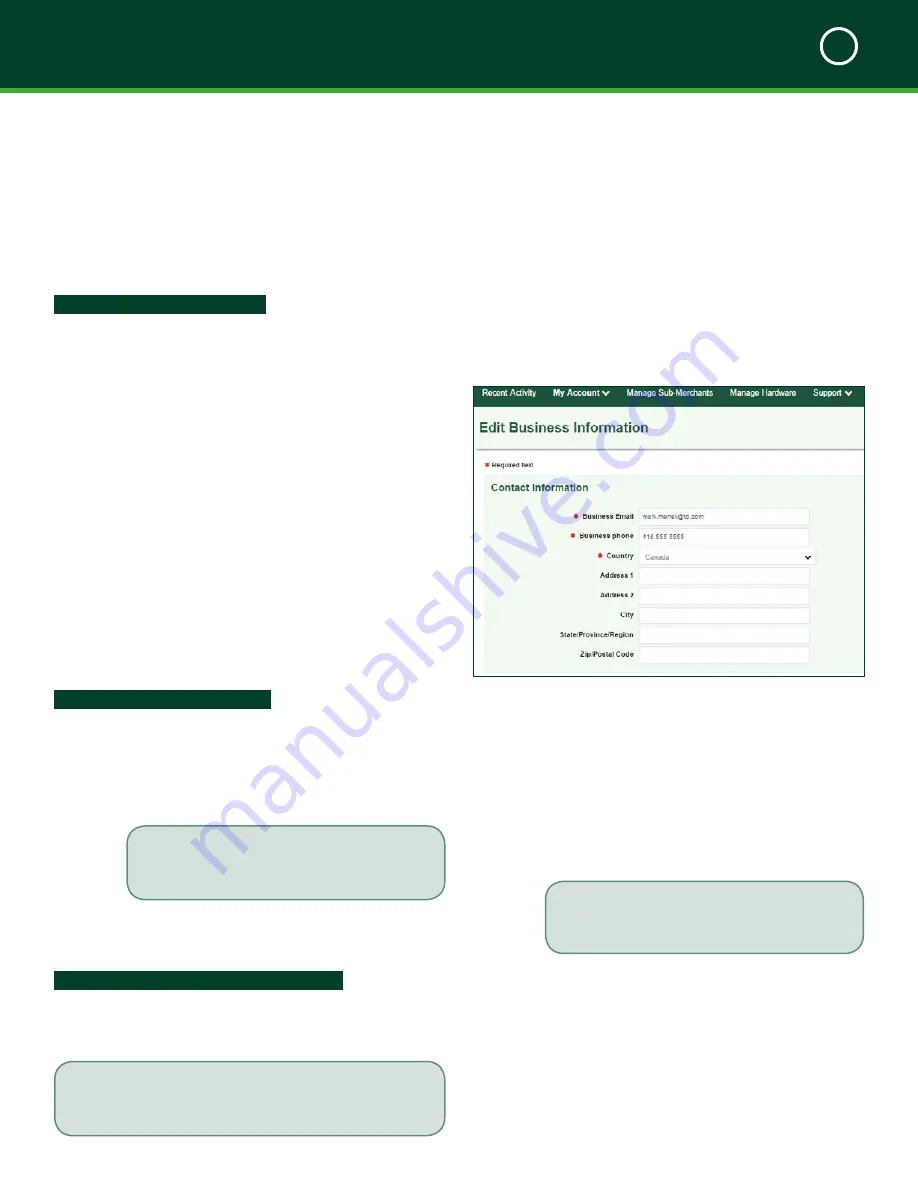
TD MOBILE POS MERCHANT GUIDE
Merchant Portal
5
36
My Account -> Edit Email Receipt
There are three sections that can be modified. They are:
•
Business Logo
•
Receipt Details and
•
Connect With Your Customers
Step 1 - Your business logo
1.
Click
Upload New Logo
. A dotted square will
appear.
2.
Do one of the following:
a.
Click and drag an image from your
computer onto the dotted square.
OR
a.
Click
Choose Image File
. A window
opens.
b.
Select an image from your computer
and click
Open
.
3.
Drag the crop marks until the portion of the
image that you want to use is framed by the
cropping area.
4.
Click
Set Logo
. The cropped image is now
displayed under the
Business Logo
heading.
5.
If this is all that you needed to change, scroll to
the bottom of the screen and click
Submit
.
Step 2 - Your receipt details
You can create a personalized message that will appear at
the bottom of every customer receipt. This is a great way
to advertise upcoming sales, thank your customers for
their business or place your slogan.
1.
Enter the desired message in the text box provided.
2.
If this is all that you needed to change, scroll to
the bottom of the screen and click
Submit
.
Step 3 - Connect with your customers
This section allows you to optionally list all your contact
and social networking information that is to be included
at the top of each emailed receipt.
There is a 140 character limit on the message
content. Ensure you verify the information
before you save it.
If you don’t have anything to include in some of the entries,
such as a Twitter account for your business, just leave them
blank and they won’t appear on the receipt.
1.
Enter your
address (optional).
2.
Enter your
Phone
number (optional).
3.
Enter your
Website
URL (optional).
4.
Enter your company
page (optional).
5.
Enter you
URL (optional).
6.
Enter your
account (optional).
7.
Click
Submit
to save your changes.
Edit Business Information
How do I edit business information?
Allows the user to edit general business information such
as business email and phone number.
My Account -> Edit Business Information
1.
Enter your
Business Email
.
2.
Enter your
Business phone
.
3.
Verify the information is entered correctly and
click
Submit
.
Contact the TD Merchant Services Help Desk at
1-877-375-7331
to make any further changes.
Содержание Mobile POS
Страница 1: ...Merchant Guide TD Mobile POS Android paired screen shown...
Страница 4: ......
Страница 11: ...7 Section 2 Admin Menu 13 Card Readers 14 The Merchant Portal 14 Summary 14...
Страница 59: ...534844 V1 2 10 15 EN...






























