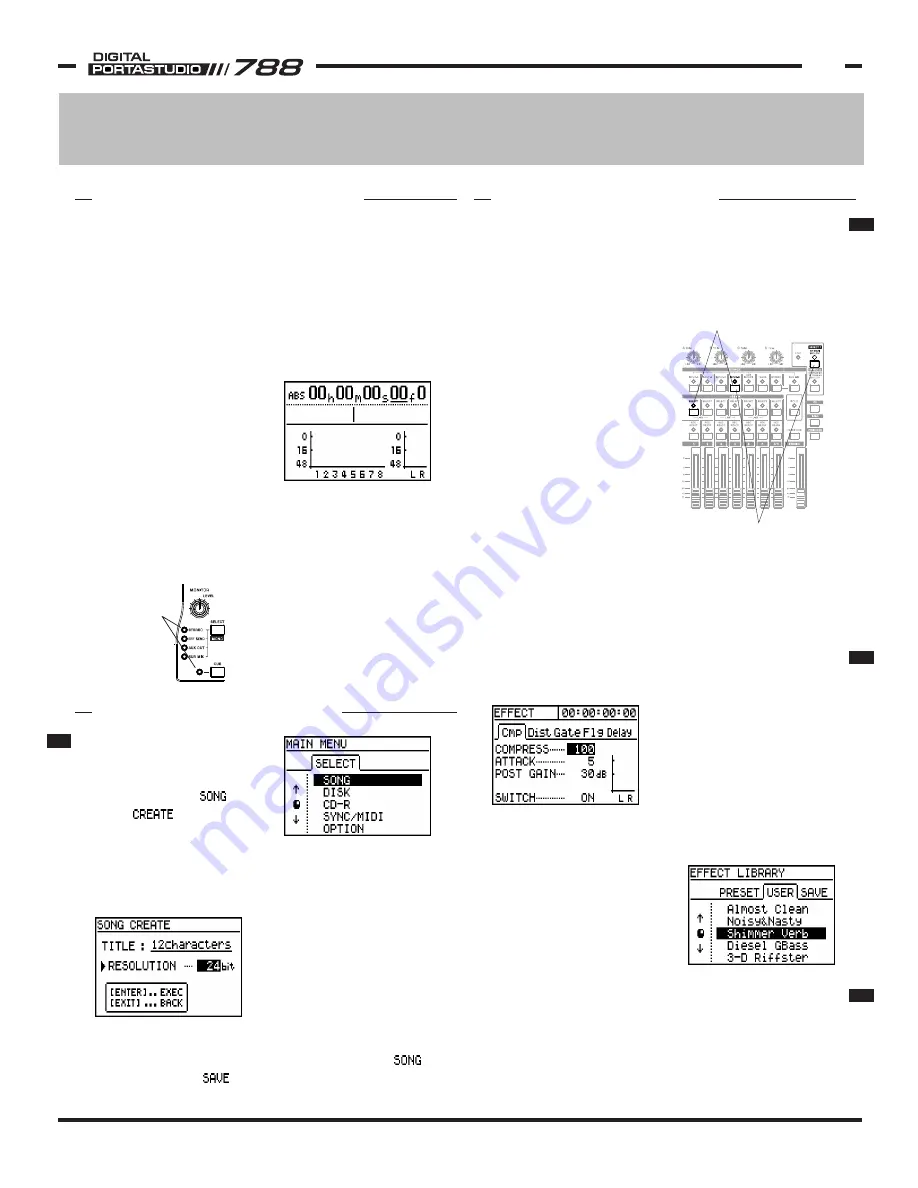
TASCAM 788 Operational Tutorial • 8/2000 Edition
QuickStart - First Session
3
Section I
QuickStart - First Session
be lit. If the STEREO LED is
not on, press SELECT in the
monitor section until it scrolls
to the STEREO LED. To light
the CUE LED, press CUE in
the monitor section.
name will appear. Press
ENTER/YES to execute the
command. You've now
created a new song file.
As you're recording, you
will want to periodically
save your project to prevent
the loss of any tracks due to a power outage, or other
unforeseen problems. To do that, go back to the
menu, and select .
This section will walk you through your first recording
session with the 788 to help you learn the basic
operation of the recorder. Please be sure to read the
other sections in this tutorial for deeper instruction on
any particular feature. For ease of reference, the page
numbers with more detailed information are listed.
Before we actually start the recording session, let's
make sure your 788 is set up with the following
settings:
The main screen should be
shown, and the time location
should read 0's all the way
across the line. If not,
press HOME/ESC to return
to the main menu, then
press STOP + REW to return to zero location. Your
screen should look as shown here.
The other issue is to make sure your monitor section
is set up properly. The STEREO and CUE lights should
The STEREO
and CUE lights
should be on
before you
start on this
QuickStart
section.
INTRO & INITIAL SET-UP
The first step is to create a
song file for this recording.
To create a new song, press
MENU and select , then
select .
The 788 will prompt you to
select whether you want the project to record at 16 or
24 bit. (24 bit offers higher sound quality, 16 bit takes
less disk space.) In the top of the screen, the generic
CREATE, SAVE A SONG
Plugging a Guitar Directly In
If you are plugging a guitar directly into the 788,
connect the cable from your guitar directly into INPUT D
and flip the input level
switch next to it to "GUITAR".
This sets the 788's internal
electronics to match the
guitar level input properly.
To route INPUT D to track 1
of the recorder, you need to
assign INPUT D to channel 1
of the mixer. (Channel 1
feeds track 1, channel 6
feeds track 6, etc.) Route
INPUT D to channel 1 by
holding down INPUT D and
pressing SELECT for
channel 1. The 788 confirms
the routing by flashing the
LED for INPUT D and the
SELECT LED for channel 1 together. If you raise
channel 1's fader and the stereo fader, you should
hear the guitar.
If you want to apply a guitar effect to the guitar
input, hold down EFFECT 1 and press INPUT D. You
scroll through the various effects and parameters.
If you want to recall a
different guitar preset, press
ENTER while you are in the
effect screen; the library
screen will pop up. Scroll
down to the effect you want
to load in, and press ENTER.
Plugging In a Mic or Line Source
If you are plugging in a microphone, use one of the
XLR to TRS adapters that came with the 788 in the box.
The 788 can accept a mic or line level input, so the
adapter does not need to be an impedance converter.
should hear some guitar
processing on the channel
now. By pressing EFFECT 1,
you should see a screen
listing the various effects on
the multi-effect processor
under different tabs at the
top. Use the arrow keys to
RECORDING TRACKS
Pressing INPUT D + SELECT
for channel 1 will route
the input to the channel.
Pressing EFFECT 1 + INPUT D
will assign the multi effect
processor to INPUT D.
P 20
P 7
P 7
P 13


















