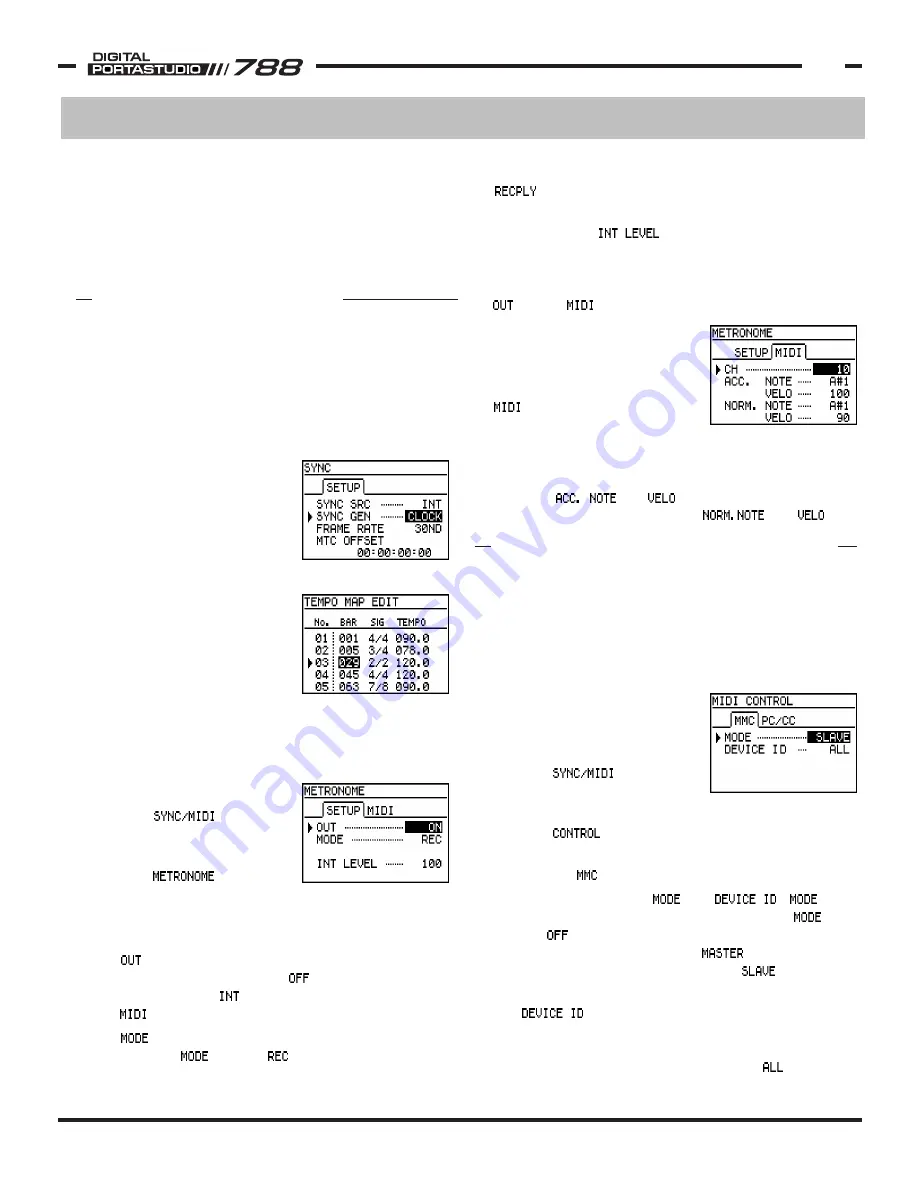
TASCAM 788 Operational Tutorial • 8/2000 Edition
MIDI Functions
27
Section VI
MIDI Functions
(Continued)
Internal Metronome Overview
The 788 has a built-in metronome function capable of
generating its own beeps. If desired, the metronome
can send MIDI note messages to an external MIDI sound
module to create tones, as well. (It is common practice
to use a snare side stick or wood block sound from a
drum machine.)
In order for the metronome to
work, the 788 must be set to
generate MIDI Clock. The
metronome tempo and time
signature is derived from the
tempo map used for MIDI Clock.
(To learn how to set that up,
look at MIDI Clock at the
beginning of this section.)
The 788's internal metronome
will not function if the 788 is
set to generate MTC.
Once the 788 has been set to
use MIDI Clock and the
proper settings are entered into the tempo map, the
metronome settings should be set. To get to the
metronome settings:
1) Press MENU.
2) Select with the
JOG/DATA dial and press
ENTER/YES.
3) Select with the
JOG/DATA dial and press
ENTER/YES.
Metronome Settings
The setting determines where the metronome
signal is sent. The options are: will not make any
metronome sounds, will use the internal beeps,
and will send MIDI messages out the MIDI port.
The setting determines when the metronome
will sound. If is set to , then the metronome
Keep in mind that if you tell the 788 to chase incoming
MTC, the 788 will not engage into play without receiving
MTC. Pressing PLAY will not engage the 788 to play. So,
when you want to make the 788 play by itself again,
change the SYNC SRC setting back to INT (internal) so
the machine can play independently again.
MIDI Machine Control is a simple command set to control
transport commands (ie PLAY, STOP, REC, LOCATE etc.) It
is important to realize that MMC is only transport control,
and has no timing reference for synchronization. (MTC
or MIDI Clock provide time references.) The 788 is able
to send or receive MMC commands.
The settings are made in the
MMC screen. To get to this
screen:
1) Press MENU.
2) Select with the
JOG/DATA wheel and press
ENTER/YES.
3) Select with the JOG/DATA wheel and press
ENTER/YES.
4) Select the tab in the menu with the arrow keys.
The key settings here are and .
determines the status of the 788's MMC logic. If
is set to , then the 788 will neither broadcast MMC
commands, nor respond to them. status means
the 788 will broadcast MMC commands. status
indicates the 788 will follow MMC commands.
The parameter allows you to address multiple
machines individually, for functions like track arming.
Establishing MMC IDs will allow you to arm track 1 on
one machine. If all the machines are set to (or to
will only sound when the 788 is recording. If it is set to
, then the metronome will sound whether the 788
is recording or playing.
The final setting, determines how loud the
metronome will sound in your monitor mix. This only
applies if you are using the internal metronome sounds;
it will not affect the MIDI notes sent if the metronome
is set to .
MIDI Metronome Settings
If you are using a MIDI sound
module to generate the
metronome clicks, selecting the
tab at the top will let you
select the MIDI channel your
module will respond on. You can
choose a separate value for the
first beat of the measure. (Beat one will be accented,
using the and (velocity), with the other
beats at normal level set with the and .
BUILT-IN METRONOME
MIDI MACHINE CONTROL (MMC)





















