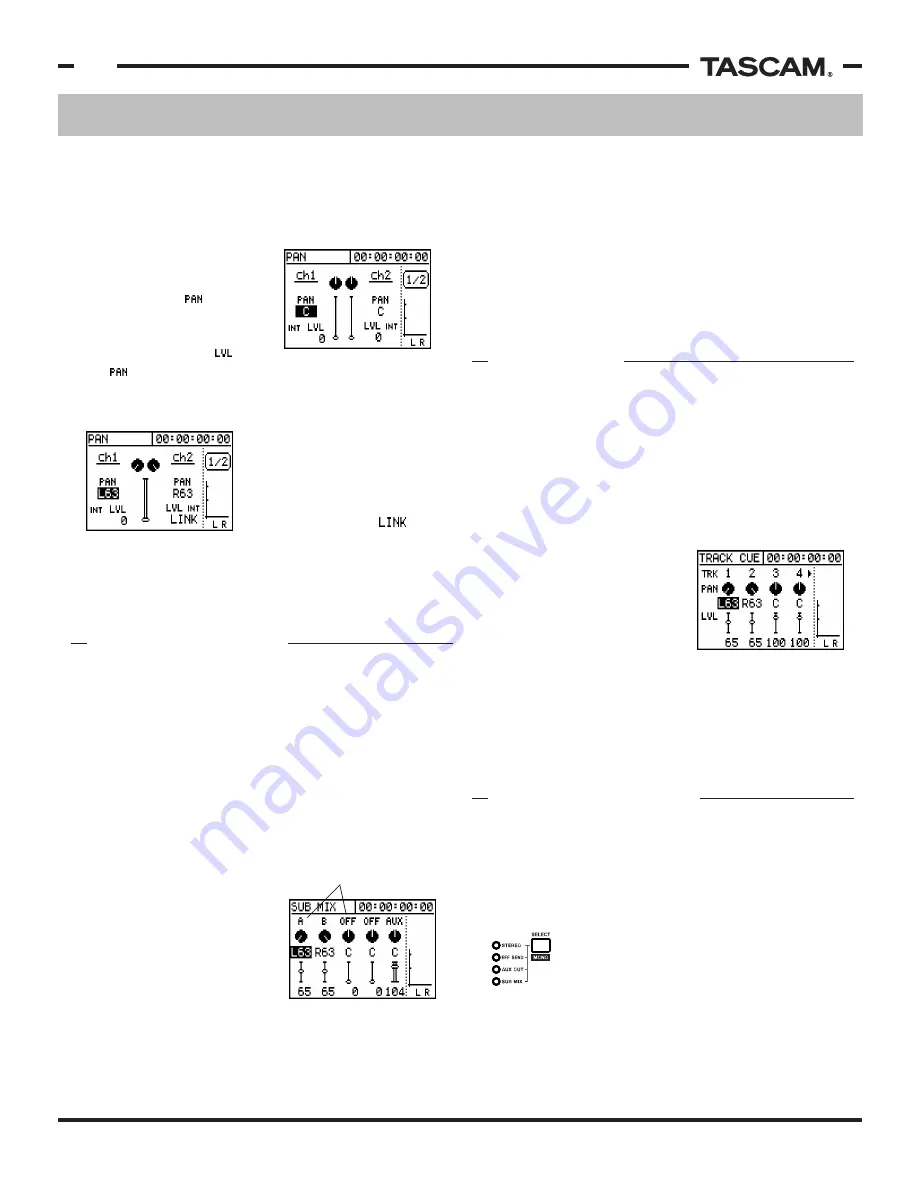
Mixer Functions
TASCAM 788 Operational Tutorial • 8/2000 Edition
10
Section II
Mixer Functions
(Continued)
The 788 has an TRACK CUE section available on board
which will be used to monitor tracks from the recording
section. The TRACK CUE does not feed the stereo fader
at all, so you can't use it in a mixdown situation. It has
a dedicated button in the MONITOR section of the 788
in the upper right.
To view the TRACK CUE section, press the TRACK CUE
button just above the stereo fader. This screen
functions much like the
submixer screen. The CURSOR
keys and JOG/DATA wheel are
used to navigate and change
the values of the pan and level
controls. One notable difference
is the TRACK CUE section takes
two screens, since it has eight
tracks to monitor. One screen shows tracks 1-4, and
the other shows tracks 5-8. Tracks can be accessed
directly by pressing SELECT for the track you want to
change, or you can scroll with the arrow keys "over the
edge" of the screen to the next one.
2) Press the buttons for the input sources that you
want to put in to (or take out from) the input
submixer. The flashing lights should indicate the
changes you are making
3) If the STEREO light is flashing under SOURCE, then
the input submixer is routed to the stereo fader. If
the light is not flashing, then it is not routed to the
stereo fader. To change the status, press STEREO.
4) Release the SUB MIX button.
The 788 has an input submixer available on board
which can be used to increase your available inputs on
mixdown, or it can be used to monitor external sources
without using valuable mixer channels. The input
submixer is assignable only to the stereo fader.
NOTE: The input submixer can be engaged and
disengaged from the stereo fader. If you cannot hear
the audio from the submixer, follow the instructions
below on assigning the submixer.
To view the input submixer
screen, press SUB MIX. The
screen at right should appear.
Use the CURSOR keys and
JOG/DATA wheel to change
the values to your liking.
To assign inputs to the input
submixer and route the
submixer to the stereo fader:
1) Press and hold SUB MIX.
The SUB MIX light should
flash, along with any
channels already assigned to the input submixer.
The SELECT button in the monitor section
will scroll through the various listening
points one at a time. The last option is to
monitor nothing at all. The LEDs to the left
INPUT SUBMIXER
TRACK CUE
Monitor sections are common on recording consoles, but
not so typical on live mixers. The monitor section is
designed to allow you to listen to different areas of the
board (typically submixing areas) either for simple
troubleshooting, for use as a headphone mix, or anything
else you can dream up.
will indicate the source currently selected. (Monitoring
nothing is indicated with all four LEDs off.)
A mono switch is available by pressing SHIFT+SELECT.
It is good practice to check your mix in mono to make
MONITOR SECTION
level comes from the odd channel. When channels are
first linked together, the panning is automatically set
hard left and hard right. You can adjust this if you
want to focus the stereo pair in the mix differently.
The screen at the left shows
what the screen will look
like if the channels are
linked. The faders are
merged together, and the
even channel shows
for its value, indicating the
The name of the input shows if
the input is assigned to the sub-
mixer, "OFF" if it is not assigned.
Pan and volume are indicated
with graphic controls, as well as
position values for accuracy.
should light up when either button is pressed. To unlink
the channels, press SELECT for the two channels at the
same time again. The channel SELECT lights should
only turn on for one channel at a time now.
The screen at right shows the
panning controls for channels
1 and 2, if the channels are
not linked. The value is
shown in this screen, as is the
fader level. (The fader level
value is displayed as under
the level.) The fader level can only be changed
with the physical fader on the 788; this fader level
display is only for your information or session notes.

























