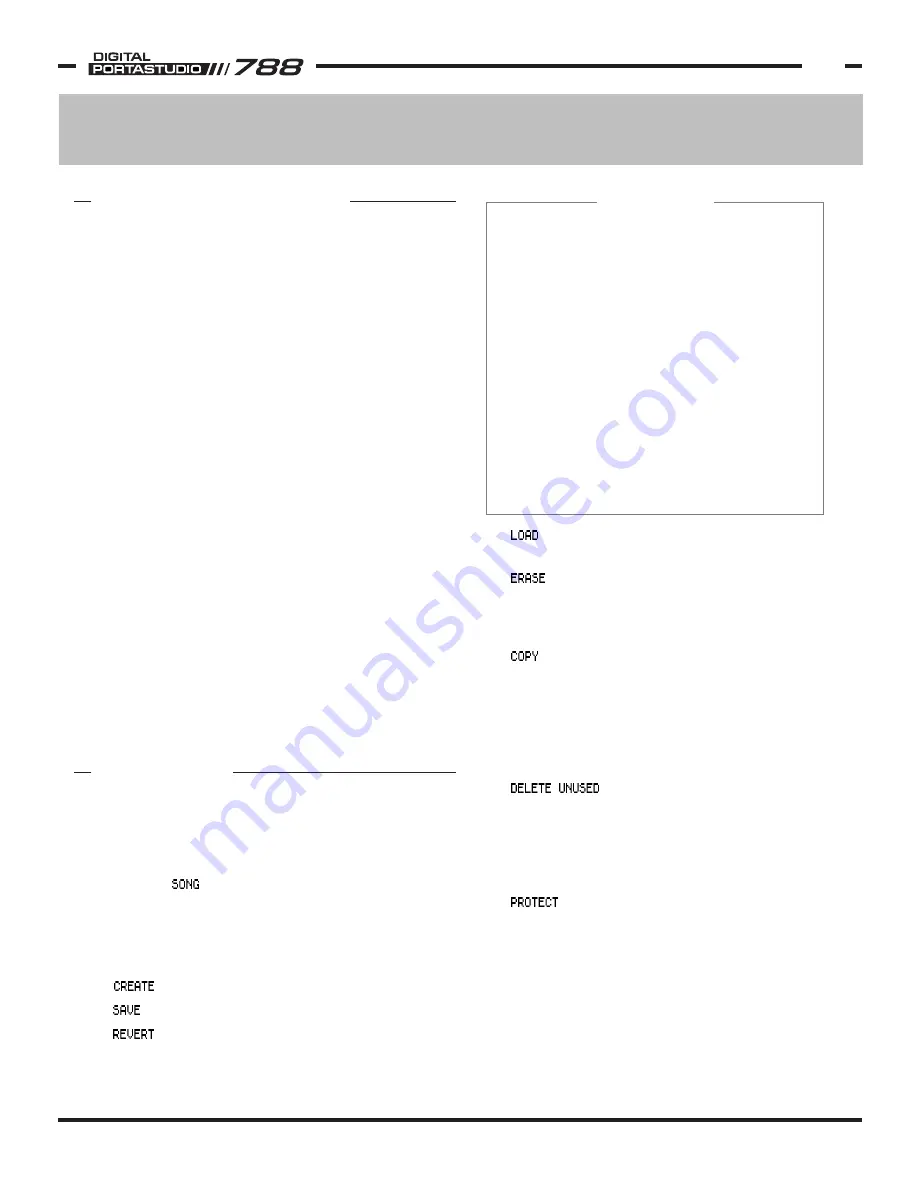
TASCAM 788 Operational Tutorial • 8/2000 Edition
Recording & Editing Functions
13
Section III
Recording & Editing Functions
IN THIS SECTION:
Song Menus
Basic Recording Functions
Locate Points
Virtual Tracks
Auto Punch
Pre Roll / Post Roll
Editing Functions
Pitch Control / SSA
Formatting Hard Drives
Selecting the Target Record Drive
RELATED TOPICS:
Bouncing Tracks
Synchronization
(MTC, MIDI Clock, MMC)
p 13
p 14
p 14
p 16
p 16
p 16
p 17
p 18
p 19
p 19
.....
See Mixer Functions,
p 12
...... See MIDI Functions,
p 25
......................................
...................
.....................................
....................................
........................................
..............................
...............................
.............................
......................
........
TOPICS
The 788 is a highly advanced 8 track recorder, capable of
uncompressed, high resolution recording. The 250 virtual
tracks per song allow for extra takes, keeping individual
tracks that built submixes for later retouches, trying
different parts, or any other application you can dream up.
For getting around the project, you can keep and name
999 locate points. There are dedicated buttons for IN,
OUT and TO locate points on the surface of the 788.
These points are used for editing functions, AUTO PUNCH
and REPEAT (loop play) functions.
Speaking of editing, the 788 has extensive editing
functions so you can slice and dice to your heart's
content. The 788 has a waveform display and audio
scrubbing to help quickly focus on edit points.
You can feel free to experiment with your editing since
you have 999 levels of UNDO/REDO. The UNDO HISTORY
is written to disk with the song, so you can even change
your mind about your edit the next time you come back
to the project.
The recorder has a ±6% PITCH CONTROL, allowing you
to help bring a non-tuneable instrument into pitch with
your recording, bring a difficult passage to a tempo that
is more manageable, or shift the pitch of the song more
into your range. There is also an advanced SLOW SPEED
AUDITION function, which lets you play a stereo pair of
tracks at 85%, 65% or 50% without dropping the pitch.
This function is great for learning difficult passages from
your favorite tunes.
RECORDING OVERVIEW
On the 788, each project is stored in its own song file.
The song files are all maintained in the SONG MENU. To
get to the SONG MENU:
1) Press MENU.
2) Select with the DATA/JOG wheel and
press ENTER.
Most of the options in this menu are very similar to a
word processor or other software application. However,
there are a few unique functions.
makes a new song.
saves the current song.
closes the current song without saving it,
and reopens the song from disk. This is useful if
you don't want to save the changes you've made.
SONG MENU
recalls a song from the hard drive, saving
the song that is currently open.
deletes selected song(s) from the hard
drive. This function can be used on multiple
songs in the same pass. See below for batch
processing instructions.
duplicates a song. This function can make
a copy on the same drive, or it can copy across
drives for back-up functions. (CD-R back-up is
handled in the CD-R menu, see the CD-R insert
for instructions on that.) This function can be
set to copy multiple songs at the same time.
See below for batch processing instructions.
is a space saving function on the
song level. This function will delete any audio
from the current song that is not being used. It
will get rid of virtual tracks that aren't assigned
to a physical track, areas edited out of regions,
etc. Beware though, this cannot be undone.
offers write protection for the song. The
menu will offer the ability to turn PROTECT on
and off. When PROTECT is on, you cannot save
over or delete the song. When PROTECT is off,
you can change anything you want. PROTECT
works at the song level, so you can have some
songs protected while others are not protected.
Most of the song file functions are fairly intuitive to use,
you simply select the function, and follow the prompts
in the screen. However, there are a couple of items




























