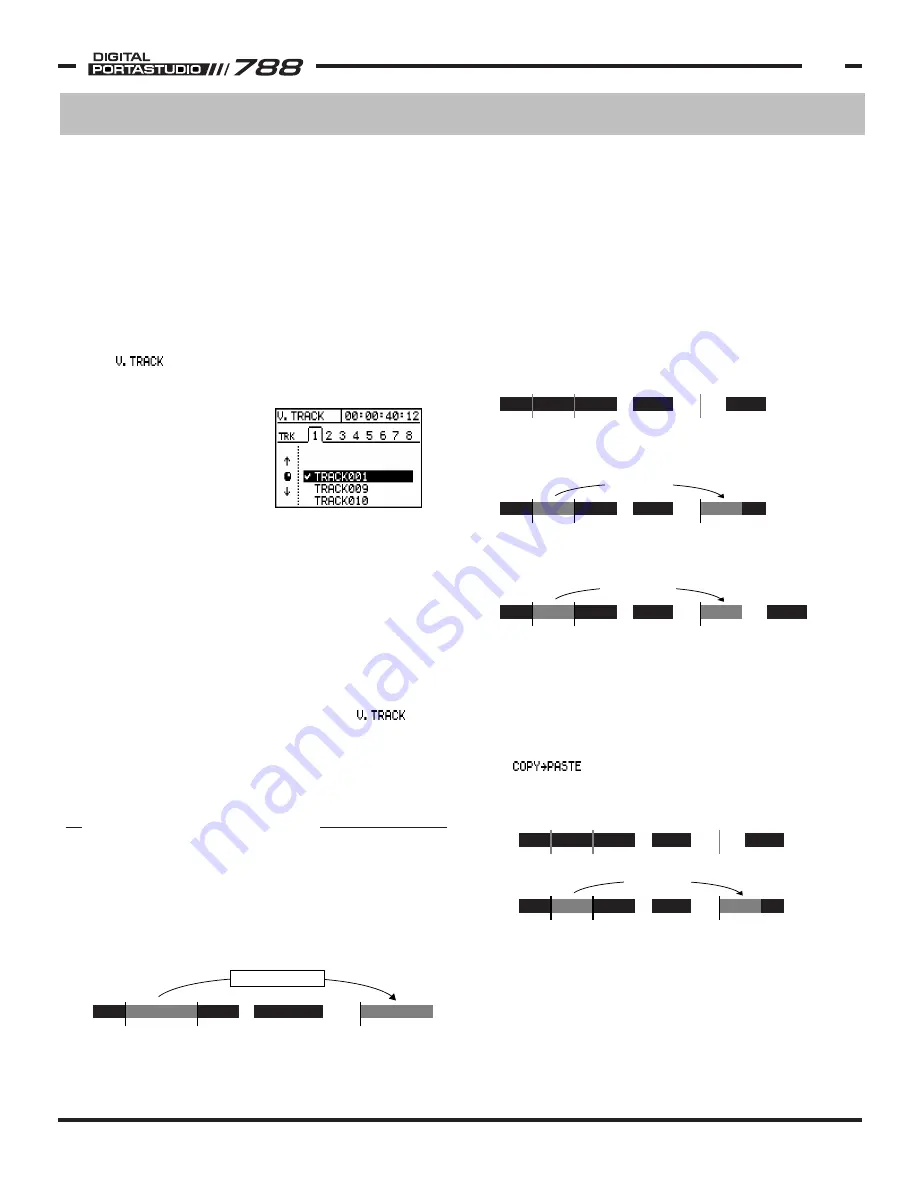
TASCAM 788 Operational Tutorial • 8/2000 Edition
Recording & Editing Functions
17
Section III
Recording & Editing Functions
(Continued)
(Editing will be covered later in this section.) You
can also use them to keep original tracks that were
used to create submixes, which allows you to alter
the submix balance later on, or even add or
subtract parts from those mixes. Other common
uses for virtual tracks include storing maintaining
count-ins on a separate track, click tracks, or even
spoken cues.
Assigning Virtual Tracks
The Virtual Track assignments are handled through
the screen, which is accessible by pressing
the TRACK button. (The TRACK button is located in
the INPUT SOURCE area in
the upper left of the 788
surface.) Tracks can be
selected with the left and
right arrow keys, or by
pressing SELECT on that
track. (Pressing SELECT for
track 7/8 will flip back and
forth between track 7 and track 8.) The JOG/DATA
wheel or UP and DOWN CURSOR keys can be used to
scroll down the list of tracks. To accept the virtual
track for that channel, press ENTER/YES.
Naming Virtual Tracks
With 250 virtual tracks at your disposal, you may want
to give them more descriptive names than "Track001".
You can give them names up to 12 characters long to
help you remember which track had what audio on it.
To name a track, press TRACK to get to the
screen, scroll to the track you want to name, then
press SHIFT and MENU/TITLE.
See Section V, "Assigning Names" on p23 for complete
naming capabilities and instructions.
All of the editing is non-destructive with 999 levels of
undo that are saved to disk. This means you have
lots of opportunity to experiment with different
versions without fear of losing anything.
Edit Functions Definitions
copies the audio between the IN and
OUT locate points and pastes it over any pre-
existing audio starting at the TO locate point.
EDITING FUNCTIONS
All of the editing functions will use the IN, OUT and TO
locate points for reference on edits. For instance, if you
are copying a background vocal track to another chorus,
you would place the IN and OUT locate points around
the part to be copied, then place the TO locate point
where you want the part to go.
When you select the edit function, there will be a prompt
for which tracks the edit should apply to. You can edit
on a single track, stereo pair, or all 8 tracks at a time. It
is also possible to edit across tracks. For instance, you
can copy from one track to another.
It is also important to understand that some edit functions
keep the time line of the song intact, while other functions
(called "ripple" functions) affect the audio beyond the edit
point. Below, we have an example of a COPY>PASTE
(standard) edit and a COPY>INSERT (ripple) edit.
IN
OUT
TO
COPY AUDIO
ORIGINAL
TRACK
IN
OUT
TO
STANDARD
EDIT
COPY>PASTE overwrites existing audio at the TO
point, and does not affect any audio after the copy.
IN
OUT
TO
COPY>PASTE
IN
OUT
TO
IN
OUT
TO
COPY>PASTE
RIPPLE
EDIT
COPY>INSERT moves the audio after the TO
point down the exact length of the insert.
IN
OUT
TO
COPY>INSERT






























