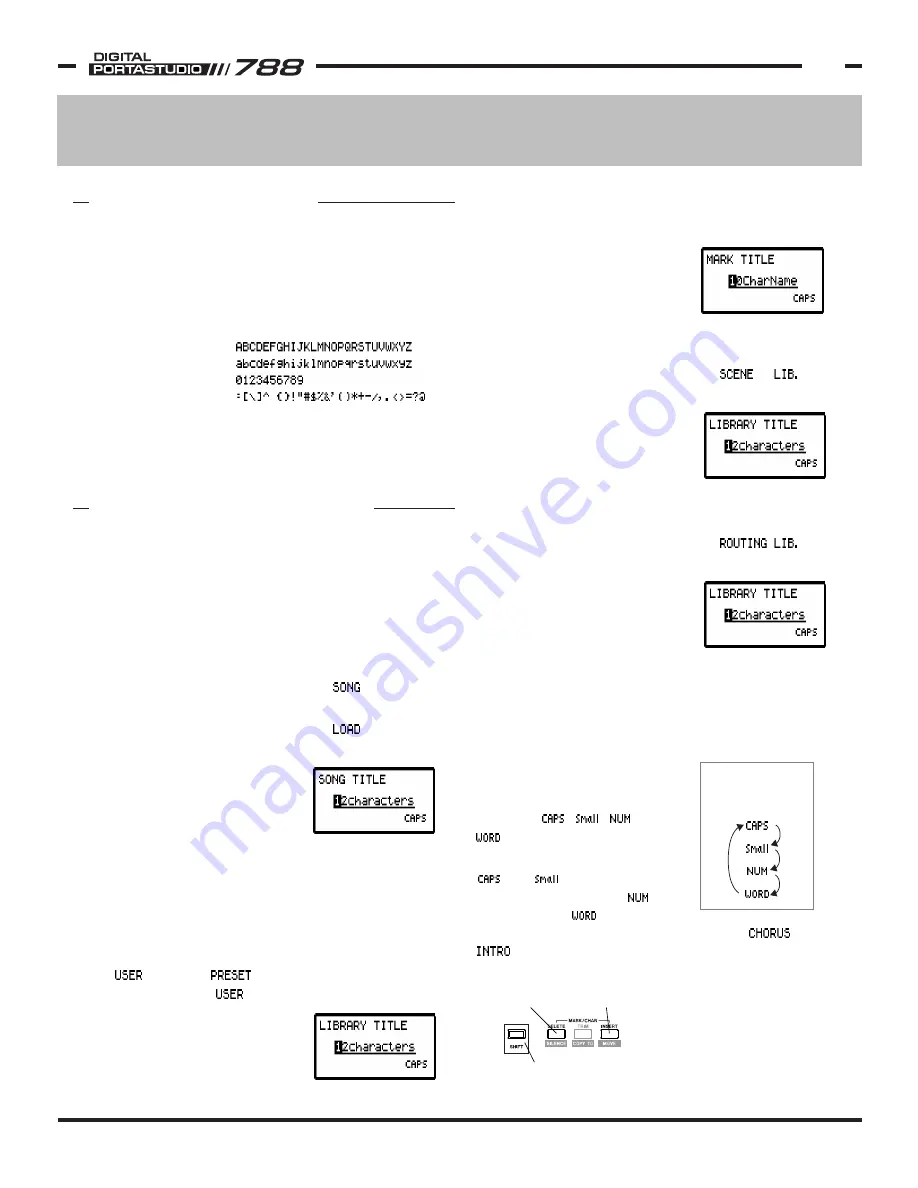
TASCAM 788 Operational Tutorial • 8/2000 Edition
Assigning Names
23
Section V
Assigning Names
Songs, effect patches, locate points, and more can be
named on the 788. The procedure for naming these
items has been standardized for ease of use. Upper and
lower case letters, numbers, a wide variety of punctuation
and symbols are all
available for use.
There is also a
USER WORD list
which can store
names for direct
recall over and over again to save time. Some words
are provided like COUNT IN, INTRO, VERSE, CHORUS,
and more. You can overwrite and manipulate this list to
make words that are more useful for you.
NAMING OVERVIEW
Selecting Items For Naming
All items that can be named in the 788 are displayed in
lists. For instance, songs names are listed in the SONG
LIST. To select the item to be named, highlight it in the
list, and press SHIFT and MENU/TITLE.
Selecting a song for naming:
1) Press MENU/TITLE to get to the main menu
2) Scroll with the JOG/DATA wheel to , and press
ENTER/YES to select the menu.
3) Scroll with the JOG/DATA wheel to , and press
ENTER/YES to see a song list.
4) Highlight the song that you
wish to select with the
JOG/DATA wheel, then press
SHIFT + MENU/TITLE.
Selecting an effect patch for naming:
1) Press EFFECT 1 or EFFECT 2 (whichever one has the
effect you want to name). The parameters of the
effect should be showing in the screen.
2) Press ENTER/YES to get to the effect library.
3) Use the left and right arrow keys and select the
tab. (The category cannot be over-
written, but the category can.)
4) Highlight the effect patch that
you wish to select with the
JOG/DATA wheel, then press
SHIFT + MENU/TITLE.
THE NAMING PROCEDURE
Selecting a locate point for naming:
1) Press LOCATE to get to the locate menu.
2) Highlight the locate point that
you wish to select with the
JOG/DATA wheel, then press
SHIFT + MENU/TITLE.
Selecting a scene for naming:
1) Press QUICK SETUP.
2) Scroll with the JOG/DATA wheel to and
press ENTER/YES to select the menu.
3) Highlight the scene that you
wish to select with the
JOG/DATA wheel, then press
SHIFT + MENU/TITLE.
Selecting a routing scheme for naming:
1) Press QUICK SETUP.
2) Scroll with the JOG/DATA wheel to
and press ENTER/YES to select the menu.
3) Highlight the routing that you
wish to select with the
JOG/DATA wheel, then press
SHIFT + MENU/TITLE.
Entering the Name
Depending on what you are naming, the name length
can vary from 10 to 12 characters long. Moving the
cursor is done with the LEFT and RIGHT CURSOR keys.
The characters are selected with the JOG/DATA wheel.
The characters are arranged in
logical groups. In the lower
right of the title screen, you'll
see either , , , or
. Pressing SHIFT will flip
through the various groupings.
and are upper and
lower case letters, while is
numbers. The category
pulls from a preestablished list of words like ,
, etc. You can add or change words in this list
to fit your needs.
The INSERT and DELETE
buttons can be used to move
all of the characters forward
or back one space from the
cursor's location, much like
a word processor.
These are the characters available
for use in naming on the 788.
Pressing SHIFT will
scroll through the
character groupings.
SHIFT flips through the
character groups.
DELETE removes
a character from
the name.
INSERT inserts
a blank space
in the name.

























