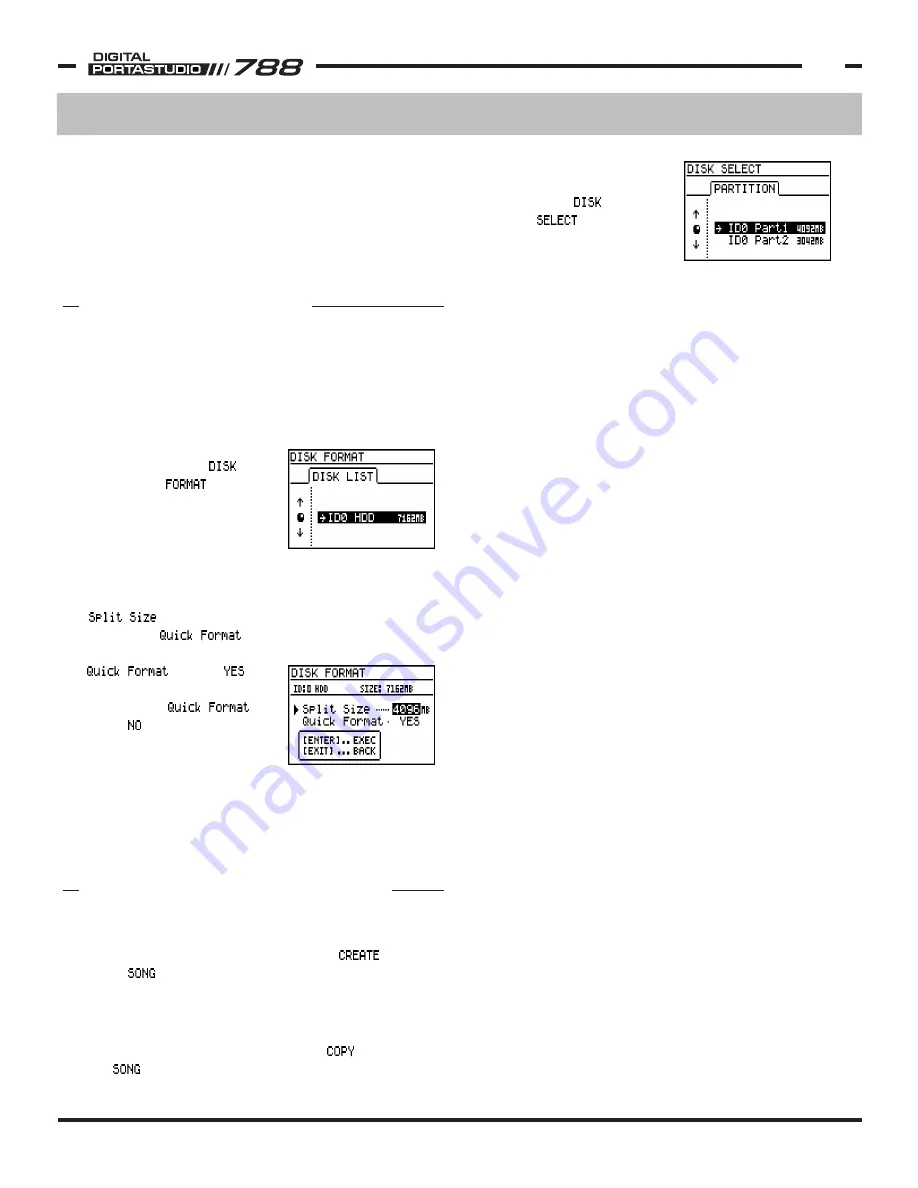
TASCAM 788 Operational Tutorial • 8/2000 Edition
Recording & Editing Functions
19
Section III
Recording & Editing Functions
(Continued)
The PITCH/SSA LED (just above the PITCH/SSA button)
will remain illuminated whenever one of those two
functions is engaged. The function can be turned on
and off simply by pressing the PITCH/SSA button. You
only need to press and hold the PITCH/SSA button to
get to the screen when you want to change functions or
alter how much the speed should vary.
FORMATTING DRIVES
The 788 can record on its internal hard drive, or an
external hard drive. The size of the recording space
cannot exceed 4GB (4 gigabytes). If you are using
drives larger than 4GB, you can break the drive into a
series of 4GB or smaller "partitions". These partitions
will show up as separate recording areas on the 788.
In order to format a drive,
press MENU, select ,
then choose . The
788 will give you a list of
the attached drives. Select
the drive you want to format
and press ENTER/YES.
Once you've selected a drive to format, the screen will
prompt you for the size of the partition to use. The
parameter determines the size of the disk
partitions. determines the level of drive
formatting to be used. If
is set to , the
788 will only set up the drive
directory. If is
set to , it will perform a
more thorough formatting of
the drive. Press ENTER/YES to
accept the current settings.
NOTE: Formatting a drive erases all the information on
that drive, and this function cannot be undone. Make
sure there is no information you want on there before
formatting the drive for the 788.
TARGETING RECORD DRIVES
The target record drive determines where new songs will
be recorded. So, to start a song on a different partition,
first select the target drive, then use the function
in the menu afterwards. That will establish the song
on the new partition, and enable all recording on that
partition.
If you are simply trying to move the song to another
partition with more free space, use the function in
the menu, then open the song on the other partition.
In order to select a partition
for target recording, press
MENU, select , then
choose . The screen
will show you a list of all
disks and partitions, and will
also display the free space
available on each drive to help you determine the best
partition for the new song. Select the partition you
want to record to, and press ENTER/YES.





























