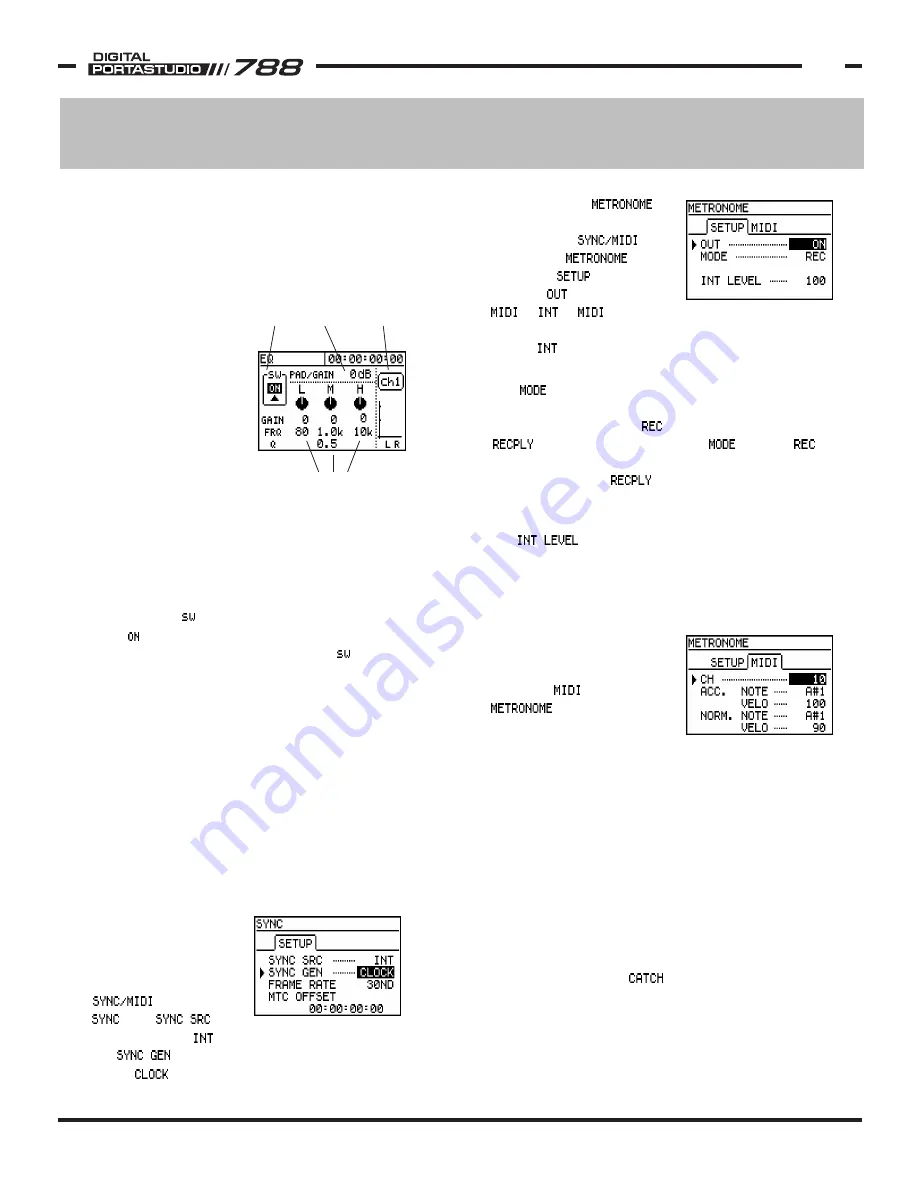
TASCAM 788 Operational Tutorial • 8/2000 Edition
Troubleshooting
29
Section VII
Trouble-Shooting
Next, check the
screen. To get to it, press
MENU, select ,
and choose .
Under the tab, make
sure the is set either to
or . ( is if you
are triggering an external sound module for metronome
tones. is if you are using the internally generated
clicks.)
The parameter in this screen will select whether
the metronome will sound when the 788 is in record and
play, or only in record. ( means record only, and
means record and play.) If is set to ,
then the metronome will not sound when the system is
playing. Switch to if you always want to hear
the metronome.
If you are using the 788’s internal clicks, make sure
the is raised up loud enough. (It should
be reasonably audible at 100.) Also, make sure you
are listening to the audio coming out from either the
PHONES, or from the MONITOR OUTPUT. The signal
is not routed to the STEREO OUTPUT.
If you are using the 788 to
generate MIDI tones for an
external MIDI sound module,
check the tab of the
menu. Make
sure the MIDI channel in the
788 is set to the same MIDI
channel of your synth module, and that the note
numbers and velocities the 788 is sending will be a
valid value for the module.
Lastly, check to make sure the audio connections from
the MIDI module to your monitor system are properly
routed, and that the volume is up for each stage of
that signal routing.
I’m moving the faders, but it’s not affecting the
level of the sound.
Move the fader all the way up, and all the way down.
If the level is now properly processing, then you have
fader matching set to .
If you recall a mixer scene, or control the fader levels
through MIDI controller messages, the physical fader
position may not represent the level the actual processed
fader position. The fader matching parameter
determines the relationship between the physical fader
I’m changing the EQ on the 788, and I’m not
hearing the changes I’m making.
You’re probably either adjusting the EQ on the wrong
channel, the EQ is switched off for that channel, or
you’re changing FREQ or Q without any gain on that
band.
The channel number is
indicated in two places.
The channel you are
affecting will have its
SELECT light on. Also,
the channel number is
indicated in the EQ
screen, just above the
L/R meters in the right
side of the screen. If
the channel number
shown by these
indicators is not the channel you want to affect,
press SELECT for the channel you want to affect.
To make sure the channel EQ is turned on, find the
little box in the upper left corner of the EQ screen
that is labeled . The button underneath it should
show . If it is blank, the EQ is bypassed. To turn
the EQ back on, move the cursor to the box,
and turn the JOG/DATA wheel.
Lastly, check the parameter you are changing. If
you are changing a parameter in the FREQ or Q
rows and the GAIN for that column is set to 0, then
you are adjusting the parameters of a totally flat
curve. Add some gain, and you’ll start to hear the
difference.
I can’t hear the 788’s metronome.
There are a couple of settings that affect the
metronome:
First, check to make sure that the 788 is set to
generate MIDI Clock. The metronome timing is
generated from the
MIDI Clock logic, and
will not work in any
other setting. To check
this, press MENU, select
, then select
. The
should be set to , and
the should be
set to .
EQ bands are arranged vertically,
with matching parameters aligning
horizontally. Use the arrow keys
to move between the parameters.
IN/OUT
control
PAD/GAIN
setting
Channel
indication
The SYNC screen should be
set to generate MIDI Clock.
The metronome will not do
anything if the SYNC SRC is
not set to CLOCK.



















