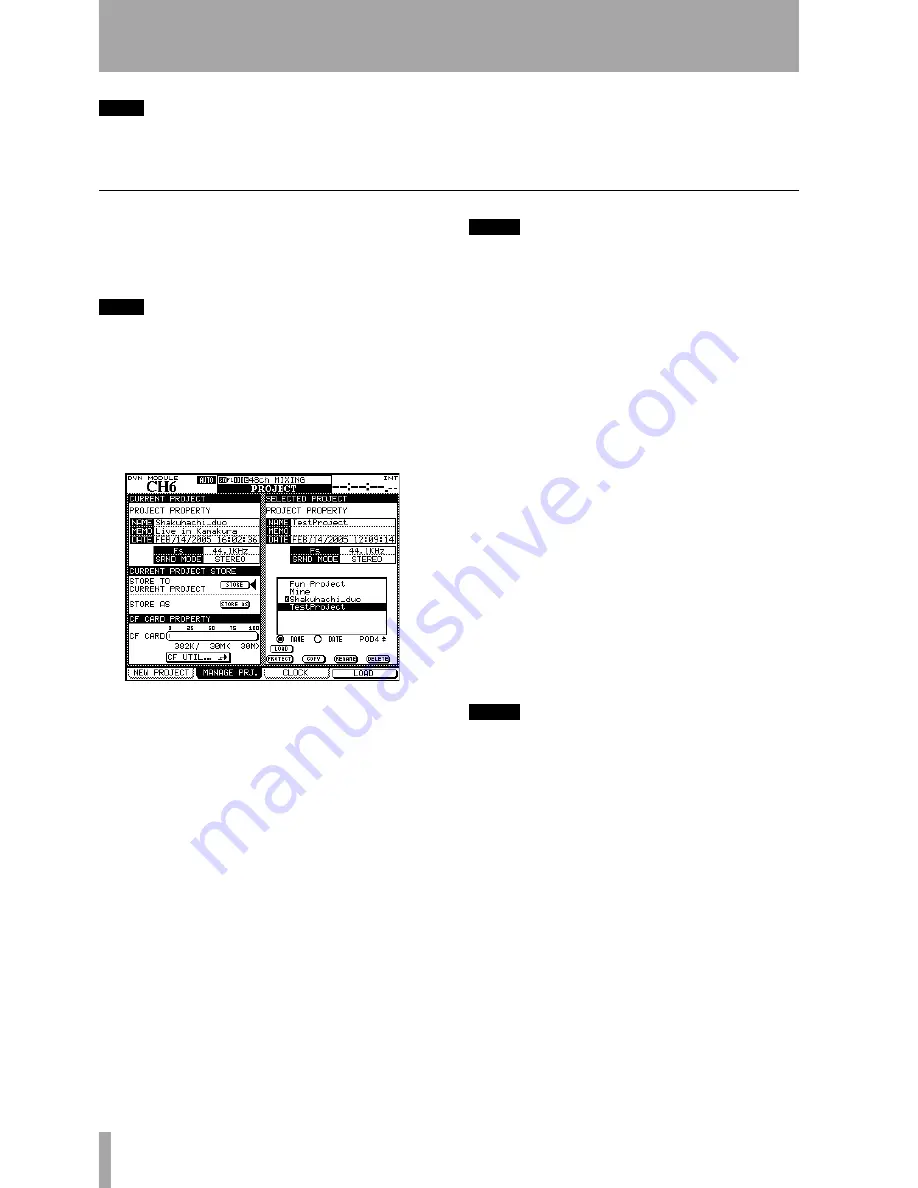
2 – Basic operational concepts : About projects and libraries
28
TASCAM DM-3200 Owner’s Manual
TIP
Use the radio buttons
NAME
and
DATE
to sort the avail-
able projects by their name (alphabetic order) or the
date of creation.
Managing projects
Projects may be deleted, renamed, etc. as well as
being copied (this last option allows you to keep dif-
ferent versions of the same basic project, with differ-
ent EQ settings, library entries, etc.).
TIP
You can also use the software on a computer to read
the data stored on the CF card, back it up to the com-
puter, and save it to another card. Consult the docu-
mentation of the software to find out how to do this.
Use the
MANAGE PRJ.
screen (press the
PROJECT
key
with the
ALT
indicator lit until this screen appears) to
manage the and card-stored projects:
The currently-loaded project is indicated by an
inverted
C
character by its name.
Use the POD 4 encoder to scroll through the list of
available projects.
Loading a project
Use the POD 4 key as a short-
cut key (
LOAD
) to load the highlighted project, or use
the cursor keys to move the cursor to the on-screen
LOAD
button and press
ENTER
.
A popup message briefly appears while loading the
project, and also when the load process is completed.
NOTE
The default internal project when loaded does not
allow the storage of automation, or the storage or
recall of library entries—its main function is to serve as
a blank template for a card-stored library rather than as
a working project.
Copying a project
This action takes the high-
lighted project and creates a new project based on it.
When the on-screen
COPY
button is pressed, the
rename popup appears with a name and comments
based on the source project. See “Naming library
entries” on page 32 for details of how to enter and
edit names.
Rename the project with a unique name (duplicate
names are not allowed, and a popup message will
inform you if you try to use an existing name) and
when you are finished, press the on-screen
STORE
but-
ton (
CANCEL
cancels the copying process).
Deleting a project
Move the cursor to the
project to be deleted and press the on-screen
DELETE
button.
A popup appears asking if you are sure you want to
delete the project. Press
ENTER
to delete, or a cursor
key to cancel the delete process.
NOTE
Remember that deleting a project also deletes all the
custom library entries (snap shot, effect and dynamics
processor settings, etc.) associated with the project.
Only delete the project if you are certain that you do
not want any of the project data any more.
Renaming a project
This is very similar to the
copy procedure (see above) where the on-screen
RENAME
button is pressed to provide a new unique
name for the project (as described in “Naming library
entries” on page 32).
In addition to these facilities named above, there is
an on-screen button that allows a direct jump to the
CF card maintenance screen, allowing formatting of
a card, etc.
Figure 2.24: The project management page
Содержание DM-3200
Страница 1: ...Digital Mixing Console OWNER S MANUAL D001865710A...
Страница 116: ...9 Specifications Block diagram 116 TASCAM DM 3200 Owner s Manual Block diagram Figure 9 3 Block diagram...
Страница 117: ...9 Specifications Level diagram TASCAM DM 3200 Owner s Manual 117 Level diagram Figure 9 4 Level diagram...
Страница 118: ...Notes 118 TASCAM DM 3200 Owner s Manual...
Страница 119: ...Notes TASCAM DM 3200 Owner s Manual 119...






























