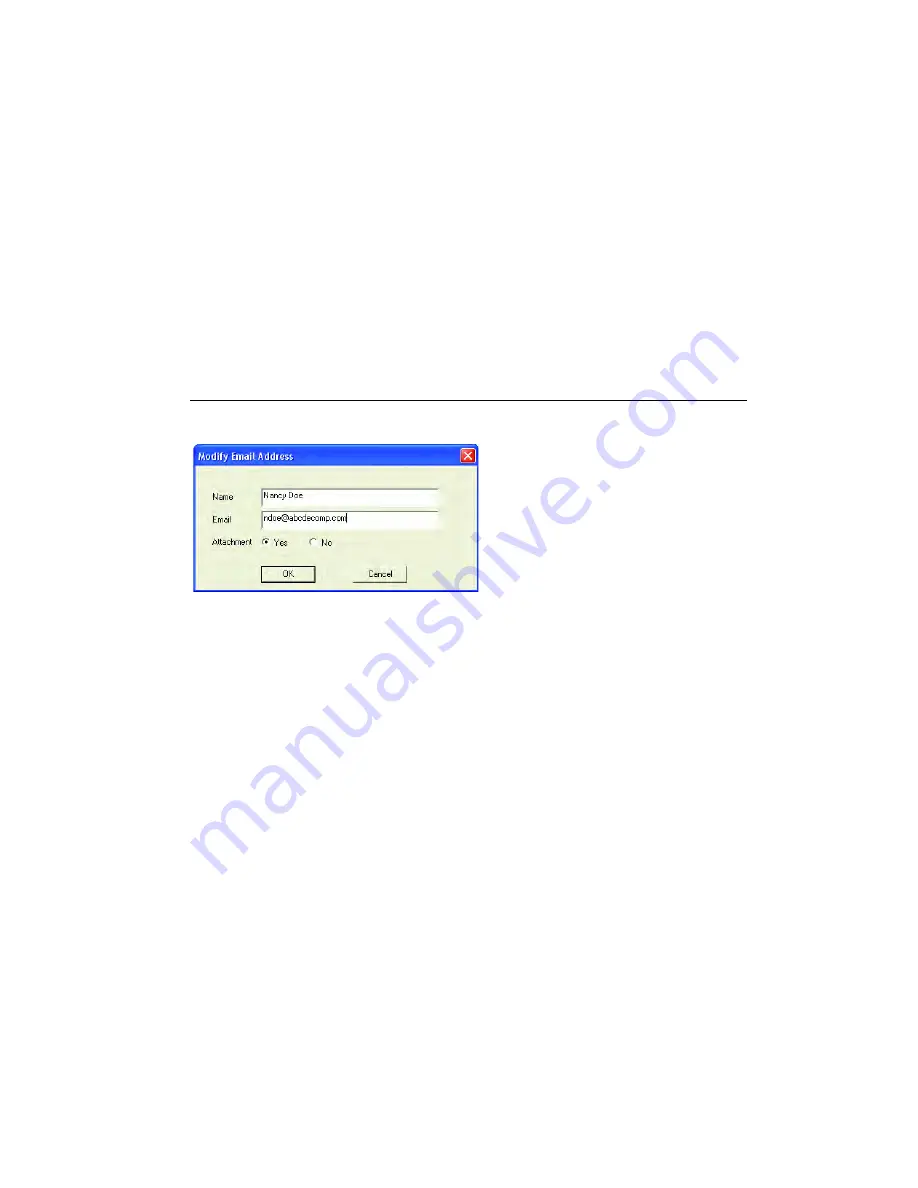
T A L K S W I T C H C O N F I G U R A T I O N
7 3
To add an e-mail address:
1. Click
Add
.
2. Enter the name of the recipient of the e-mail notification.
3. Enter the e-mail address of the recipient of the e-mail notification.
4. Click one of the radio buttons next to
Attachment
.
a)
Yes
— The entire voicemail message gets attached to the e-mail as a
sound file in .wav format.
b)
No
— The e-mail includes notification information, but there is no
file attached.
5. Click
OK.
Figure 72: Enter name and e-mail address
Example of an e-mail notification:
New message from Joe Smith (555-1234)
The body of the e-mail reads:
_______________________________________
Voice Mailbox 111
New message from Joe Smith (555-1234)
Received: Monday, April 5 at 5:45pm
Length: 23 seconds
Total un-reviewed messages: 13
Total saved messages: 2
______________________________________
To modify an e-mail address:
1. Select the address you wish to modify.
2. Click
Modify
. Modify the entries as needed following steps 2–5 above.
To remove an e-mail address:
1. Select the address you wish to remove and click
Remove.






























