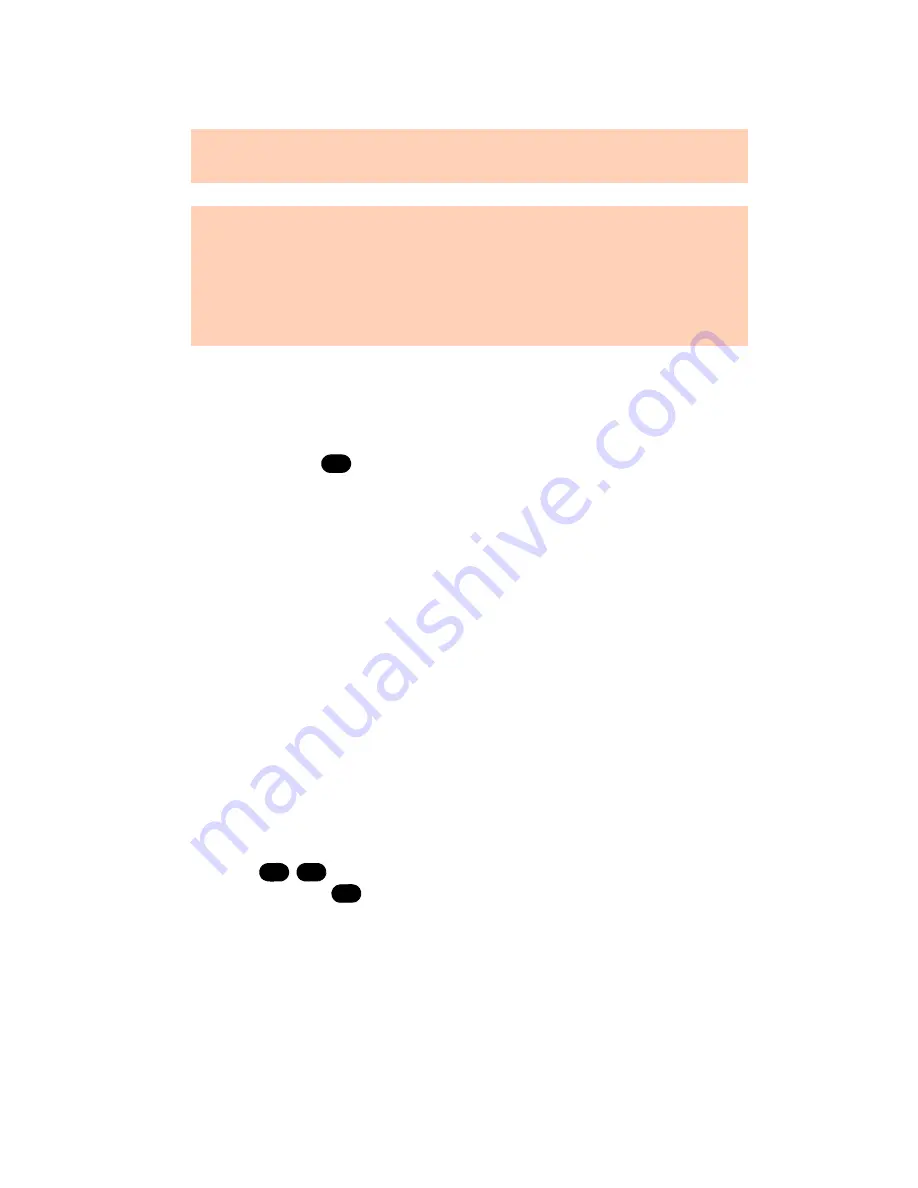
6 0
T A L K S W I T C H US E R G U I D E • N O R T H A M E R I C A
options in
Call Handling -> Remote Extensions
in the drop-down list
under the
Answered
tab.
Forwarding calls to a remote extension
•
Manually from a local extension:
Analog phone: Press
Flash
and the remote extension number (e.g. 211).
IP phone: Press
Transfer
and the remote extension number followed by
Dial, Send
or
. For more details, see
Appendix I: Functions and
commands for IP phones.
•
From an auto attendant:
The auto attendant can be configured to route the calls to your remote
extension. The auto attendant might say:
“To reach Mr. A’s cell phone,
press 1, to reach his office, press 2 or press 0 to reach a receptionist.”
You
can also instruct callers to dial the extension directly at the auto
attendant. You could use this auto attendant as a company greeting or
within your call cascade sequence at your local extension. For details,
refer to
2.4.2 Auto attendant
on page 80
.
•
From a call cascade:
A call cascade sequence can route a call to a remote extension.
If there is no answer at your desk, the call is transferred to your cell
phone. If you don‘t answer your cell phone, the call is forwarded to your
office voicemail. The caller hears music on hold. For details, refer to
2.4.5.1 Local extensions
on page 90
.
Transferring calls from a remote extension
1. Press
and dial any local extension, remote extension, or ring
group, or press
again and a mailbox number to transfer the call to
voicemail.
Remote extensions do not have the ability to transfer calls manually
when using
Same Line Connect
.
When using
Same Line Connect
, callers hear silence while they are on
hold. The callers are on hold at the telephone company and not at
TalkSwitch. If you want callers to hear music while they are on hold for
calls forwarded to remote extensions, don’t use
Same Line Connect
. It is
best to experiment with different settings in order to decide what works
best for your configuration.
#
*
*
*






























