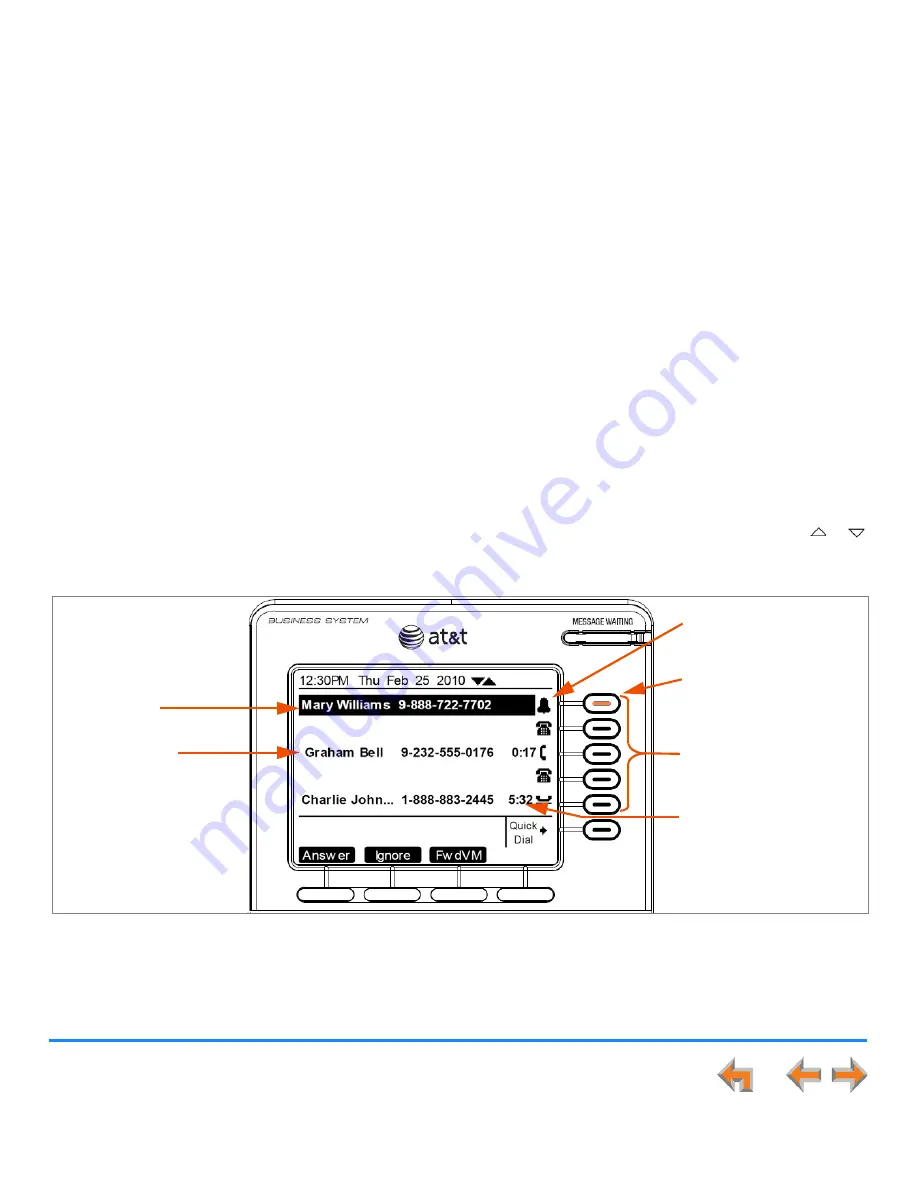
Overview
24
Synapse SB67030/031 Deskset and Accessories User’s Guide
Call Indicators in Call Appearance Mode
If your system is set to Call Appearance mode, the five Call Appearance keys and icons, as shown in Figure 11, allow you to
manage your calls. The Deskset presents call information next to the Call Appearance keys at the side of the display. When there
is an incoming call, the Call Appearance key LED flashes. Icons on the screen identify the status of each call. Press the or
navigation key to move the highlight. The soft keys change accordingly. See
“Call Status Icons” on page 26
for a complete
description of the available icons.
Figure 11. Sample Call Appearance Screen
Conferencing or transferring outside calls requires two Call Appearances, one for each call. When you are in a feature such as
the Directory, Call Log, Redial, or Voicemail, pressing a Call Appearance key does not dial a highlighted list entry.
Call Information
If you subscribe to caller
ID, call information
consists of the phone
number for all calls.
Incoming calls also have
the name if it is sent with
the phone number.
Call Appearance Keys
Call Appearance Icons
Call Appearance LED
Highlight Bar
Timer
Displays the duration of the
current call status, such as
how long the call has been
held.






























