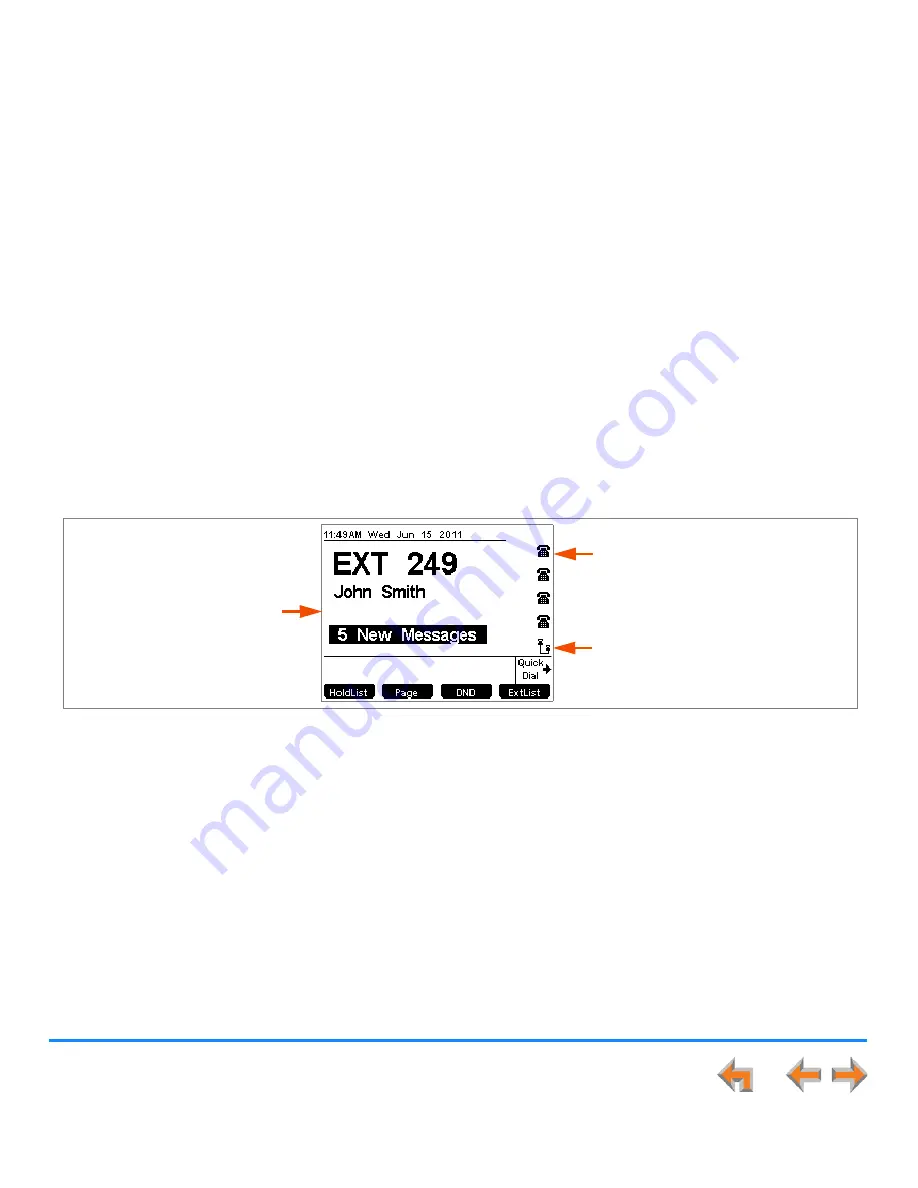
Overview
20
Synapse SB67030/031 Deskset and Accessories User’s Guide
Line Appearance Mode
In Line Appearance mode, the Idle Screen is as shown in Figure 7.
.
Figure 7. Idle Screen in Line Appearance mode
In Line Appearance mode, each line corresponds to a Line Appearance key on the Deskset as shown in
Figure 3 on page 16
.
Unlike Call Appearance mode, each Line Appearance key represents an actual physical line connected to the PSTN Gateway (the
Synapse system can have up to four PSTN Gateways providing up to 16 lines). The system administrator can configure your
Deskset with up to 4 lines on which you can make and receive external calls. One key is reserved for internal (“Intercom”) calls.
Other Desksets in the system share these lines and display the line status. Incoming calls on a line ring at all Desksets that share
that line. The Line Appearance key LED indicates whether a line is ringing, busy, or on hold.
The Line Appearance keys are used for receiving and making calls to external numbers. To call another extension in your office,
you must use an Intercom key. By default, the Intercom key is the fifth key, but your system administrator can configure additional
Intercom keys.
Line Appearance Icons/Line Names
Correspond to Line Appearance keys
on the Deskset. These icons appear, or
your system administrator can enter
line names.
Intercom Symbol
Indicates the Intercom line
for internal calls.
New Missed Calls
does not appear.






























