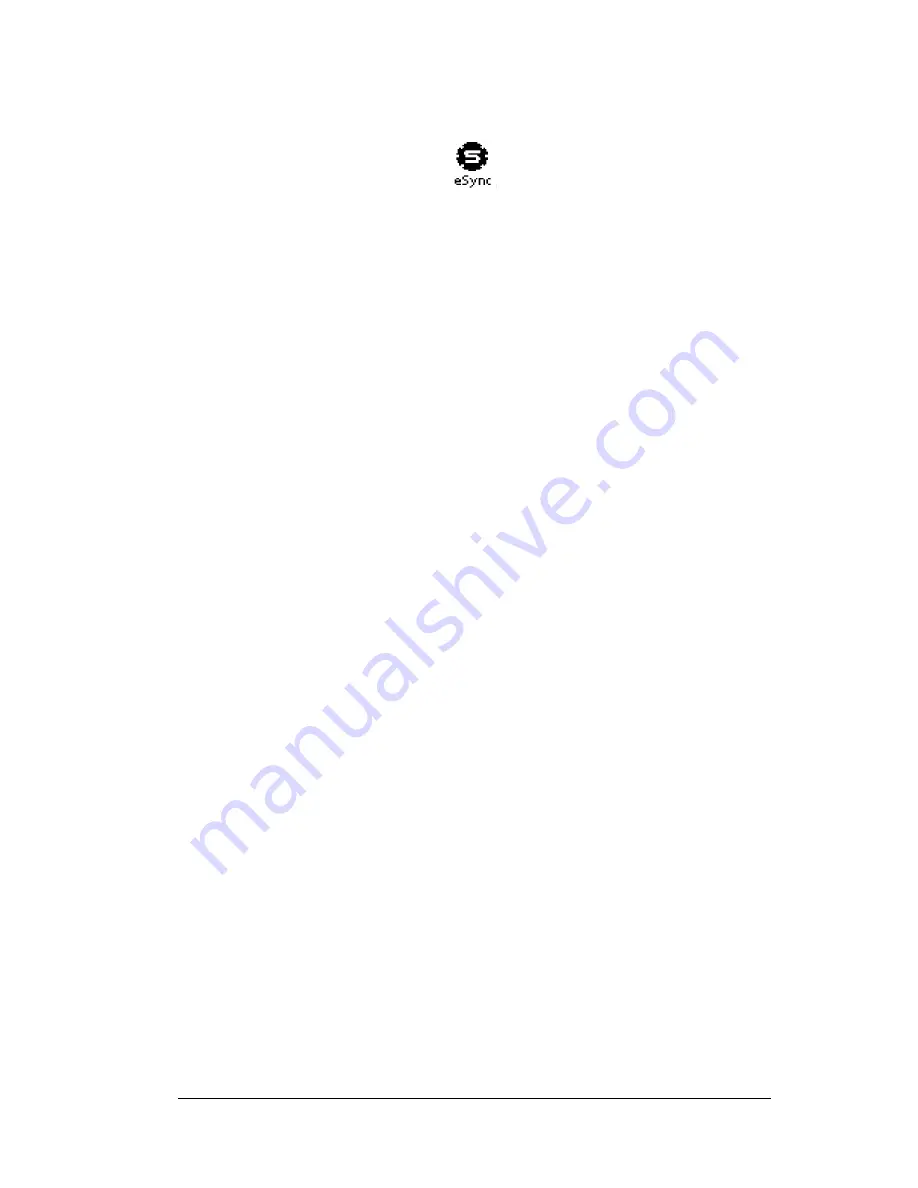
Chapter 4
Page 49
Chapter 4
Using the
e
SYNC
Application
eSYNC is the communication process that takes place between your
eKEY and KIMnet for an exchange of information.
During eSYNC your eKEY sends to KIMnet:
!
Listings your Key has accessed since the last eSYNC
!
Feedback you entered after showing a listing since the last eSYNC
And your eKEY receives from KIMnet:
!
An update code that reactivates your eKEY for use each day
!
Changes to the membership roster
!
Changes to the MLS listing information in your market area
Note
:
You define your market area in KIMweb. See Downloading
Listings in Chapter 7 for more information.
Important!
You must have listing and roster data already on your
eKEY in order for changes to be received during
eSYNC. If you do not have roster and listing data on
your eKEY, see Downloading Listings in Chapter 7 for
more information.
!
Feedback sent by other eKEY holders that have shown your
listings
!
Any messages from your Board, Broker office and SUPRA that
have been composed since your last eSYNC
!
A message indicating the number of showings that have occurred
at your listings since your last eSYNC
!
Detailed showing activity for your listings
Note
:
Showing information stored in each agent's eKEY is sent
during their eSYNC operation. There may be a delay in
receiving agent's showing information and feedback
depending on when the agent's eKEY performs an
eSYNC.
Important!
Only the activity for those KeyBoxes you have
designated on the agent website to be included in
eSYNC are included in the number of new showings
Содержание eKey
Страница 1: ...eKEY HANDBOOK ...
Страница 7: ...Page 2 About this Book ...
Страница 27: ...Page 22 Introducing the SUPRA System Components ...
Страница 37: ...Page 32 Getting Started 5 Tap Delete 6 Tap Yes 7 Tap Done ...
Страница 44: ...Chapter 3 Page 39 New memo cursor Tap New Write in Graffiti area ...
Страница 53: ...Page 48 Entering Data in Your SUPRA Handheld Computer ...
Страница 87: ...Page 82 Using the eKEY Application screen displays the settings for the KeyBox ...
Страница 110: ...Chapter 6 Page 105 6 Tap Done to return to the first screen of the Roster list ...
Страница 114: ...Chapter 6 Page 109 2 Tap the KeyBox you want to delete 3 Tap the Delete button ...
Страница 137: ...Page 132 Using KIMweb ...
Страница 151: ...Page 146 Using KIMvoice ...
Страница 161: ...Page 156 Troubleshooting ...
Страница 169: ...Page 164 Error Codes ...
Страница 171: ...Page 166 Special Instructions for Brokers ...
Страница 179: ...Page 174 FCC Statements ...















































