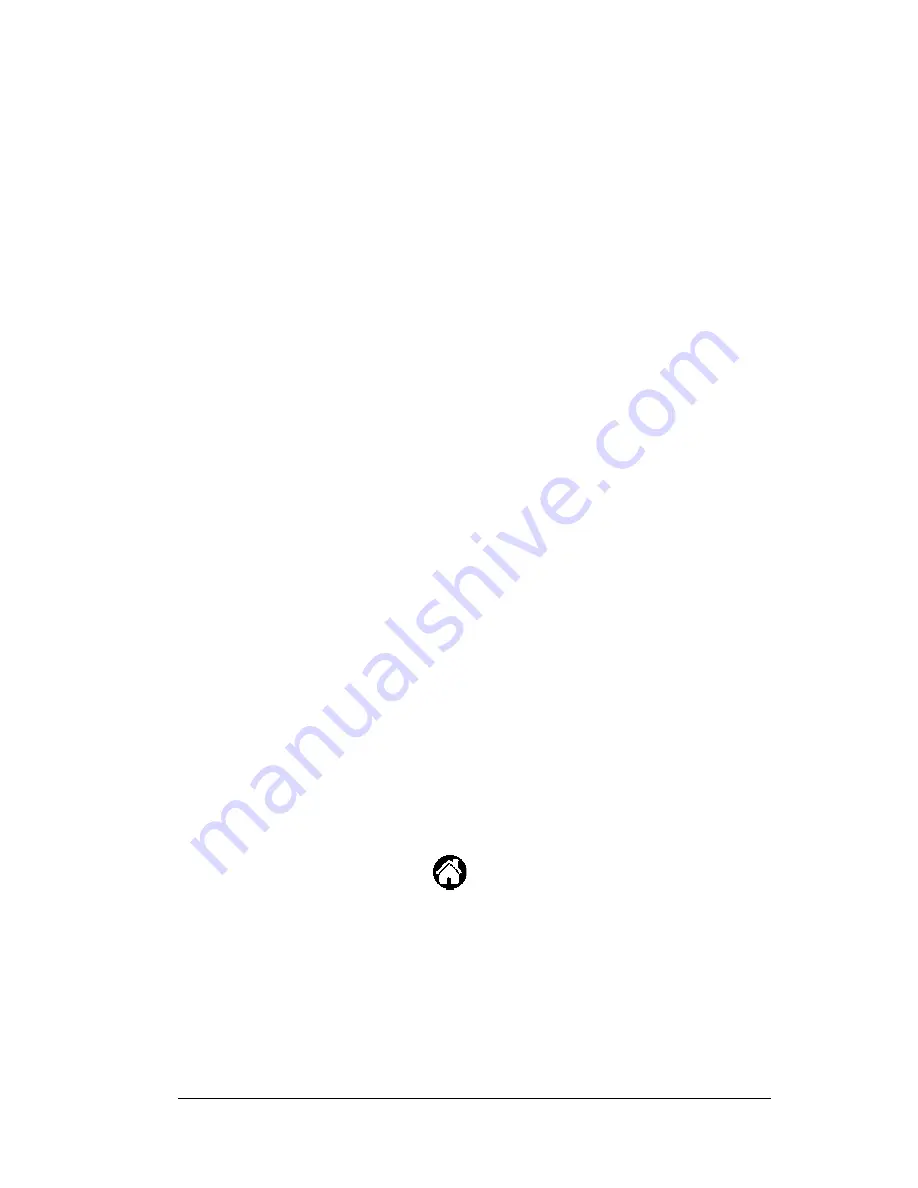
Chapter 6
Page 113
Viewing Messages
Messages that are sent during the nightly eSYNC are viewed using the
Viewing Messages feature in the eDATA program. You must scroll
through all the messages before you can use your eKEY.
Your eKEY receives a maximum of 12 messages (5000 characters per
message). The first message you see indicates whether the eSYNC was
successful. The messages may include:
!
2 messages from your MLS/Association/Board
!
2 messages from your Broker office
!
6 messages from SUPRA
!
1 message informing you of showings for your listings.
Viewing messages immediately after
e
SYNC
1. View the first message notifying you of the update status of your
eKEY.
2. Tap
OK
if your eKEY has been successfully updated during eSYNC.
Note
:
Conduct a manual eSYNC if your eKEY has not been
updated or if you receive a message instructing you to
perform a manual eSYNC in order to receive a complete
listing and roster database. See Manual eSYNC in Chapter
4 for more information.
3. Tap
OK
after viewing each of the messages as they automatically
appear on your screen. When all messages have been read, you
may use your eKEY for other functions.
Viewing messages after using your
e
KEY
1. Open the eKEY shell.
2. Turn on the SUPRA handheld computer.
3. Tap the Applications icon
.
Содержание eKey
Страница 1: ...eKEY HANDBOOK ...
Страница 7: ...Page 2 About this Book ...
Страница 27: ...Page 22 Introducing the SUPRA System Components ...
Страница 37: ...Page 32 Getting Started 5 Tap Delete 6 Tap Yes 7 Tap Done ...
Страница 44: ...Chapter 3 Page 39 New memo cursor Tap New Write in Graffiti area ...
Страница 53: ...Page 48 Entering Data in Your SUPRA Handheld Computer ...
Страница 87: ...Page 82 Using the eKEY Application screen displays the settings for the KeyBox ...
Страница 110: ...Chapter 6 Page 105 6 Tap Done to return to the first screen of the Roster list ...
Страница 114: ...Chapter 6 Page 109 2 Tap the KeyBox you want to delete 3 Tap the Delete button ...
Страница 137: ...Page 132 Using KIMweb ...
Страница 151: ...Page 146 Using KIMvoice ...
Страница 161: ...Page 156 Troubleshooting ...
Страница 169: ...Page 164 Error Codes ...
Страница 171: ...Page 166 Special Instructions for Brokers ...
Страница 179: ...Page 174 FCC Statements ...






























