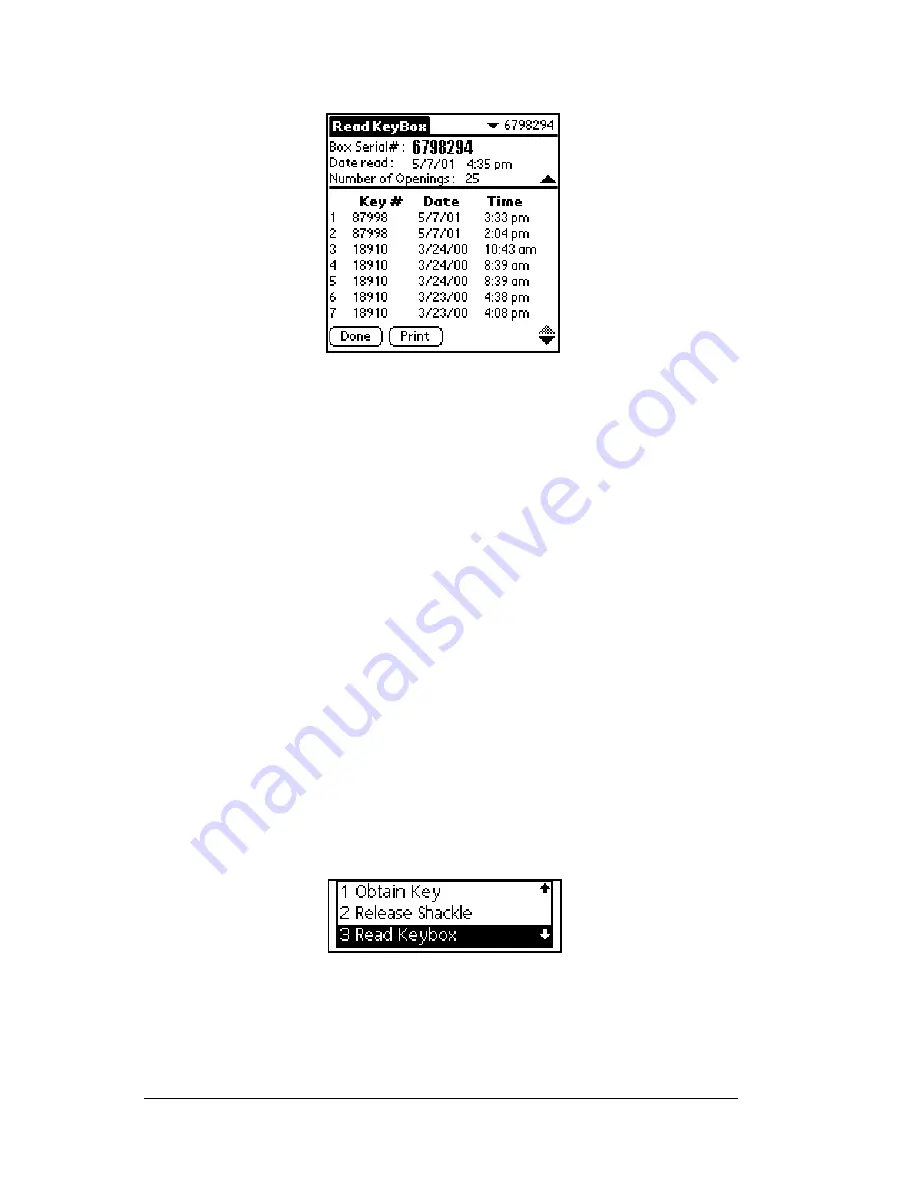
Page 68
Using the
e
KEY Application
below the viewing area.
9. Tap
Done
when you are finished reading new KeyBox activity
information.
The eKEY displays up to 43 showing entries beginning with the most
recent KeyBox access. Use the arrow keys on the keypad to scroll up
and down to view showing information. Entries contain the showing
agent's Key serial number and the date and time the listing was
shown.
Call KIMvoice to hear the name and contact phone number of the
agent assigned to the serial number or to request a fax report. See
Names of showing agents in Chapter 8 for instructions on using
KIMvoice.
Reviewing KeyBox access information
Your eKEY stores information for the last five KeyBoxes you have read
so you can review it later.
1. Close your eKEY shell.
2. Press the
on
button.
3. Highlight the
Read Keybox
option.
4. Press
enter
. The sub-option list appears.
Содержание eKey
Страница 1: ...eKEY HANDBOOK ...
Страница 7: ...Page 2 About this Book ...
Страница 27: ...Page 22 Introducing the SUPRA System Components ...
Страница 37: ...Page 32 Getting Started 5 Tap Delete 6 Tap Yes 7 Tap Done ...
Страница 44: ...Chapter 3 Page 39 New memo cursor Tap New Write in Graffiti area ...
Страница 53: ...Page 48 Entering Data in Your SUPRA Handheld Computer ...
Страница 87: ...Page 82 Using the eKEY Application screen displays the settings for the KeyBox ...
Страница 110: ...Chapter 6 Page 105 6 Tap Done to return to the first screen of the Roster list ...
Страница 114: ...Chapter 6 Page 109 2 Tap the KeyBox you want to delete 3 Tap the Delete button ...
Страница 137: ...Page 132 Using KIMweb ...
Страница 151: ...Page 146 Using KIMvoice ...
Страница 161: ...Page 156 Troubleshooting ...
Страница 169: ...Page 164 Error Codes ...
Страница 171: ...Page 166 Special Instructions for Brokers ...
Страница 179: ...Page 174 FCC Statements ...
















































