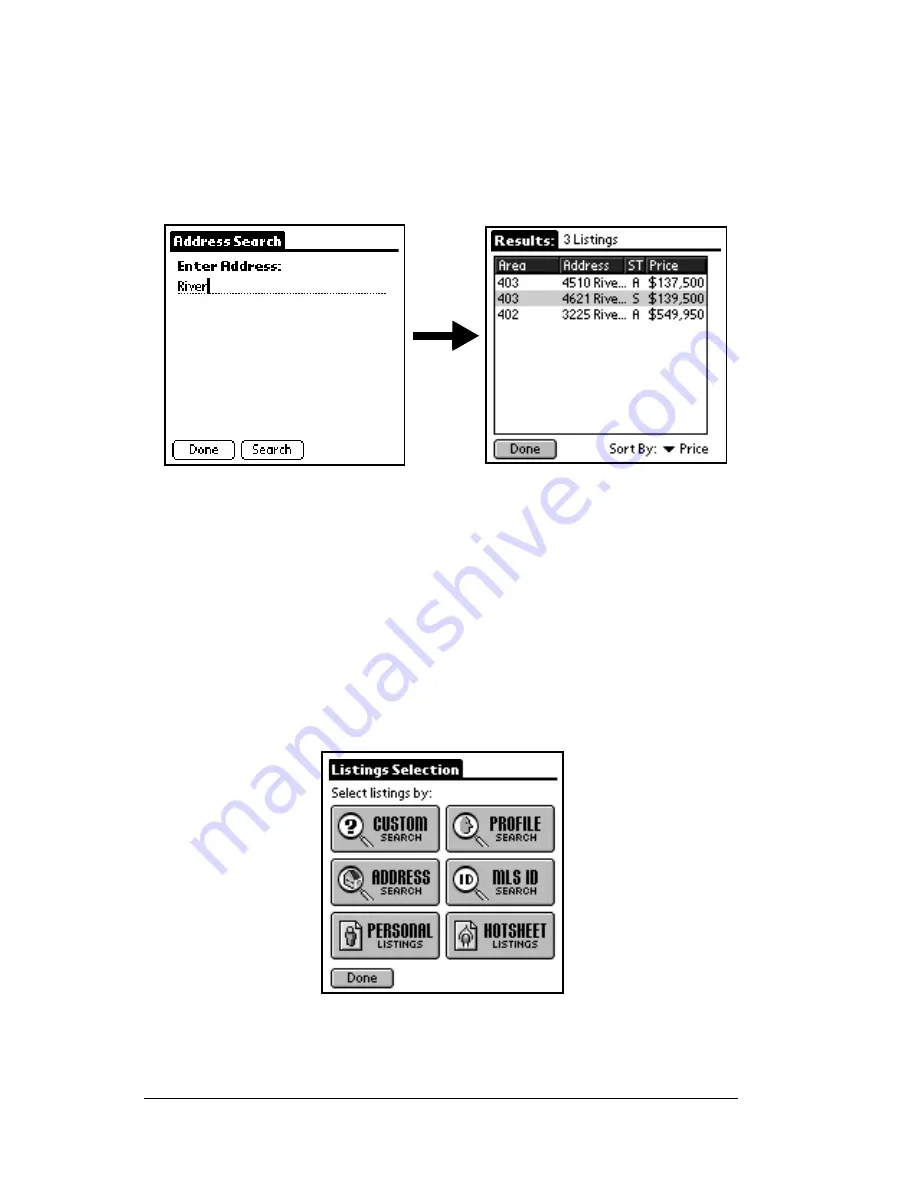
Page 100
Using the
e
DATA Application
1. Tap the
ADDRESS SEARCH
button. The
Address Search
screen appears.
2. Using graffiti or the onscreen keyboard enter any part of the
address.
3. Tap
Search
. A
Results
screen displays all listings in your market
area containing the part of the address you entered.
4. You may sort the listings by price or by area by tapping the down
arrow in the bottom right corner of the screen.
5. Tap a listing to display the entire listing record. Use the scroll bar
to scroll through the listing information.
Searching for a listing by MLS ID
The MLS ID search allows you to search for a specific listing by its
MLS listing number.
1. Tap the
LISTINGS
button from the eDATA main menu screen.
Содержание eKey
Страница 1: ...eKEY HANDBOOK ...
Страница 7: ...Page 2 About this Book ...
Страница 27: ...Page 22 Introducing the SUPRA System Components ...
Страница 37: ...Page 32 Getting Started 5 Tap Delete 6 Tap Yes 7 Tap Done ...
Страница 44: ...Chapter 3 Page 39 New memo cursor Tap New Write in Graffiti area ...
Страница 53: ...Page 48 Entering Data in Your SUPRA Handheld Computer ...
Страница 87: ...Page 82 Using the eKEY Application screen displays the settings for the KeyBox ...
Страница 110: ...Chapter 6 Page 105 6 Tap Done to return to the first screen of the Roster list ...
Страница 114: ...Chapter 6 Page 109 2 Tap the KeyBox you want to delete 3 Tap the Delete button ...
Страница 137: ...Page 132 Using KIMweb ...
Страница 151: ...Page 146 Using KIMvoice ...
Страница 161: ...Page 156 Troubleshooting ...
Страница 169: ...Page 164 Error Codes ...
Страница 171: ...Page 166 Special Instructions for Brokers ...
Страница 179: ...Page 174 FCC Statements ...






























