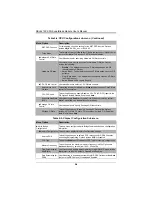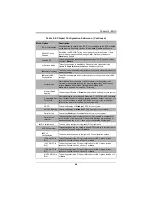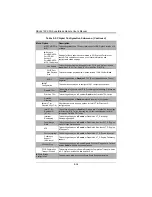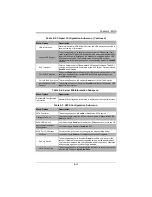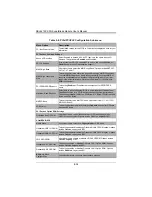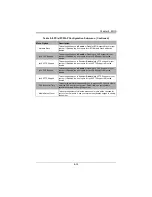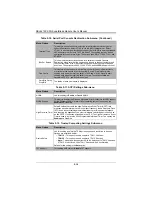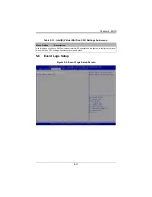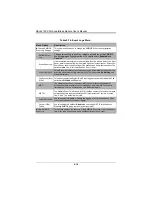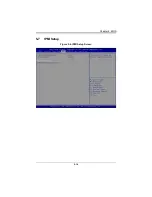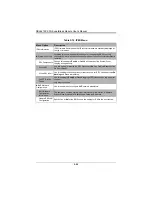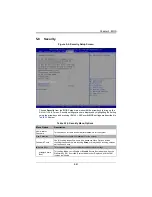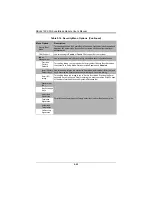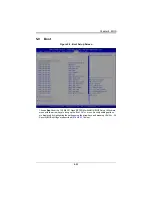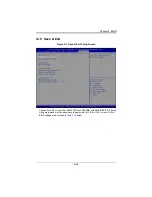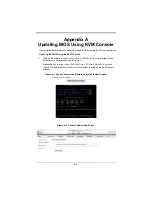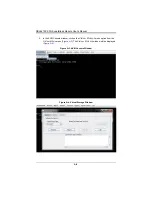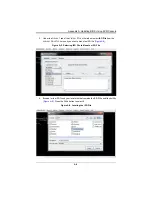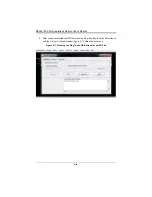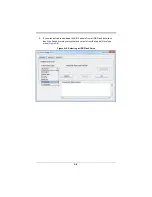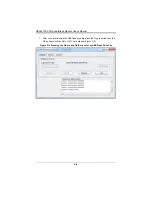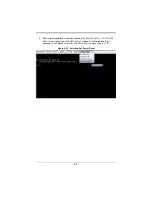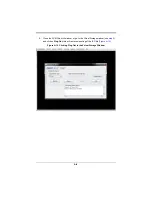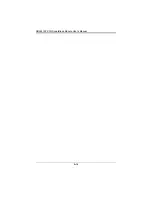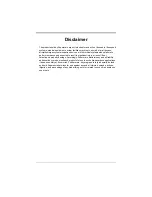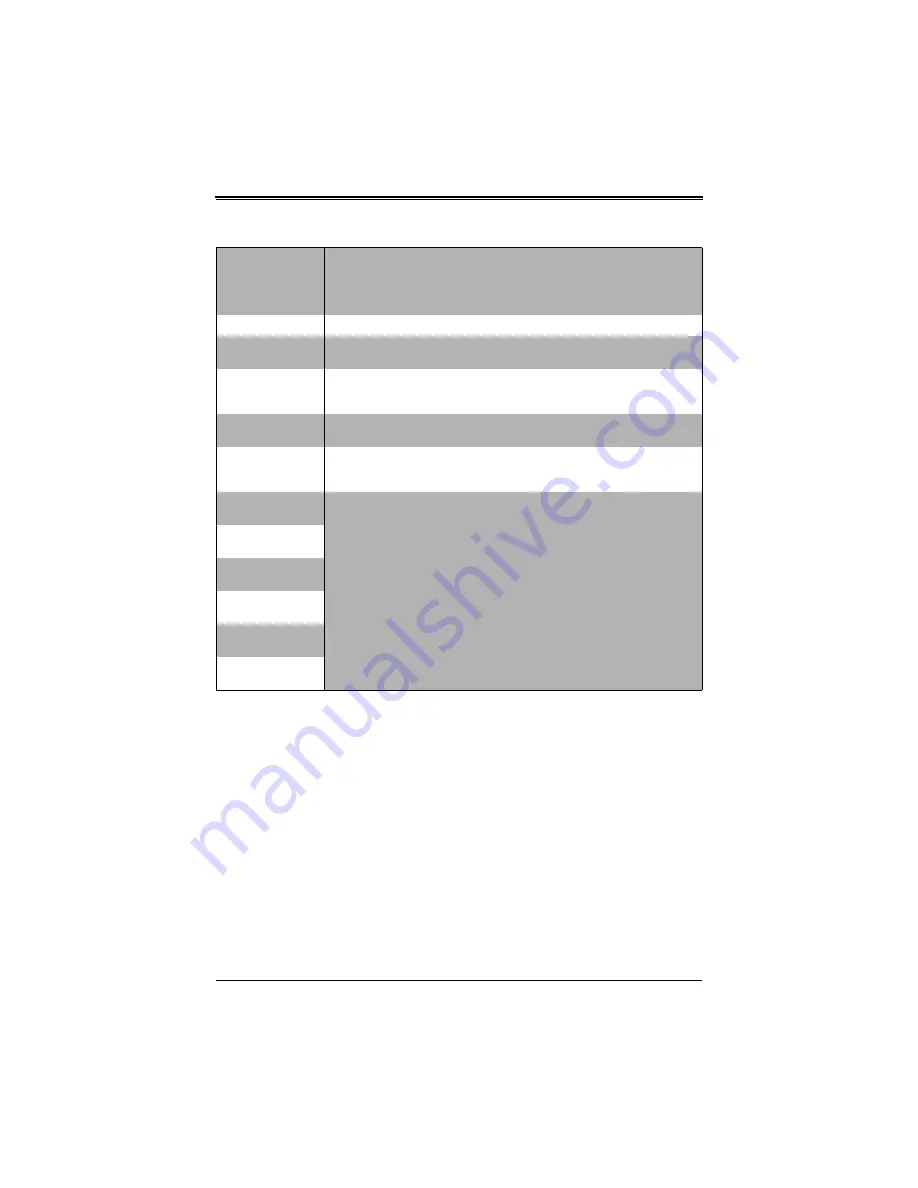
SBI-6419P-C3N SuperBlade Module User’s Manual
5-22
Secure Boot
Mode
This setting specifies the Secure Boot Mode used. Options include Standard and
Custom
. In Custom mode, Secure Boot variables can be configured without
authentication.
CSM Support
Use this setting to
Enable
or Disable CSM support for your system.
Key
Management
Use this submenu to modify boot policy variables without full authentication.
Provision
Factory
Defaults
This setting allows you to provision the factory default Secure Boot Keys when
the system is in Setup Mode. Options include Enabled and
Disabled
.
Install Factory
Default Keys
Use this setting to force the system to User Mode, and install all factory default
keys. Pressing the Enter keyboard key will bring up Yes or No dialog.
Enroll EFI
Image
This setting allows the image to run in Secure Boot Mode. Pressing the Enter
keyboard key will bring up a field for entering in a path to enroll the SHA256 hash
of the binary into the Authorized Signature Database (db).
Platform Key
(PK)
For all of these features, enroll factory defaults or load certificates from a file.
Key Exchange
Keys
Authorized
Signatures
Forbidden
Signatures
Authorized
Timestamps
OsRecovery
Signatures
Table 5-16. Security Menu Options (Continued)
Menu Option
Description
Содержание SuperBlade SBI-6419P-C3N
Страница 1: ...SBI 6419P C3N SuperBlade Module User s Manual Revison 1 0 ...
Страница 4: ...SBI 6419P C3N SuperBlade Module User s Manual iv ...
Страница 8: ...SBI 6419P C3N SuperBlade Module User s Manual viii Notes ...
Страница 30: ...SBI 6419P C3N SuperBlade Module User s Manual 2 18 ...
Страница 33: ...3 3 Chapter 3 Setup and Installation Figure 3 1 Inserting a Blade into the Enclosure ...
Страница 51: ...SBI 6419P C3N SuperBlade Module User s Manual 3 21 Notes ...
Страница 52: ...SBI 6419P C3N SuperBlade Module User s Manual 3 22 ...
Страница 56: ...SBI 6419P C3N SuperBlade Module User s Manual 4 4 Figure 4 3 SBI 6419P C3N Module 1 2 3 3 4 5 6 7 8 2 2 5 9 ...
Страница 79: ...5 19 Chapter 5 BIOS 5 7 IPMI Setup Figure 5 4 IPMI Setup Screen ...
Страница 96: ...SBI 6419P C3N SuperBlade Module User s Manual A 10 ...