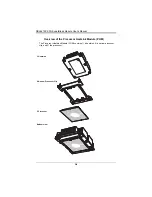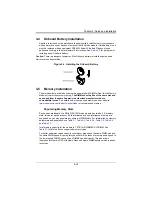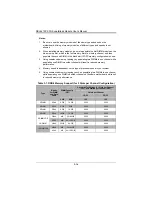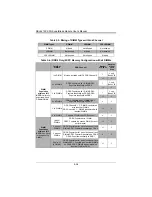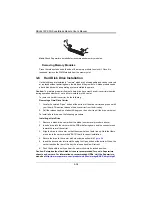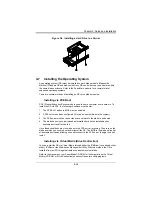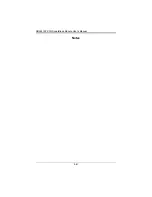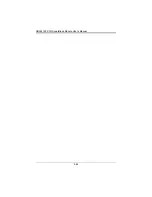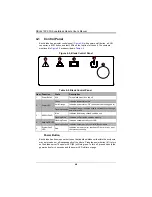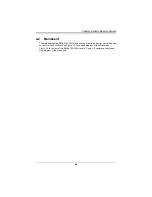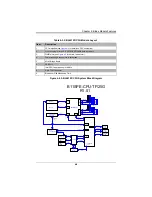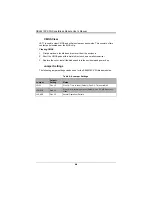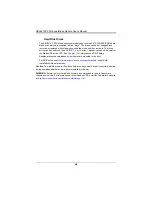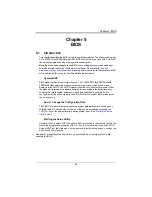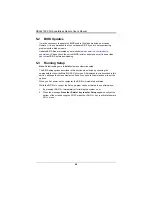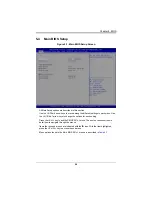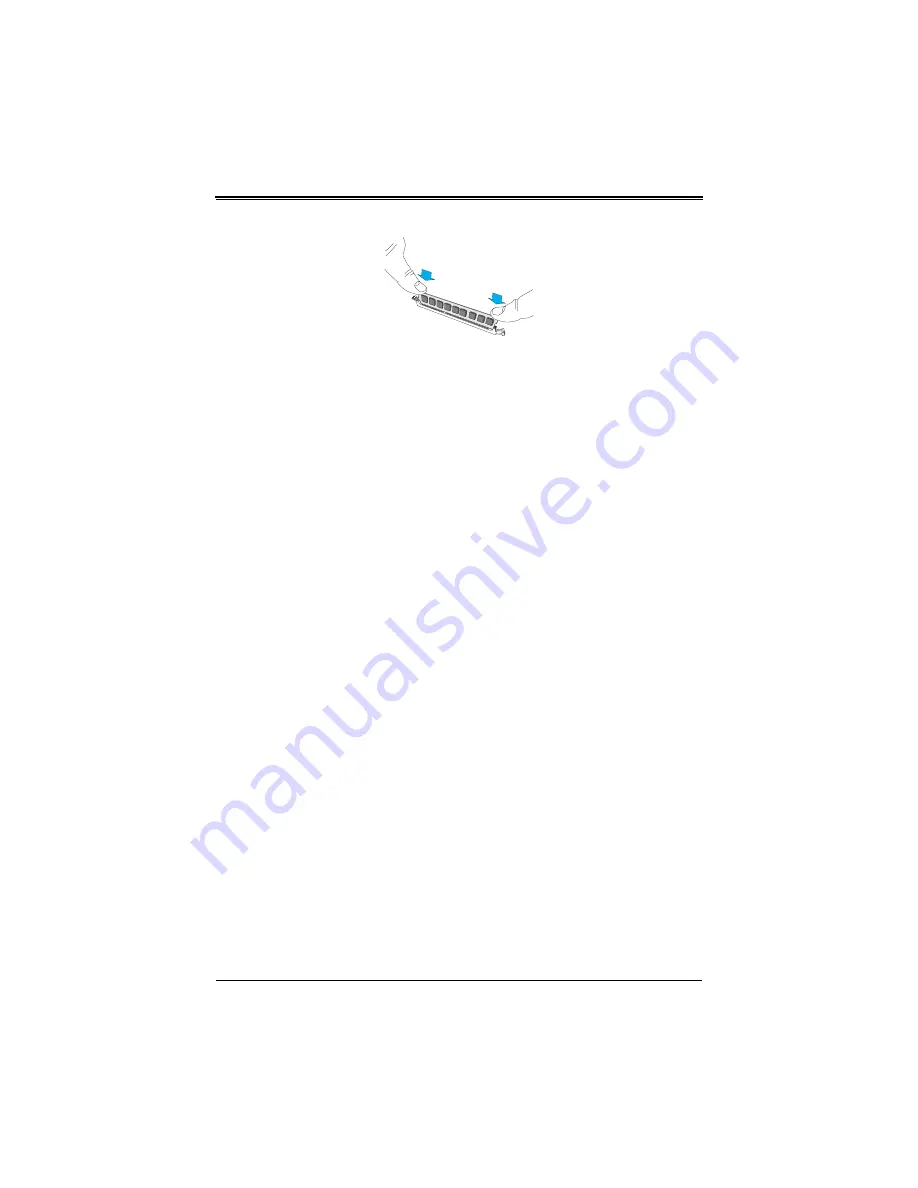
SBI-6419P-C3N SuperBlade Module User’s Manual
3-18
Note
: Check Supermicro's website for recommended memory modules.
Removing Memory Modules
Press the release tabs on both ends of the memory module to unlock it. Once it is
loosened, remove the DIMM module from the memory slot.
3-6
Hard Disk Drive Installation
Hard disk drives are installed in “carriers” which are hot-swappable and can be removed
or replaced without powering down the blade unit they reside in. A blade module needs
a hard disk drive with an operating system installed to operate.
Caution:
To maintain proper airflow, both hard drive bays must have drive carriers inserted
during operation whether or not a drive is installed in the carrier.
To remove a hard drive carrier, do the following:
Removing a Hard Drive Carrier
1.
Locate the colored “Open” button at the bottom of the drive carrier and press it with
your thumb. This action releases the drive carrier from the drive bay.
2.
Pull the release handle out about 45-degrees, then use it to pull the drive carrier out.
To Install a hard drive, use the following procedure:
Installing a Hard Drive
1.
Remove a blank drive carrier from the blade (see removal procedure above).
2.
Insert a drive into the carrier with the PCB side facing down and the connector end
toward the rear of the carrier.
3.
Align the drive in the carrier so that the screw holes of both line up. Note that there
are holes in the carrier marked “SATA” to aid in correct installation.
4.
Secure the drive to the carrier with six screws as shown in
.
5.
Insert the drive carrier into its slot keeping the Open button at the bottom. When the
carrier reaches the rear of the bay the release handle will retract.
6.
Push the handle in until you hear the carrier click into its locked position.
Caution: Enterprise level hard disk drives are recommended for use in Supermicro
chassis and servers. For information on recommended HDDs, visit the Supermicro
website at
http://www.supermicro.com/products/nfo/files/storage/SAS-CompList.pdf
Содержание SuperBlade SBI-6419P-C3N
Страница 1: ...SBI 6419P C3N SuperBlade Module User s Manual Revison 1 0 ...
Страница 4: ...SBI 6419P C3N SuperBlade Module User s Manual iv ...
Страница 8: ...SBI 6419P C3N SuperBlade Module User s Manual viii Notes ...
Страница 30: ...SBI 6419P C3N SuperBlade Module User s Manual 2 18 ...
Страница 33: ...3 3 Chapter 3 Setup and Installation Figure 3 1 Inserting a Blade into the Enclosure ...
Страница 51: ...SBI 6419P C3N SuperBlade Module User s Manual 3 21 Notes ...
Страница 52: ...SBI 6419P C3N SuperBlade Module User s Manual 3 22 ...
Страница 56: ...SBI 6419P C3N SuperBlade Module User s Manual 4 4 Figure 4 3 SBI 6419P C3N Module 1 2 3 3 4 5 6 7 8 2 2 5 9 ...
Страница 79: ...5 19 Chapter 5 BIOS 5 7 IPMI Setup Figure 5 4 IPMI Setup Screen ...
Страница 96: ...SBI 6419P C3N SuperBlade Module User s Manual A 10 ...