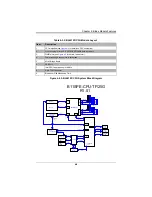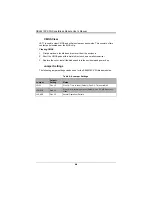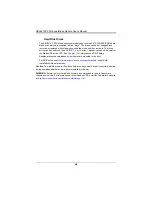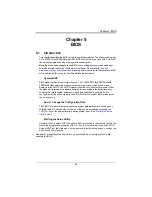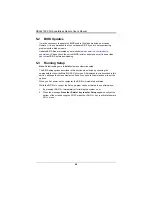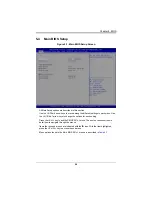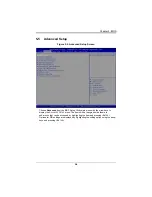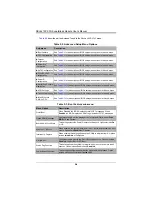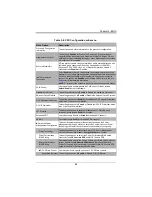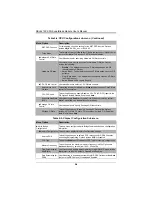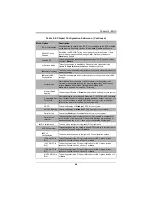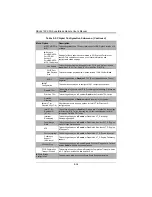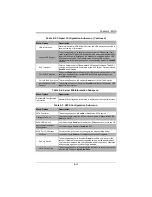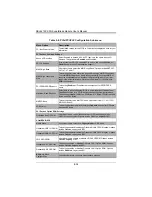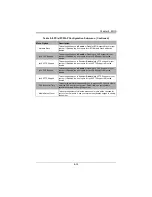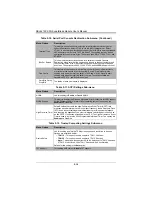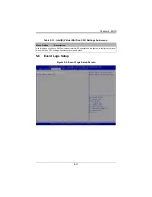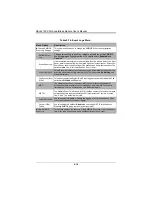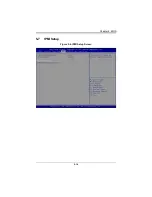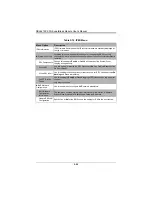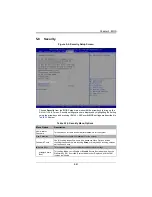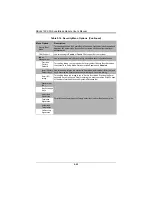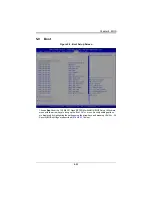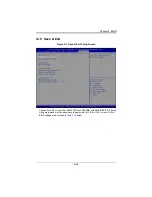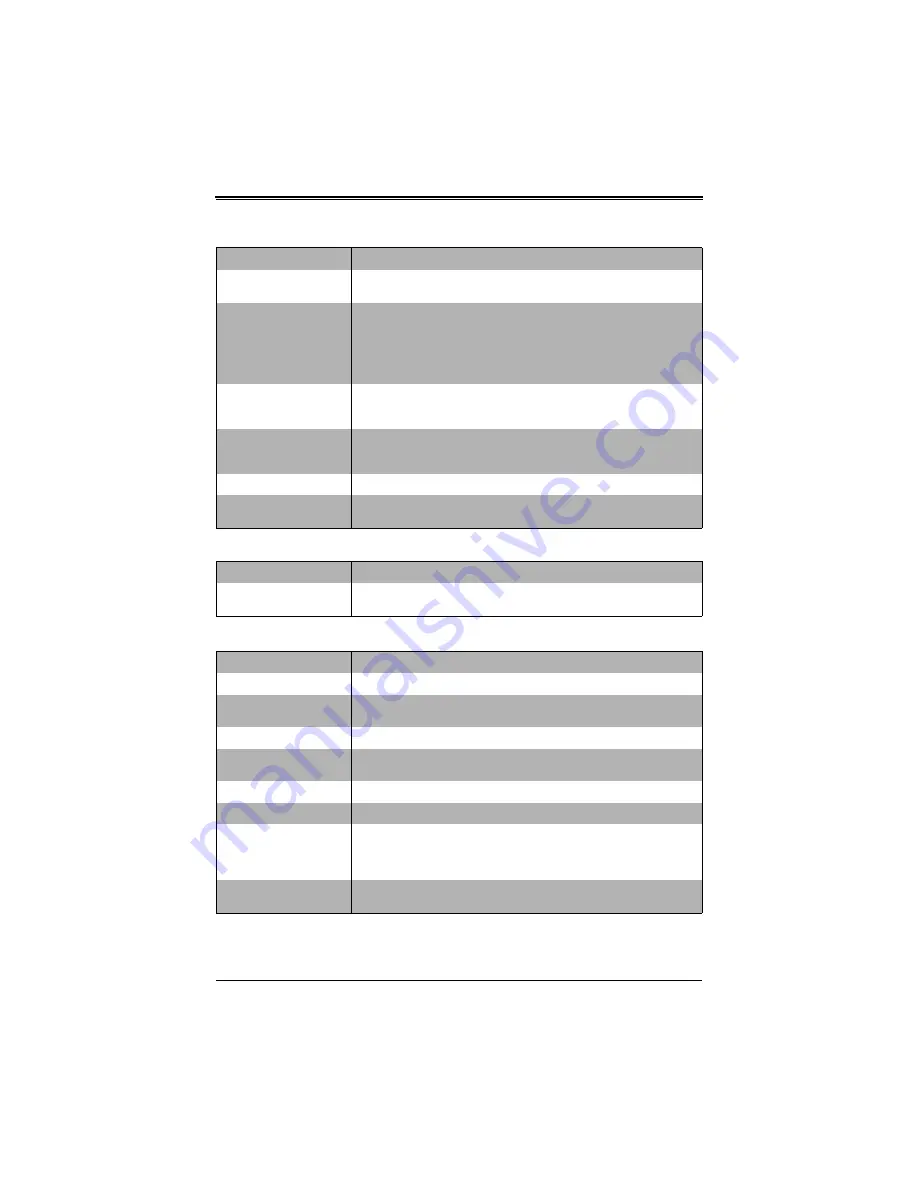
5-11
Chapter 5: BIOS
USB Information
Static information for USB Module Version and USB devices connected is
shown at the top of this screen.
Legacy USB Support
This setting allows you to enable the use of Legacy USB devices. If this
option is set to Auto, legacy USB support will be automatically enabled if a
legacy USB device is installed on the mainboard, and disabled if no USB
devices are connected. The Disable option will keep USB devices
available only for EFI applications. The options include Disabled,
Enabled
and Auto.
XHCI Hand-off
This is a workaround for OSes without XHCI hand-off support. The XHCI
ownership change should be claimed by the XHCI driver. Options include
Enabled
and Disabled.
Port 60/64 Emulation
This setting
Enables
or Disables I/O port 60h/64h emulation support. This
should be enabled for the complete USB keyboard legacy support for
non-USB aware OSes.
Port 61h Bit-4 Emulation This setting allows you to Enable or
Disable
Port 61h Bit-4 Emulation.
Install Window 7 USB
Support
This setting allows you to Enable or
Disable
installation of Windows 7 USB
support to your system..
Table 5-6. Server ME Information Sub-menu
Menu Option
Description
General ME Configuration
Information
General ME configuration information is displayed at the top of this screen.
Table 5-7. SATA Configuration Sub-menu
Menu Option
Description
SATA Controller
This setting allows you to
Enable
or Disable the SATA device.
Configure SATA as
Use this setting to select the SATA mode you desire. Options include IDE,
AHCI
and RAID.
SATA HDD Unlock
Use this setting to
Enable
or Disable the HDD password unlock in the OS.
Aggressive Link Power
Management
Use this setting to Enable or
Disable
SALP.
SATA Port 0~2 Settings
For each of the ports you many configure the settings listed below.
Hot Plug
Use this setting to
Enable
or Disable the port as Hot Pluggable.
Spin Up Device
This setting allows you to Enable or
Disable
the Spin up Device for the
system. If enabled for any ports staggered spin up will be performed and
only the drives that have this option enabled will spin up at boot. Otherwise
all drives spin up at boot if this setting is disabled.
SATA Device Type
This setting allows you to identify that the SATA port is connected to either
a Solid State Drive or a
Hard Disk Drive
.
Table 5-5. Chipset Configuration Sub-menu (Continued)
Menu Option
Description
Содержание SuperBlade SBI-6419P-C3N
Страница 1: ...SBI 6419P C3N SuperBlade Module User s Manual Revison 1 0 ...
Страница 4: ...SBI 6419P C3N SuperBlade Module User s Manual iv ...
Страница 8: ...SBI 6419P C3N SuperBlade Module User s Manual viii Notes ...
Страница 30: ...SBI 6419P C3N SuperBlade Module User s Manual 2 18 ...
Страница 33: ...3 3 Chapter 3 Setup and Installation Figure 3 1 Inserting a Blade into the Enclosure ...
Страница 51: ...SBI 6419P C3N SuperBlade Module User s Manual 3 21 Notes ...
Страница 52: ...SBI 6419P C3N SuperBlade Module User s Manual 3 22 ...
Страница 56: ...SBI 6419P C3N SuperBlade Module User s Manual 4 4 Figure 4 3 SBI 6419P C3N Module 1 2 3 3 4 5 6 7 8 2 2 5 9 ...
Страница 79: ...5 19 Chapter 5 BIOS 5 7 IPMI Setup Figure 5 4 IPMI Setup Screen ...
Страница 96: ...SBI 6419P C3N SuperBlade Module User s Manual A 10 ...