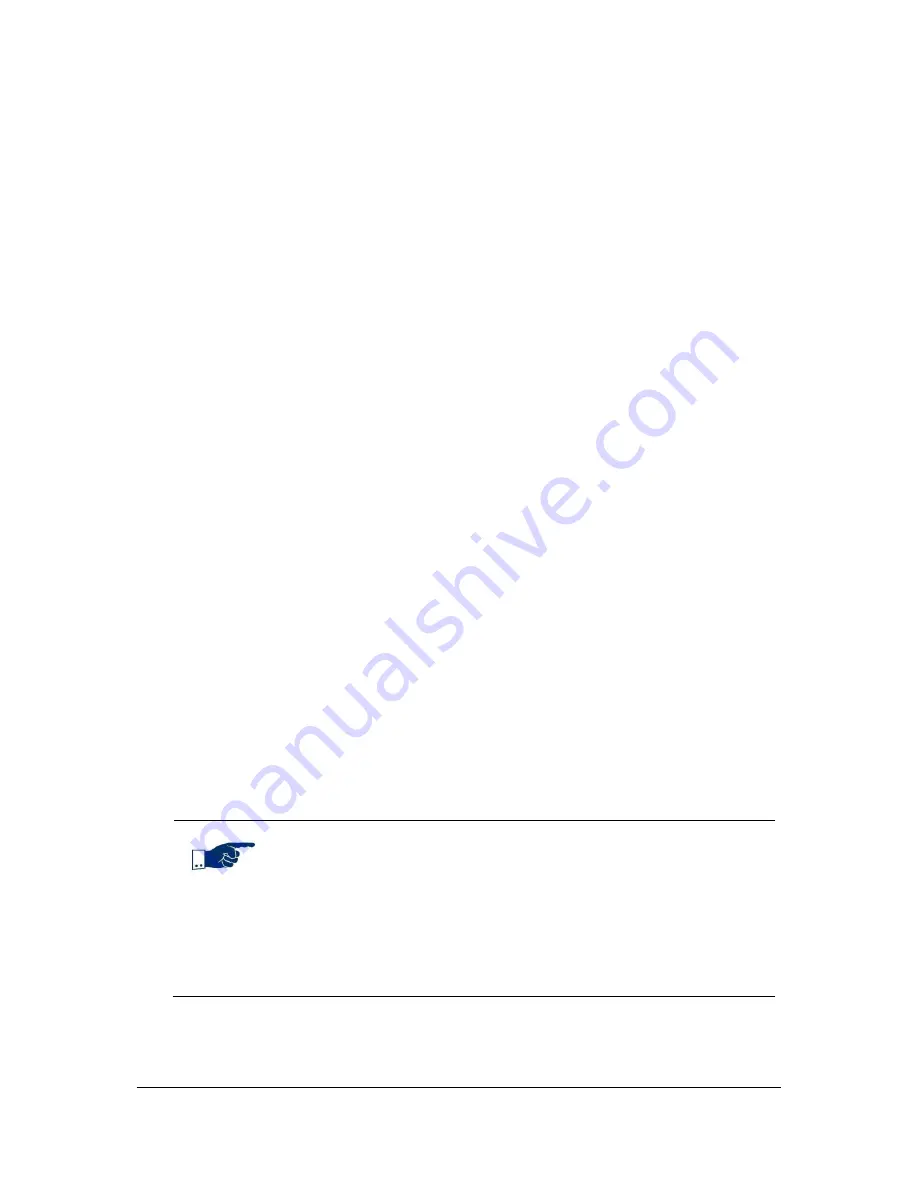
NVR Software - SeeTec Surveillance
95
7. Enter the
Path
where the image data is located on the server.
8. Click on
Update path
.
The
Cameras not verified
field now displays cameras that are located in the
specified path.
9. To verify the cameras, enter the password in the
Password
field that was
used to encrypt the image data and click on
Add password
.
The cameras are now displayed in the
Cameras verified
field.
10. If you used different passwords, enter them one after the other.
The cameras are now displayed as
<camera name>[archive]
in
Archive Mode
.
5.2.2
Time management
Time Management
creates time templates that are similar to a timetable to
chronologically coordinate the standard image recording of one single or several
cameras as well as the validity of events.
Creating time templates
1. Create a new time template and specify a name.
2. Edit the time template with the
Edit
button or double-click the time
template.
White areas indicate that the recording was stopped. Blue areas depict recording
times.
3. To specify a time range, click into the time template.
4. Select entire time ranges or weekdays by clicking on the upper and lower
edge to do this faster.
5. In the
System Management
dialog, in the
Work center calendar
, you
can specify the days to be treated independent of normal weekdays in time
templates.
These days are displayed in the time template as holidays.
Note
Please remember:
White area -> function is disabled
Blue area -> function is enabled
If a camera already references a time template and this template is
deleted, the camera starts continuous recording.






























