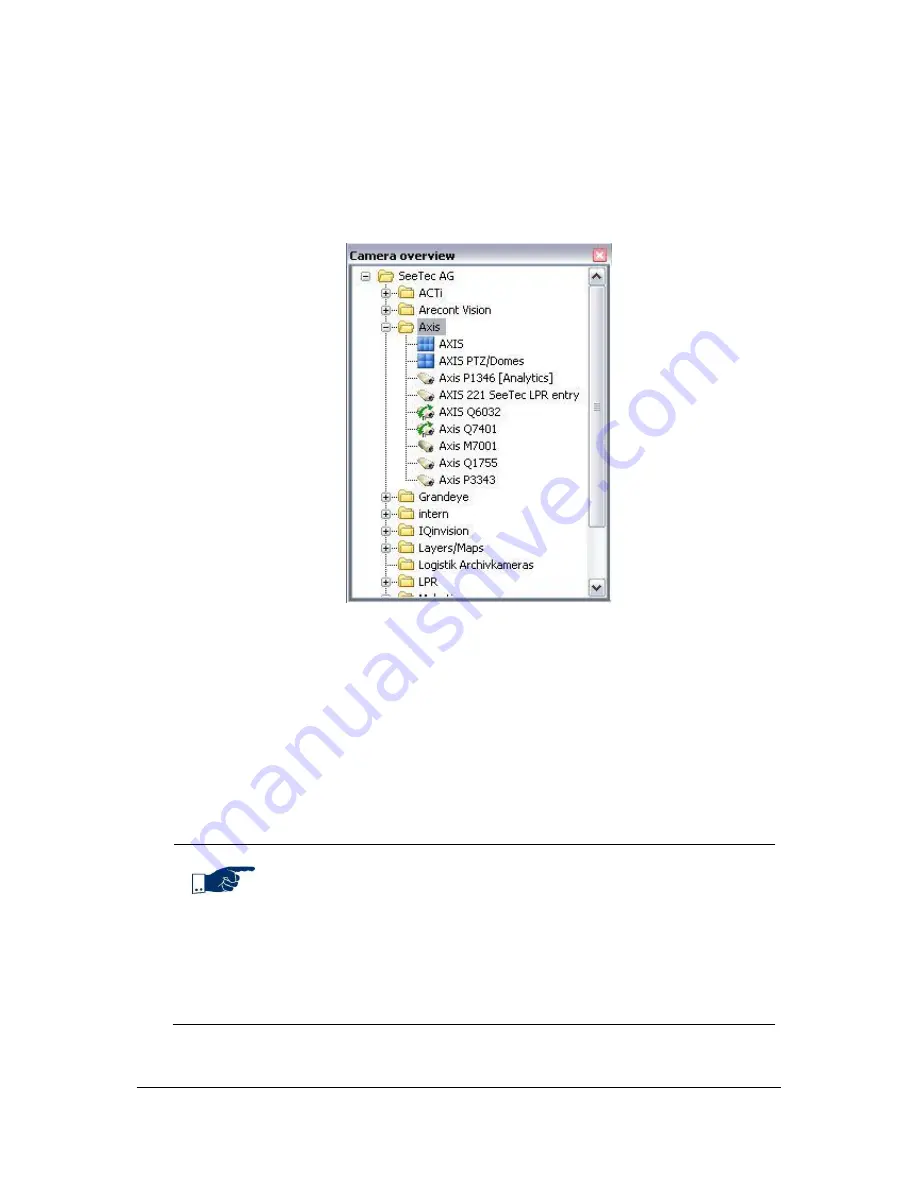
NVR Software - SeeTec Surveillance
138
5.3.2
Camera overview
The
Camera overview
displays all cameras, maps, layers and web pages for which
the logged-in user has the appropriate user rights. Open the camera image of
cameras from the
Camera overview
by double-clicking on them or by using Drag
and Drop. To do so, simply drag a camera to a temporary layer.
Abbildung 10:
Camera overview
To maintain clarity in this window and/or to map a "parent-child" structure, you can
create a new folder in
Configuration Mode
in the
User view
by right-clicking on a
tree level. You can now Drag and Drop cameras or maps into the new folder. The
User view
can be organized in this way.
If the user has the required rights to access a folder, these rights are propagated to
the cameras as well. This means that all cameras in this folder are displayed in
Surveillance Mode
and/or
Archive Mode
. If the user only has the right to access
a camera in a specific folder, all other cameras in the folder mentioned above are
not displayed in
Surveillance Mode
and/or
Archive Mode
.
Note
Disabled cameras or cameras, for which the user does not have
authorization, are not displayed here. If a camera fails (e.g. no
power or network connection), a triangle is displayed along with the
camera symbol.
Press CTRL+F to enable the search functionality. You can search for
all elements that are listed in the
Camera overview
.






























