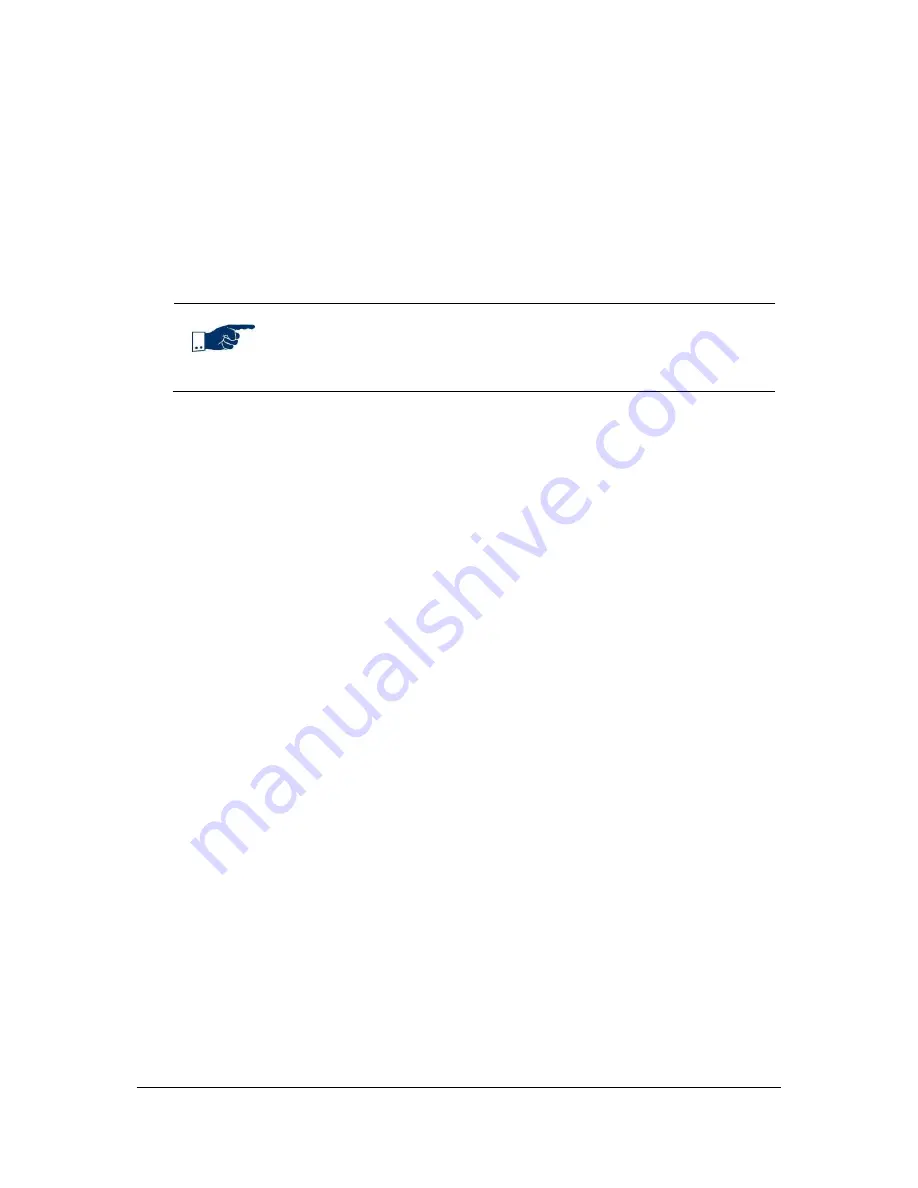
NVR Software - SeeTec Surveillance
66
Changing settings
1. Select the hardware component and click on
Edit
. Alternatively, double-click
on the hardware.
Depending on the hardware, you can perform or modify the following settings:
IP camera / video server configuration
General
Note
Except the camera type itself, you can basically change each setting
later.
1. Optional: Change the name of the camera in the
Name
field.
2. Only for Axis, Arecont Vision, Panasonic BD and Basler cameras recording
with MPEG-4/H.264:
The
RTSP port
(Real-Time Streaming Protocol) is used to transmit control
signals (default: 554).
3. Click on
Browser
to open the camera in your default browser. This way you
can check if your input in the
Host
and
Port
fields is correct.
4. Only for cameras supporting SSL connections:
Select whether the camera sends images to the SeeTec server without
encryption (
HTTP port
) or with encryption (
HTTPS port
). For HTTPS
communication, you need to generate an SSL certificate for the camera.
The
API version
is automatically detected.
5. If you are unable to use your existing API version, contact us for a list of
possible API and camera firmware version combinations.
6. For cameras that support various Capture modes:
Select the Capture mode of the camera.
Depending on the setting the camera has different frame rates and resolutions. It is
possible that the camera restarts and is not available for a couple of minutes.
7. If you are using a distributed installation (combination of multiple SeeTec
servers), enter the
CameraManagement server
that will manage the
camera.
8. Enter the access data for the camera in the
Authorization
group box.
Depending on the camera manufacturer, the user must have administrator rights.






























