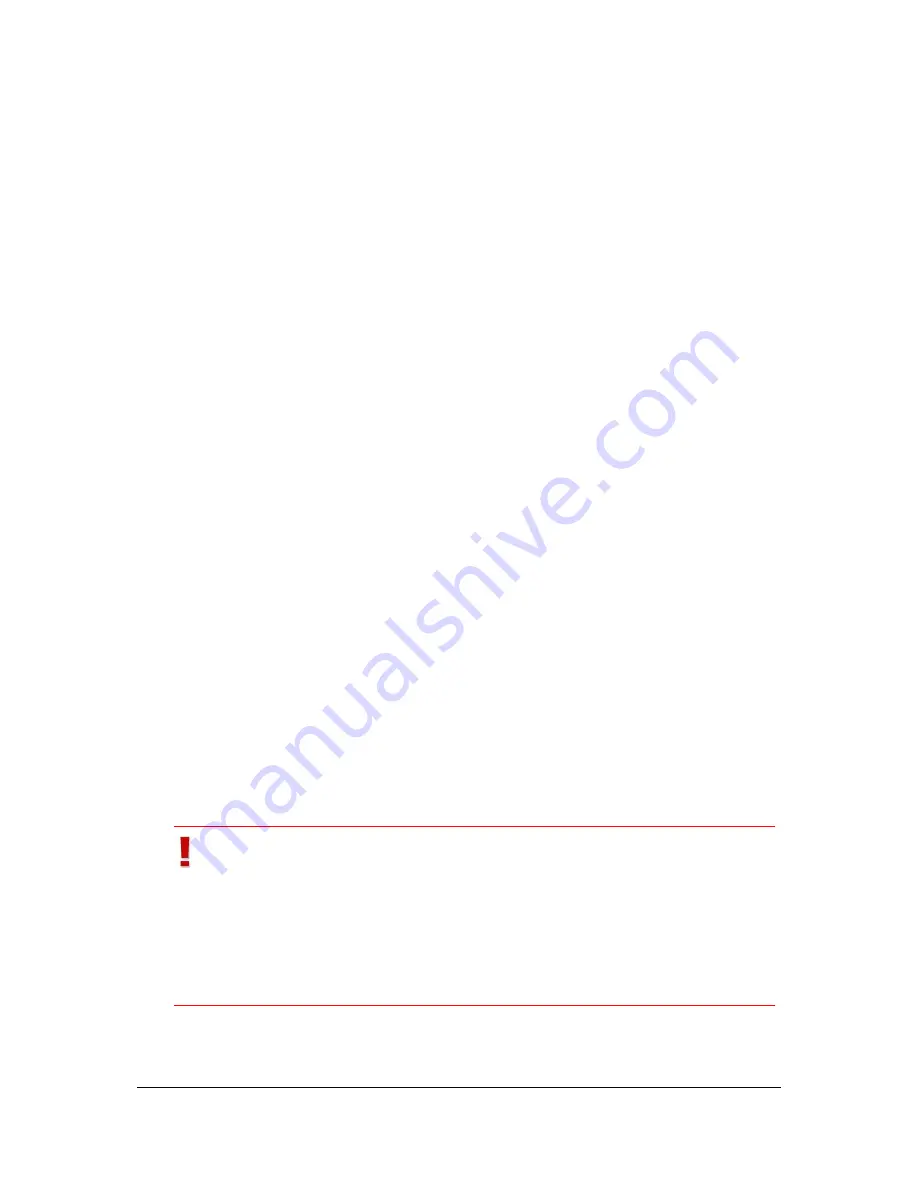
NVR Software - SeeTec client
54
4.3.2
Image management (Configuration Mode only)
Image management allows you to use your own icons for buttons, cameras, maps,
layers, web pages, or digital input.
Supported image formats are JPG, GIF, PNG, and BMP.
1. Open image management and click on
Add
.
2. In the dialog, select the icon to import.
The icon will be adjusted automatically and will be shown as a thumbnail.
3. Click on
Save
to make icon available in the system.
4.3.3
Multi-configuration of video sources (Configuration
Mode only)
1. In order to perform changes on multiple cameras at a time, select
Multi-
configuration of video sources
.
2. A window appears in which you can select the cameras to edit by clicking
with the mouse or by using the CTRL key and the mouse.
If you select cameras from different manufacturers, you can only edit those options
that are identical for all camera types.
3. Change the
values
you want to adjust and confirm your selection by clicking
on the gray field containing the value in question.
The field is now displayed in green.
4. You can apply your changes by clicking on
Execute
.
5. To finish multi-configuration, click on
Close
.
4.3.4
Image data multi-export to the client (Configuration
Mode only)
With multi-export, you can save recorded image data from several cameras at the
same time locally on your client PC.
Important
For an export, enter a temporary path in the MultimediaDatabase
configuration.
For an automated export, ensure that the export path is available
on the SeeTec client. For an export to a directory on the SeeTec
server, see chapter
Image data multi-export to the server
(Configuration Mode only)
(page 56).






























