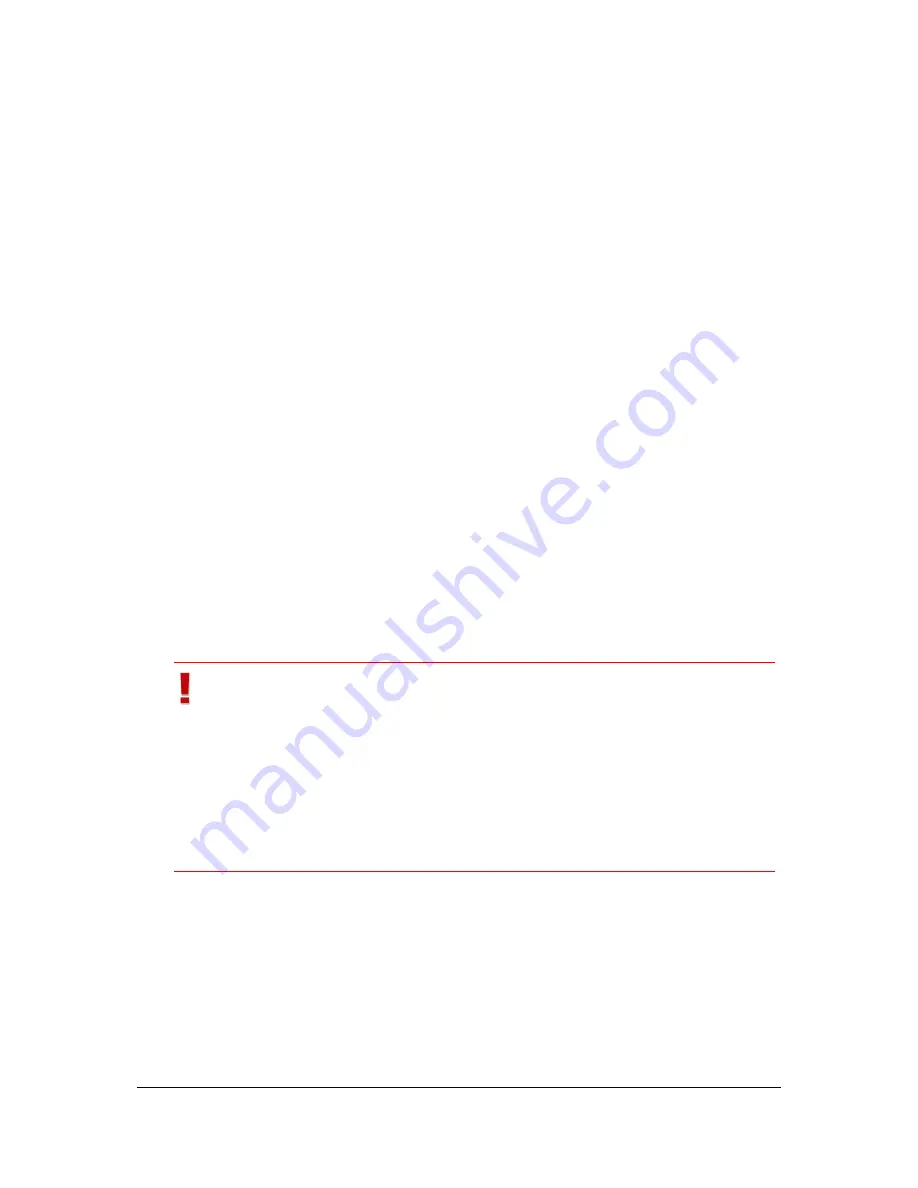
NVR Software - SeeTec Surveillance
84
Image data export
In the
Image data export
dialog, enter the information for sending e-mails and/or
uploading to FTP in an alarm scenario.
In order to export videos or single images, adjust the following settings:
1. Activate the
Display camera name and time
to display the camera name
and the time in the exported data.
2. Optional: Activate the
Reduce resolution
checkbox to reduce the resolution
of the video.
3. Optional: Activate the
Maximum length (s)
checkbox to limit the export
time range.
This means that not the entire alarm recording but only a recording with the
specified length is attached to the e-mail.
4. Select or deselect export with reduced frame rate under
Video
.
The
Reduce frame rate
option only applies for MPEG-4/H.264 recordings. If this
option is selected, only the I-frames of the image recording will be exported. Motion
JPEG recordings are always exported with full frame rate.
5. In the
Single image sequences
, you can specify whether the frame rate
should be reduced. Enter a value in the
Maximum frame rate (fps)
field.
The full frame rate of the alarm recording is not used when exporting as a single
image sequence.
6. Activate the
Create ZIP file
checkbox to send single images in a ZIP folder.
Important
Select the codec for video export in the
SeeTec Administration
and configure the FTP server.
Start the
SeeTec5_AVExport
that is required for the export
process.
You can restart or delete the failed automated exports in
Configuration Mode
by clicking on the
Extras
menu and the
Status query for automated image data export
option.






























