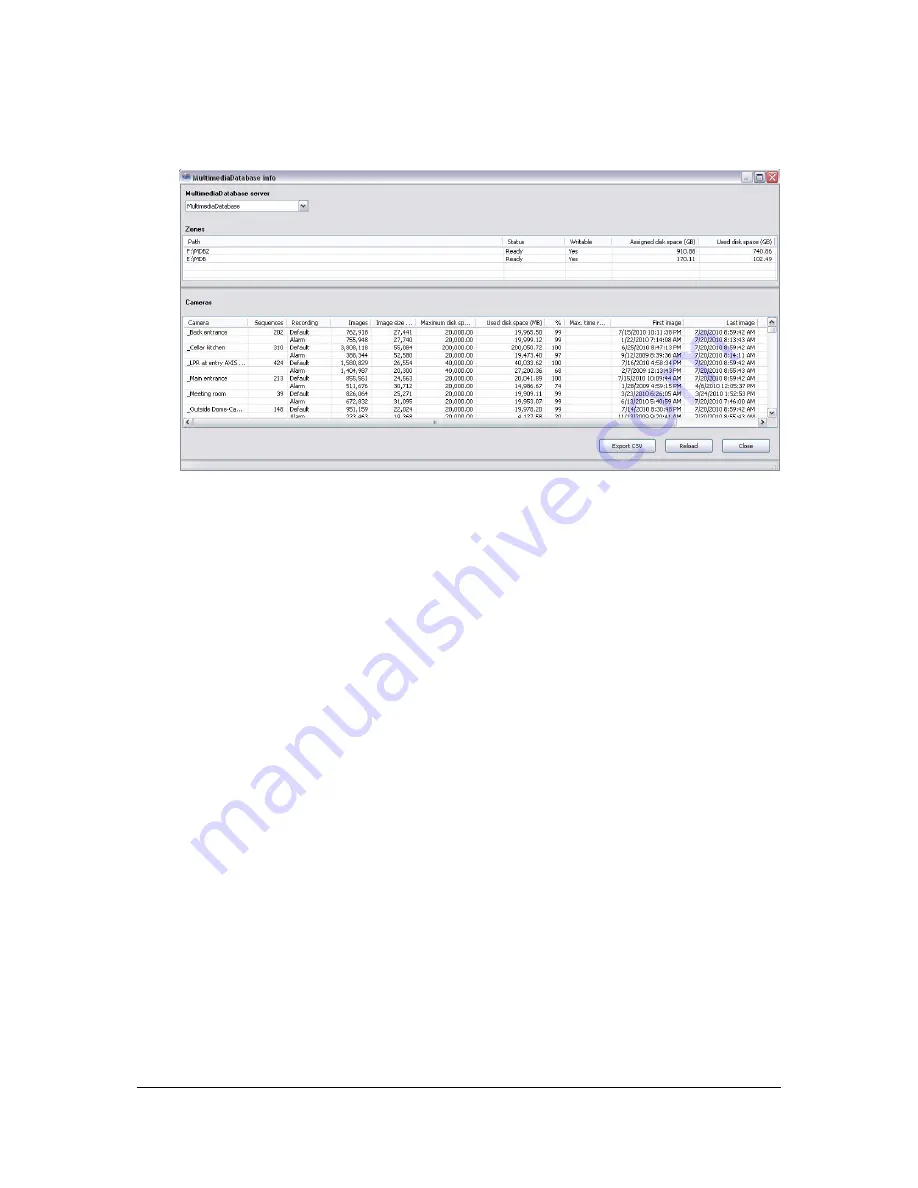
NVR Software - SeeTec Surveillance
133
Click on the
Display stats
button to open a window containing information on the
MultimediaDatabase load.
Abbildung 7:
MultimediaDatabase load dialog
3. To further process the statistics data in another program, click on
Export
CSV
.
A comma-separated file is created which you can import into Microsoft
®
Excel or
OpenOffice.
Image data export
Automated image data export
1. Activate the automated export.
1. Enter the path for automated export from the MultimediaDatabase in the
Export path
field.
That path must be available on the SeeTec server.
The MultimediaDatabase export is configured during
Camera configuration
in the
Image data export
dialog.
2. Select the time for automated export and enter the
Password
with which
image data will be encrypted.
3. Optional: Activate the
Export image data of the last 24 hours
checkbox
to export the last 24 hours before the time of export.
Example:
Set 1 o'clock as the time for the automated export.
If you deactivate the
Export image data of the last 24 hours
checkbox, the
image data of the previous day from 0 to 24 o'clock will be exported.






























