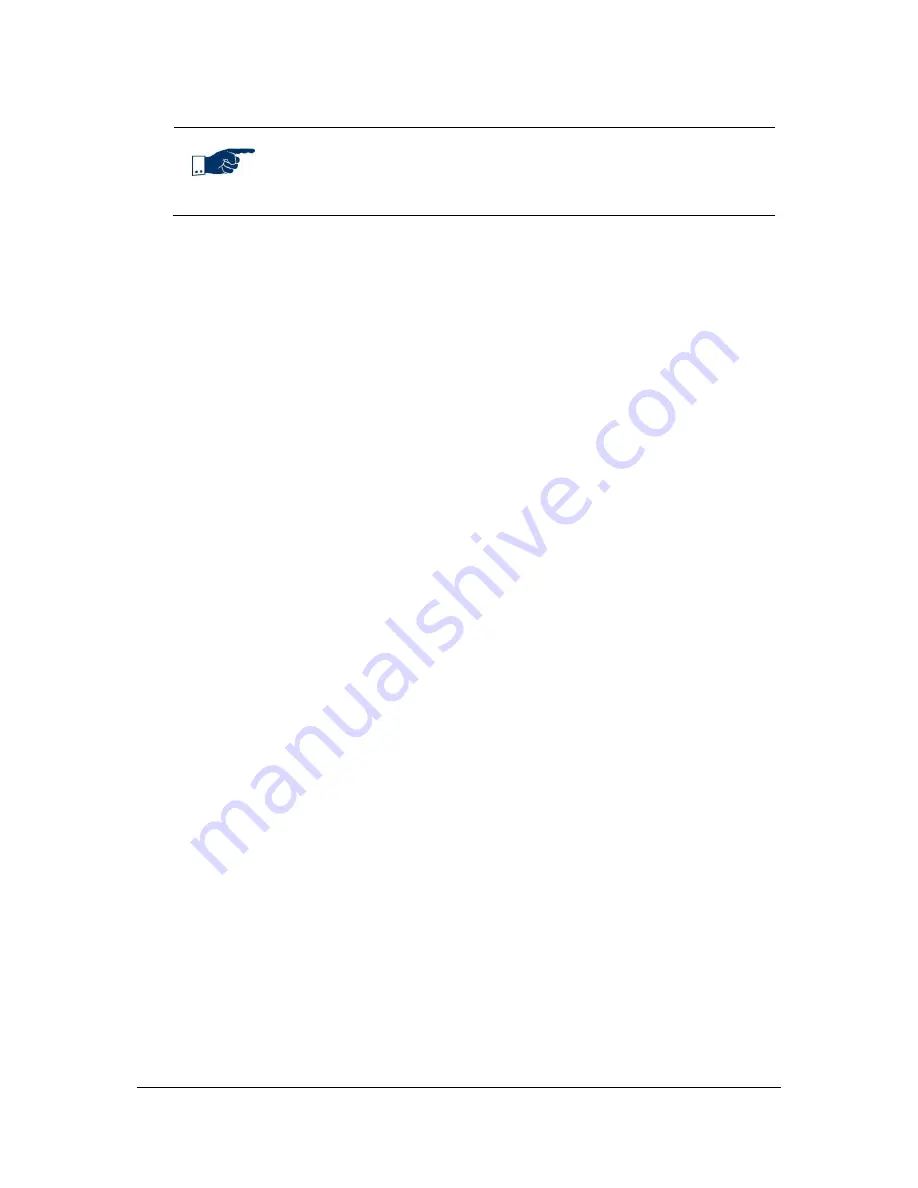
NVR Software - SeeTec Surveillance
64
Note
The
Select an IP installer
button opens the previously selected IP
installer program of the camera manufacturer.
Adding new hardware – Generic camera
With the generic video driver, you can use cameras that are not integrated in the
SeeTec software.
The functionality is limited to displaying and recording the live image. The video
parameters must be configured directly on the camera, e.g. resolution and frame
rate.
SeeTec does not give any warranty for trouble-free operation of cameras connected
via the generic video driver.
1. Click on
Hardware
.
2. In the component overview, click on
New
.
3. Enter the name of the hardware component that you want to add.
4. In the
Manufacturer
dropdown list, select the Generic Video option.
5. In the
Type
dropdown list, select the
Generic video driver
option.
6. Optional: Activate the
Use authorization
checkbox and enter the user
name and password for accessing the camera.
7. In the
Host (IP address or name)
field, enter the IP address or the host
name.
8. For distributed installations:
Select the
CameraManagement
server in the CameraManagement server
dropdown list.
9. For distributed installations:
Select the
MultimediaDatabase
in the MultimediaDatabase dropdown list.
10. Confirm with
OK
.
The configuration is the same as for a camera that is integrated in the SeeTec 5
system. For a generic camera, you additionally need to configure the following
settings under
Hardware
>
Camera
>
Video settings
:
11. In the
Streaming mode
dropdown list, select the streaming mode.
12. In the
Transmission mode
dropdown list, select the transmission mode.
13. Enter the URL for collecting the image stream.






























