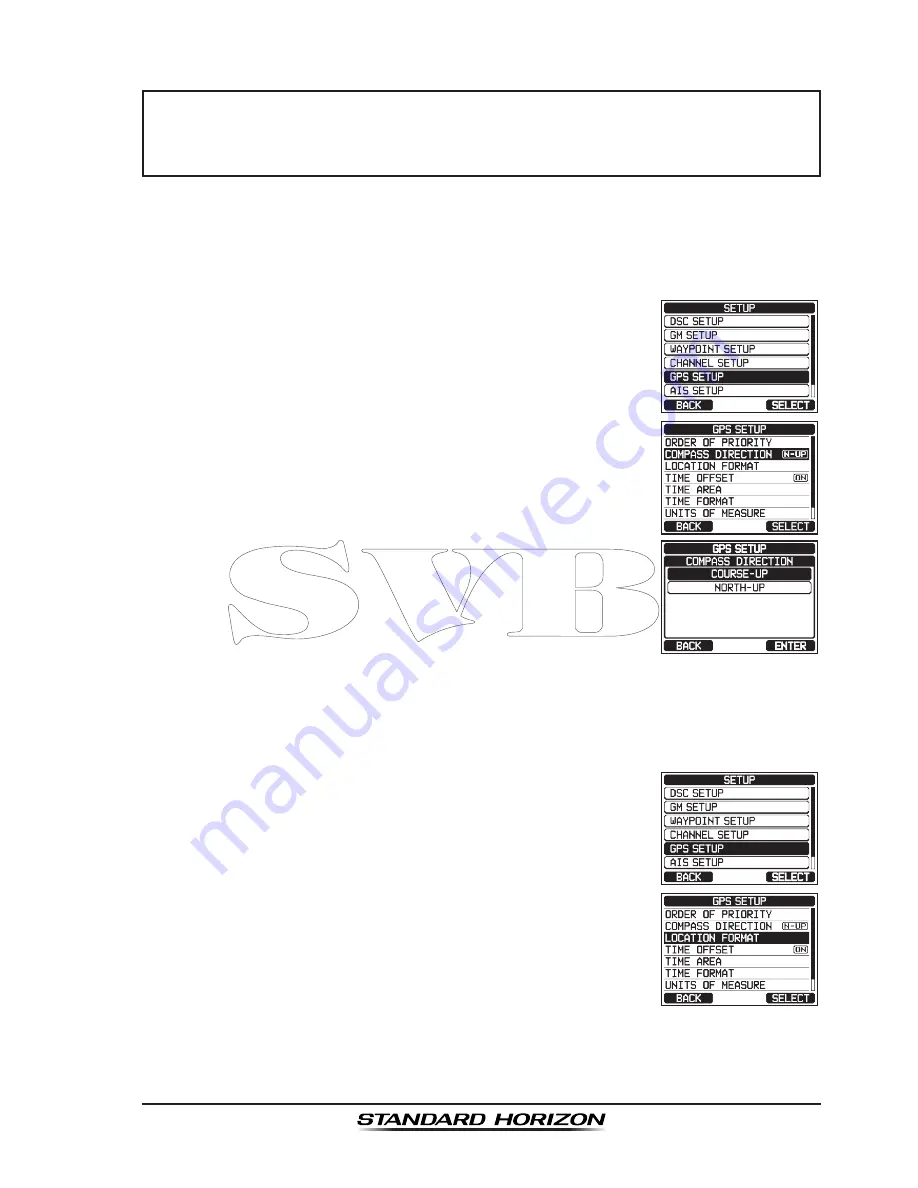
Page 165
GX6500E/GX6000E
NOTE
After setting the “PRIMARY” and “SECONDARY” devices, the last
device will be displayed as “THIRDLY”. “THIRDLY” is set automatically
and you cannot specify the “THIRDLY” device.
17.2 DISPLAY DIRECTION
This menu item selects the compass direction to be shown on the
GX6500E/
GX6000E
display. The default setting is “COURSE-UP”.
1. Press the
MENU
key to display “
MENU
”.
2. Rotate the
DIAL/ENT
knob to select “
SETUP
”, then
press the
[SELECT]
soft key.
3. Rotate the
DIAL/ENT
knob to select “
GPS SETUP
”,
then press the
[SELECT]
soft key.
4. Rotate the
DIAL/ENT
knob to select “
COMPASS DIREC-
TION
”, then press the
[SELECT]
soft key.
5. Rotate the
DIAL/ENT
knob to select the desired direc-
tion from “
COURSE-UP
” and “
NORTH-UP
”.
6. Press the
[ENTER]
soft key to save the new setting.
7. Press the
CLEAR
key to return to radio operation.
17.3 LOCATION FORMAT
This menu item selects the coordinate system to be shown on the
GX6500E/
GX6000E
display. The default setting is “ddd°mm.mmmm”.
1. Press the
MENU
key to display “
MENU
”.
2. Rotate the
DIAL/ENT
knob to select “
SETUP
”, then
press the
[SELECT]
soft key.
3. Rotate the
DIAL/ENT
knob to select “
GPS SETUP
”,
then press the
[SELECT]
soft key.
4. Rotate the
DIAL/ENT
knob to select “
LOCATION
FORMAT
”, then press the
[SELECT]
soft key.






























