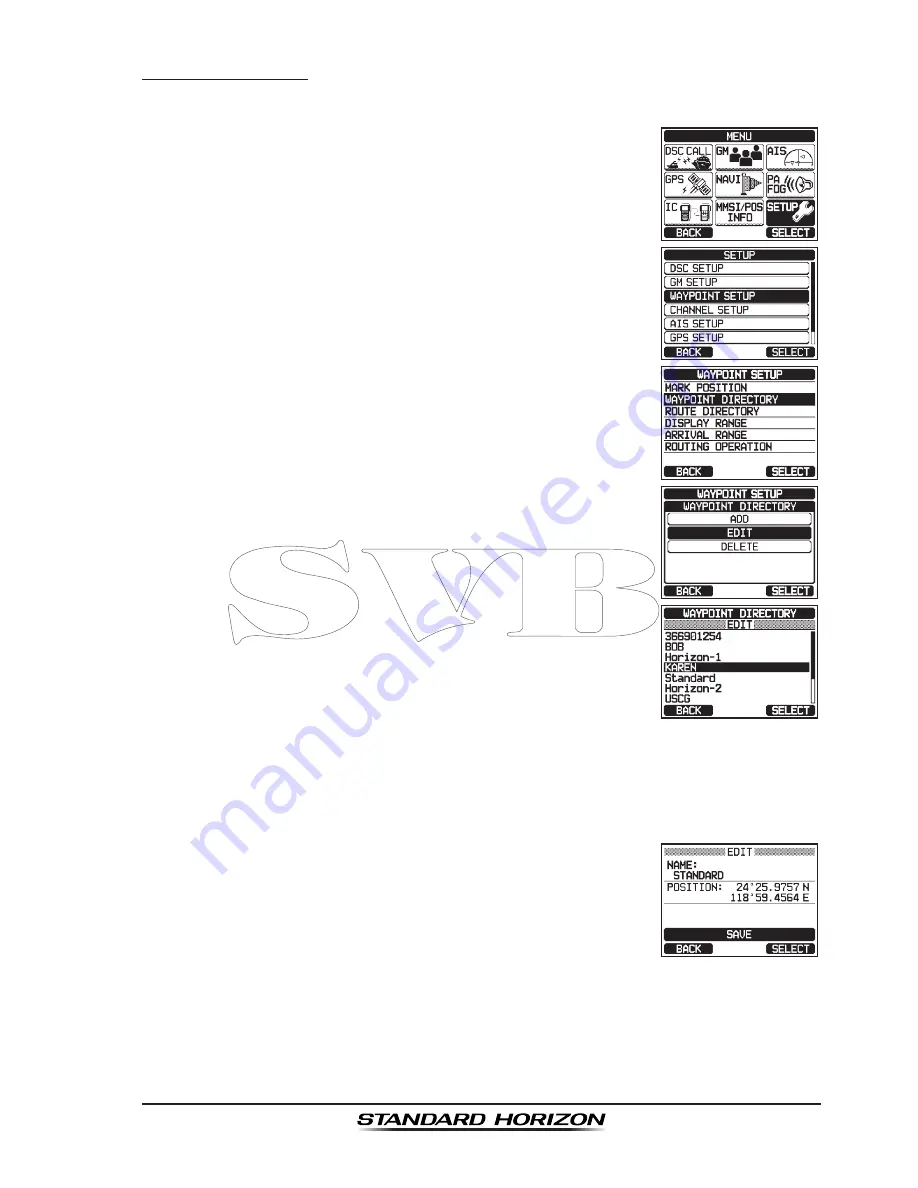
Page 111
GX6500E/GX6000E
Editing a Waypoint
This function allows a previously entered waypoint to be edited.
1. Press the
MENU
key to display “
MENU
”.
c
c
2. Rotate the
DIAL/ENT
knob to select “
SETUP
”, then
press the
[SELECT]
soft key.
3. Rotate the
DIAL/ENT
knob to select “
WAYPOINT
SETUP
”, then press the
[SELECT]
soft key.
4. Rotate the
DIAL/ENT
knob to select “
WAYPOINT
DIRECTORY
”, then press the
[SELECT]
soft key.
5. Rotate the
DIAL/ENT
knob to select “
EDIT
”, then
press the
[SELECT]
soft key.
6. Rotate the
DIAL/ENT
knob to select the waypoint to
be edited, then press the
[SELECT]
soft key to show
the waypoint input display.
7. Rotate the
DIAL/ENT
knob to select “
NAME:
” or “
POSI-
TION:
”, then press the
[SELECT]
soft key.
8. Rotate the
DIAL/ENT
knob to select “←” or “→”, press the
[SELECT]
soft
key until the character to be changed is selected, then enter a new character.
9. Repeat step 8 until the waypoint is updated.
When finished editing, press the
[FINISH]
soft key.
10. Rotate the
DIAL/ENT
knob to select “
SAVE
”, then
press the
[SELECT]
soft key to store the edited
waypoint into memory.
11. Press the
CLEAR
key to return to radio operation.






























