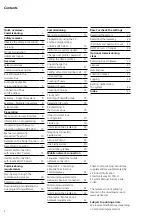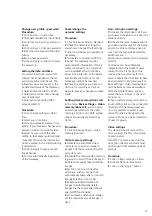7
Bus addresses in the In-Home bus
As a one-line bus system, the
In-Home bus is restricted to a max-
imum of 31 bus addresses (bus
users). A bus video line rectifier is
required for the one-line system. If
more than 31 bus addresses (bus
users) are required, up to 15 bus
lines can be coupled with each other
in the multiple line bus system. For
each bus line, you require a dedi
-
cated bus video line rectifier (e.g. 2
bus lines => 62 bus addresses (bus
users) => 2 bus video line rectifiers).
Irrespective of whether you have a
one or multiple line bus system, the
Smart Gateway can only reserve the
free bus addresses in the bus line
in which it is operated. Bus address
reservation across different lines is
not possible.
Please note that within a bus line,
the maximum functional scope is
available which has been made
available by the relevant program
-
ming mode. In cross-line operation
between 2 different bus lines, indi-
vidual functions are not available for
technical reasons.
Functions applicable across
individual lines
Door calls, selective door dialling and
switching and control functions can
also be used across individual lines.
Internal speech communication and
call forwarding between users is only
possible within a line.
Connection of bus and IP address
If you are operating the Siedle
intercom and the Gateway in the
single-line bus system, each com-
ponent of the intercom is assigned
the technically stipulated number
of bus addresses (indoor station =
1 bus address and door station = 2
bus addresses). Of a maximum of 31
bus addresses available in the bus
line, only the unassigned quantity of
bus addresses is then available for
additional use in the Gateway. As
standard, one bus address is already
assigned to the Gateway during
programming. Additionally required
bus addresses must be manually
assigned to the Gateway using the
reservation function in the Gateway.
Every bus address assigned in the
Gateway can be used for connection
of an iP user or an IP group, in order
to allow these to be directly called
individually.