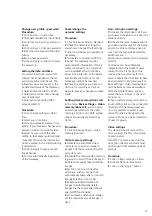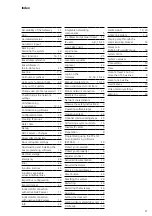20
Set up SIP client
1
Click on Network user > Telephony
connection.
2
Click on Create connection.
3
Select the required mode (SIP
client) under Connection type.
4
Assign a name, which will later
enable unique identification and
assignment.
5
Enter the IP address of the TC
system under Address.
6
Enter the port specified by your TC
system under Port.
7
Select the value supported by the
TC system under Audio packet size.
8
Enter the name that the Gateway
uses to log in to the TC system under
TC login name.
9
Enter the password that the
Gateway uses to log in to the TC
system under TC password.
10
When logging in with SIP client,
enter the realm specified by the TC
system, if required.
11
When logging in with SIP client,
enter the user authentication speci
-
fied by the TC system, if required.
12
Select the supported DTMF mode.
13
If required, define a call number
prefix.
14
Click on the “Apply” button.
Commissioning
Link Siedle Axiom
Procedure:
1
Create the Siedle Axiom in the
Gateway as an IP user.
2
Under Network users > Telephony
connection, open the SIP client
that you want to use to link Siedle
Axiom.
3
Select the relevant Siedle Axiom
under call destination.
4
Click on the “Apply” button.
5
Siedle Axiom is now connected to
the TC system.
Call number prefixes
In this area, the system prefix
(default: *2) for the internal
telephony between the IP subscribers
is displayed and can be changed
here. The prefix for the telephone
connection is not displayed until the
telephony connection has been set
up and a prefix has been assigned.