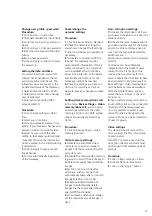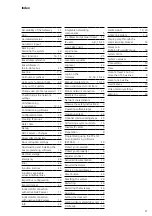22
Mobile network connection
From Release V. 2.0, a mobile net-
work connection via 3G/4G/5G can
be configured according to the fol-
lowing description.
Important
If you have already operated a
mobile network connection with an
earlier device version, you should
remove all port forwards that have
been set up for this in routers or
other network components! No port
forwarding is required for the mobile
network connection from device
version 2.0.1!
Sequence:
1
Check and fulfil the minimum
requirements.
2
Update the Gateway
3
Install or update Siedle App on
the mobile device.
4
Change the Gateway configu-
ration.
5
Commission the Siedle app.
6
Complete function check.
Minimum requirements for
stationary internet connection
• Internet protocol: IPv4 connection
with static or dynamically changing
public IP address.
•
Download: Constant at least 512
kBit/s (exclusively for this applica-
tion).
• Upload: The frame rate (number
of frames per second) of the
transmitted video stream from the
Smart Gateway to the Siedle Server
depends on the data transmission
rate that is available for this connec
-
tion at the time of the door call. The
Smart Gateway dynamically adapts
the frame rate to the available
bandwidth:
- Minimum bandwidth: 2 MBit/s
(approx. 5 frames/second)
- Recommended bandwidth:
4 MBit/s (approx. 10 frames/second)
• Continuous connection to the
Internet.
•
SIP-VoIP: Transmission of SIP-VoIP
data packages not originating from
the provider (internet telephony)
enabled.
Note:
Router-specific safety settings may
not impair or prevent the internal
and external accessibility of the
Gateway.
Minimum requirements
for mobile terminals
• Internet protocol: IPv4 connection
with static or dynamically changing
public IP address
• Download: The frame rate
(number of frames per second) of
the transmitted video stream from
the Siedle Server to the Siedle App
depends on the data transmission
rate that is available for the mobile
network connection at the time of
the door call:
- Bandwidth 2 MBit/s:
approx. 5 frames/second are shown
- Bandwidth 4 MBit/s:
approx. 10 frames/second are shown
•
Upload: Constant 512 kBit/s
(exclusively for this application)
• Stable WLAN or mobile phone
connection (3G/4G/5G)
•
SIP-VoIP: Transmission of SIP-VoIP
data packages not originating from
the provider (internet telephony)
enabled
•
Optionally: VoLTE services (Voice
over LTE). When using a mobile
phone network over LTE, an actively
held door call will not be discon-
nected by an incoming mobile
phone call. The door call can be con-
tinued as soon as the incoming call
has been rejected or terminated.
•
Operating system up to date.
• Fully installed Siedle App of the
current version.
Commission the Siedle app
1
Create a new IP user (Siedle App)
in the Smart Gateway.
2
A QR code is generated on the
Smart Gateway administration inter-
face that you can use to log on to
the Siedle app of the mobile device.
3
Check whether the Internet
connection of the mobile device is
active.
4
Start the Siedle App on the mobile
device.
5
Scan the QR code from the Smart
Gateway administration interface.
6
Alternatively, you can download a
PDF document of the QR code, print
it out if necessary and scan the code
later, keeping the validity period
in mind. A new QR code must be
generated after the expiration of
the period.
7
The Siedle App is now linked to
the system.
8
Carry out a complete function test
with the Siedle app.
9
The function test must be carried
out over the local Wi-Fi connection
and over the external mobile phone
network.
Mobile network connection