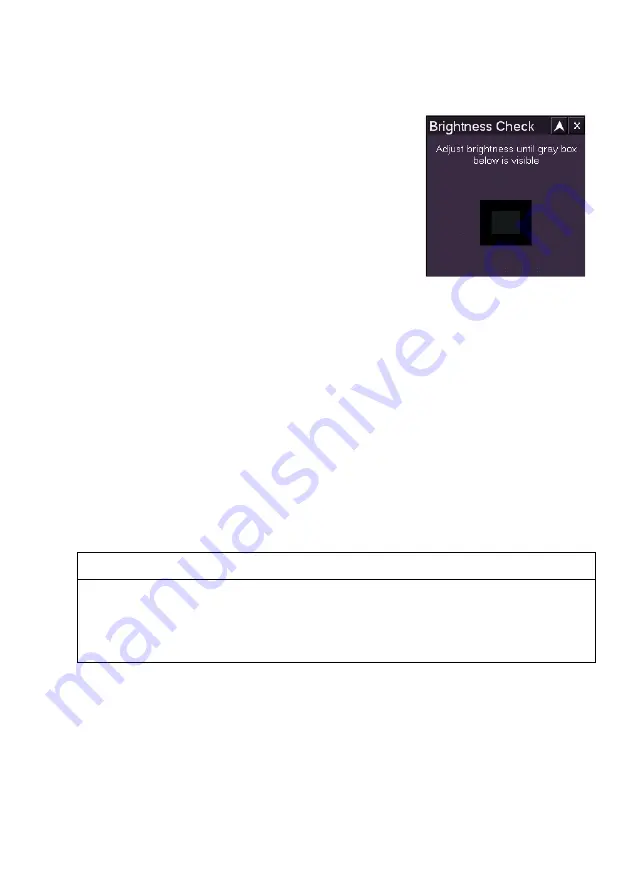
ECDIS User Guide
Brilliance
65900012
12-5
Brightness Check
The Brightness Check is a method of accurately
setting the monitor's brightness control to an
optimal setting.
The brightness check window contains a grey
box within a black rectangle. When a brightness
check is performed the operator adjusts the
monitor controls while observing the grey box.
The LCD monitors used in the VisionMaster
system have a single brightness control. A white
index line, indicating the setting calibrated at system installation, is marked
on the brightness control.
To perform the brightness check do the following:
1. Turn the brightness control so that the white index line is at the top
position.
2. Turn the brightness control down (anti-clockwise) and observe the
grey box in the centre of the window.
3. If the box is not visible, increase the brightness setting until it can
be just distinguished in the window; or
4. If the box is clearly visible, leave the brightness control at the
indexed setting.
After the brightness check adjustments have been made, the `black level'
of the monitor is correctly set. Use the brightness control only if further
adjustment is required for visibility.
WARNING:
SYSTEM SHOULD BE KEPT IN ECDIS CALIBRATED POSITION
(GREEN). USE OF THE BRIGHTNESS CONTROLS TO MOVE AWAY
FROM THIS POSITION MAY INHIBIT VISIBILITY OF INFORMATION,
PARTICULARLY IN NIGHT MODE.
Содержание Visionmaster FT ECDIS
Страница 1: ...ECDIS User Guide Northrop Grumman Sperry Marine B V Part Number 65900012...
Страница 2: ......
Страница 4: ...ECDIS User Guide 65900012 iii Intentionally Blank...
Страница 22: ...Table of Contents ECDIS User Guide xx 65900012...
Страница 24: ...Overview ECDIS User Guide 1 2 65900012 Single System...
Страница 42: ......
Страница 68: ......
Страница 132: ......
Страница 284: ......
Страница 312: ......
Страница 396: ......
Страница 404: ......
Страница 462: ......
Страница 478: ......
Страница 484: ......
Страница 520: ......
Страница 531: ......






























