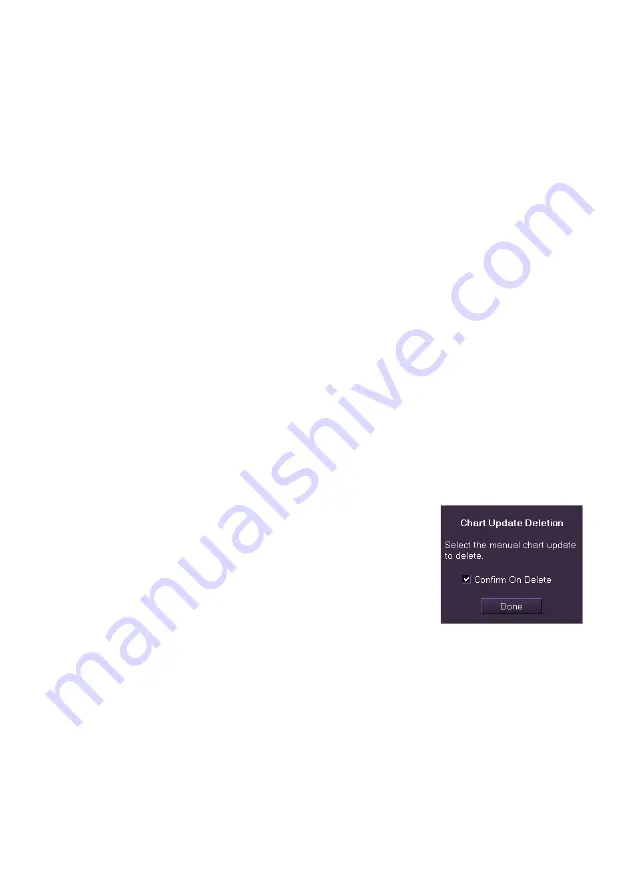
ECDIS User Guide
Charts
65900012
4-71
4. To change the symbol click on the drop down arrow and select
from the list. The field directly underneath the Symbol/Description
field includes a brief description of the selected symbol.
5. To change the object's position either:
a. Click in the LAT/LON fields and enter a position using the
screen keypad;
Or:
b. Move the cursor over the object, hold down the left key and
use the trackball to drag the object to the required position.
When editing a line or area object, select the specific point to
be edited by moving the cursor over the point and left clicking.
The currently selected point is distinguished by a red highlight
circle.
6. If required, enter notes in the
Notes and Labels
tab using the
screen keypad.
7. If applicable, other editable fields such as
Rotation, Time Label
,
and
Display Label
will be available on this tab. Edit these values
by clicking in the desired field.
8. With all object editing complete click on the
Done
button. The chart
object is updated.
Deleting a Chart Update
To delete a chart update, do the following:
1. Click on the
Delete Chart Update
button.
The folder prompts to select the object to
delete with a
Confirm on Delete
check
box. To receive system prompts to confirm
deletion before any object is deleted tick
the check box. If the box is unticked then
objects are deleted without confirmation.
2. The cursor displays DEL when moved into the chart display. Move
the cursor over the object to be deleted, the cursor lines change
from horizontal and vertical cross hairs to diagonal cross hairs,
indicating a delete action can now be performed.
3. Click on the object to delete it. If the
Confirm On Delete
check box
is ticked then the screen will prompt you to confirm the deletion. If
the Confirm check box is unticked the object is immediately deleted
from the screen.
4. Click the
Done
button to return to the Manual Update Edit sub
menu.
Содержание Visionmaster FT ECDIS
Страница 1: ...ECDIS User Guide Northrop Grumman Sperry Marine B V Part Number 65900012...
Страница 2: ......
Страница 4: ...ECDIS User Guide 65900012 iii Intentionally Blank...
Страница 22: ...Table of Contents ECDIS User Guide xx 65900012...
Страница 24: ...Overview ECDIS User Guide 1 2 65900012 Single System...
Страница 42: ......
Страница 68: ......
Страница 132: ......
Страница 284: ......
Страница 312: ......
Страница 396: ......
Страница 404: ......
Страница 462: ......
Страница 478: ......
Страница 484: ......
Страница 520: ......
Страница 531: ......






























