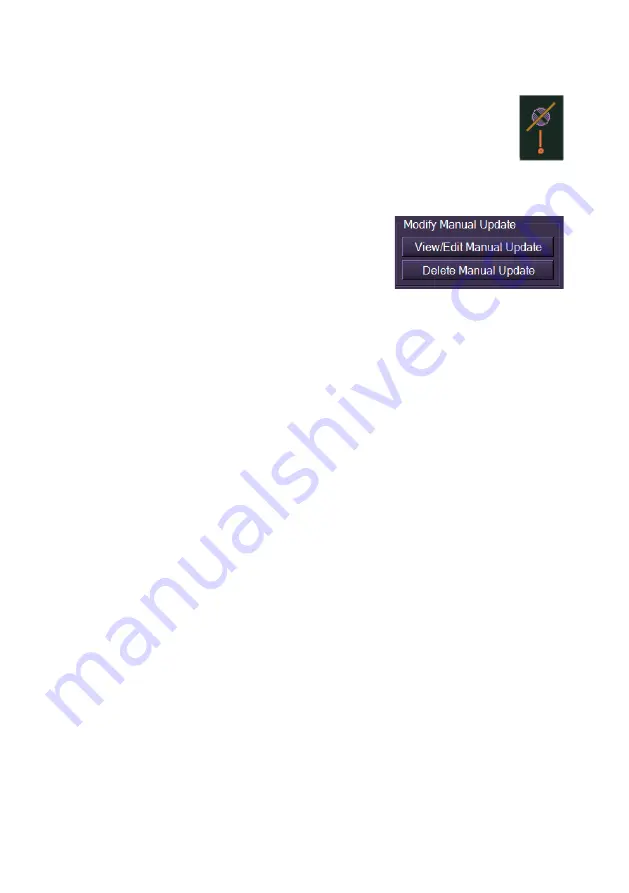
Charts
ECDIS User Guide
4-70
65900012
Add Deletion Mark
The Add Deletion Mark facility operates in the same way as Add
Annotation Mark. The difference being that the deletion mark is
symbolized with a diagonal orange line through the object.
Modify Chart Update
The Modify Manual Update area of the Edit tab folder enables you to do the
following:
View or Edit a chart update
Delete a chart update
Viewing or Editing a Chart Update
To view or edit a chart update, do the following:
1. Click on the
View/Edit Chart Update
button. The window prompts
to left click on the object to view/edit.
2. Navigate to the chart object, as the cursor moves over the object it
changes to a bidirectional arrow indicator.
3. Click on the chart object to be viewed or edited. The next window
lists the editable fields for the selected object. The fields available
are dependent on the type of object selected. .
To edit the object's attributes:
1. To associate the chart update with the current chart, tick the
Associate with Chart
check box.
2. To move the object to another layer click on the
Layer
drop down
arrow and select from the list of layers.
3. To change the group type click on the
Type
drop down arrow and
select from the following:
Anchorage
Areas
Beacons
Buoys
Danger Points
Geo Shapes
Lines
NAV Marks
Other points
Soundings
As the type is changed its graphic symbol also changes in the
symbol/description field and on the display.
Содержание Visionmaster FT ECDIS
Страница 1: ...ECDIS User Guide Northrop Grumman Sperry Marine B V Part Number 65900012...
Страница 2: ......
Страница 4: ...ECDIS User Guide 65900012 iii Intentionally Blank...
Страница 22: ...Table of Contents ECDIS User Guide xx 65900012...
Страница 24: ...Overview ECDIS User Guide 1 2 65900012 Single System...
Страница 42: ......
Страница 68: ......
Страница 132: ......
Страница 284: ......
Страница 312: ......
Страница 396: ......
Страница 404: ......
Страница 462: ......
Страница 478: ......
Страница 484: ......
Страница 520: ......
Страница 531: ......
















































