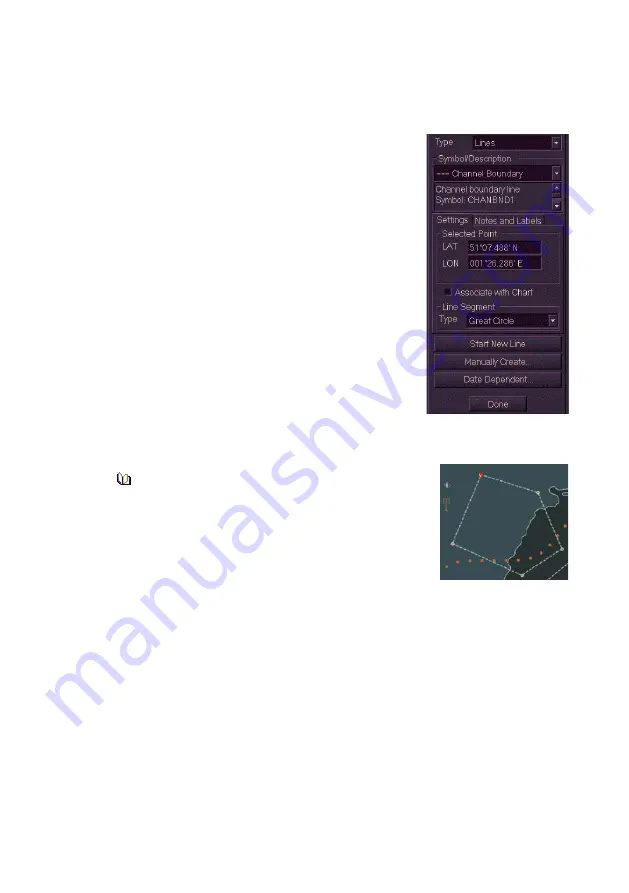
Charts
ECDIS User Guide
4-64
65900012
Creating Lines and Areas
In the creation of line and area objects you must specify the multiple
geographic positions that form the line or area.
To create a line or area do the following:
1. From the Type drop down arrow select
either
Line
or
Area
.
2. Click on the Symbol/Description drop down
list and select the symbol you want to
create.
3. Move the cursor into the display and click in
the area of the where you want the first
point of the line or area positioned. The first
point is created as a small red circle and its
LAT/LON position is shown, you can edit the
position by changing the LAT/LON values.
4. To enter further points left click in the
display. The points previously created
appear as white circles and the last created
point appears as a red circle. The system automatically connects
each point with direct lines, and areas created are automatically
shaded.
Lines require two points or more and
areas require three or more points to be
correctly specified.
5. To save the current line object and start a new
line or area click on the
Start New Line/Area
button. A new line or area can now be
created.
6. To append a new point to a line or area click on the
Manually
Create
button. The screen prompts for a LAT/LON position.
7. Click in the LAT/LON fields, enter a position using the screen
keypad, and click the
OK
button. The symbol is created in the
position specified.
8. The line segment type defaults to Rhumb Line. To change the line
type to Great Circle click on the drop down arrow and select from
the list.
9. To create a date dependency for the object see `Creating Date
Dependent Objects'.
10. To exit the Create Chart Objects mode click the
Done
button.
Содержание Visionmaster FT ECDIS
Страница 1: ...ECDIS User Guide Northrop Grumman Sperry Marine B V Part Number 65900012...
Страница 2: ......
Страница 4: ...ECDIS User Guide 65900012 iii Intentionally Blank...
Страница 22: ...Table of Contents ECDIS User Guide xx 65900012...
Страница 24: ...Overview ECDIS User Guide 1 2 65900012 Single System...
Страница 42: ......
Страница 68: ......
Страница 132: ......
Страница 284: ......
Страница 312: ......
Страница 396: ......
Страница 404: ......
Страница 462: ......
Страница 478: ......
Страница 484: ......
Страница 520: ......
Страница 531: ......






























