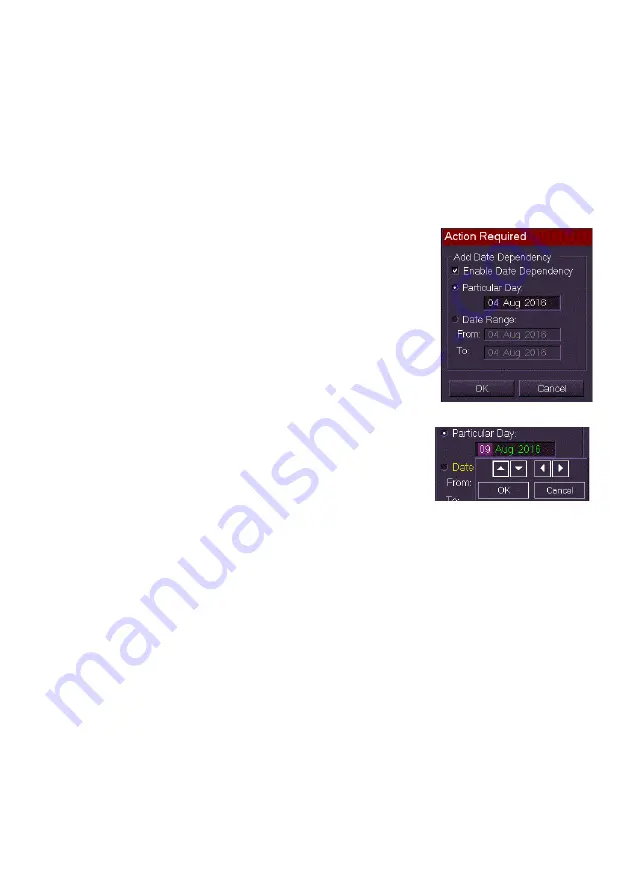
ECDIS User Guide
Charts
65900012
4-67
Creating Date Dependent Objects
A chart object may have a specific date or a specific date range defined for
the display of the object. If the date dependency is set for a future time
period the object will not be displayed on the screen until the particular day
or date has been reached.
To define date dependence for a chart object do the following:
1. With the Create Chart Object window open, click on the
Date
Dependent
button. An `Action Required’ window appears.
2. To enable the function tick the
Enable
Date Dependency
check box. The
Particular Day
and
Date Range
options
become available.
3. The Particular Day field defaults to the
current day. To change the date dependent
day:
a. Left click in the field and highlight the
area you want to change (day,
month or year) using the Forward
and Back arrows on the drop down keypad.
b. With the required value highlighted
use the Up/Down arrows to adjust
the period forward or back.
4. To change the date range:
a. Select the Date Range button and left click in the From or To
fields.
b. Change the date range using the Up/Down arrows as
described previously.
5. Click the
OK
button. The drop down keypad is removed from the
screen.
6. Note that date dependencies assigned to the chart object will not
apply until the
Done
button at the bottom of the window is clicked.
If a future date has been assigned the object is hidden on the
display.
Содержание Visionmaster FT ECDIS
Страница 1: ...ECDIS User Guide Northrop Grumman Sperry Marine B V Part Number 65900012...
Страница 2: ......
Страница 4: ...ECDIS User Guide 65900012 iii Intentionally Blank...
Страница 22: ...Table of Contents ECDIS User Guide xx 65900012...
Страница 24: ...Overview ECDIS User Guide 1 2 65900012 Single System...
Страница 42: ......
Страница 68: ......
Страница 132: ......
Страница 284: ......
Страница 312: ......
Страница 396: ......
Страница 404: ......
Страница 462: ......
Страница 478: ......
Страница 484: ......
Страница 520: ......
Страница 531: ......






























