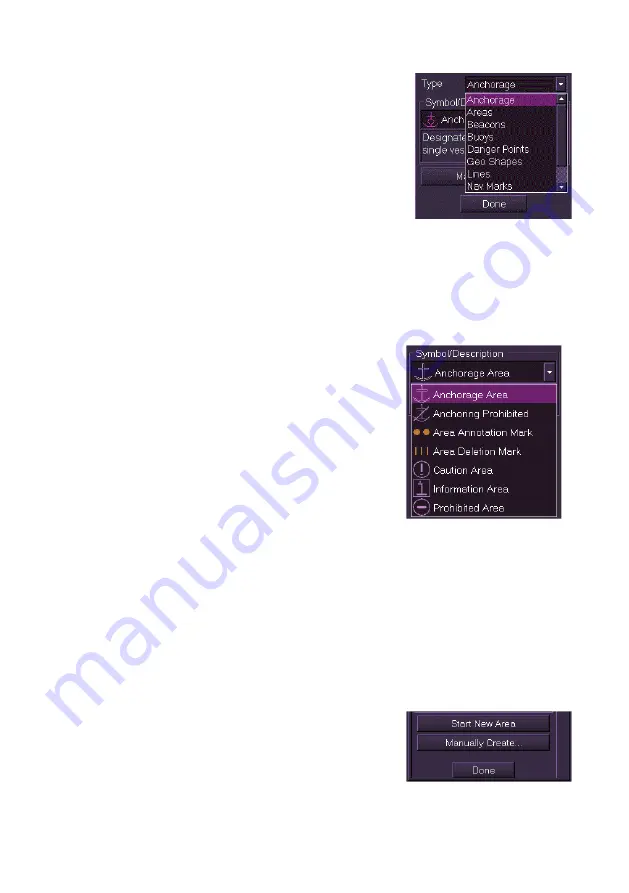
Charts
ECDIS User Guide
4-60
65900012
3. To select the object type, click on the
Type
drop down arrow and select from the
list.
The following object types are assigned:
Anchorage
Areas
Beacons
Buoys
Danger Points
Geo Shapes
Lines
Nav Marks
Other Points
Soundings
4. With the object type selected click on the
Symbol/Description
drop down list and
select the object symbol. The field
directly underneath the
Symbol/Description drop down list
includes a brief description of the
selected symbol.
5. Move the cursor into the chart display,
the screen cursor displays
MO EDIT
.
6. Click in the area where you want the
object positioned. The object appears with a white highlighting.
Objects with point geometry are highlighted with a white box, line or
area objects are highlighted with small white circles at their
individual points. When the object is created, more editable fields
will become available in the window such as Position and Notes.
7. To change the object's parameters click in the respective fields.
8. To create the same object, or to add points to a line or area object,
move the cursor to another area of the screen and left click. Each
left click results in a new object of the selected type being created,
or points added to the line or area.
9. To create a new object with a manually
specified position, click on the
Manually
Create...
button. The screen prompts for
a Latitude/Longitude position.
Содержание Visionmaster FT ECDIS
Страница 1: ...ECDIS User Guide Northrop Grumman Sperry Marine B V Part Number 65900012...
Страница 2: ......
Страница 4: ...ECDIS User Guide 65900012 iii Intentionally Blank...
Страница 22: ...Table of Contents ECDIS User Guide xx 65900012...
Страница 24: ...Overview ECDIS User Guide 1 2 65900012 Single System...
Страница 42: ......
Страница 68: ......
Страница 132: ......
Страница 284: ......
Страница 312: ......
Страница 396: ......
Страница 404: ......
Страница 462: ......
Страница 478: ......
Страница 484: ......
Страница 520: ......
Страница 531: ......






























