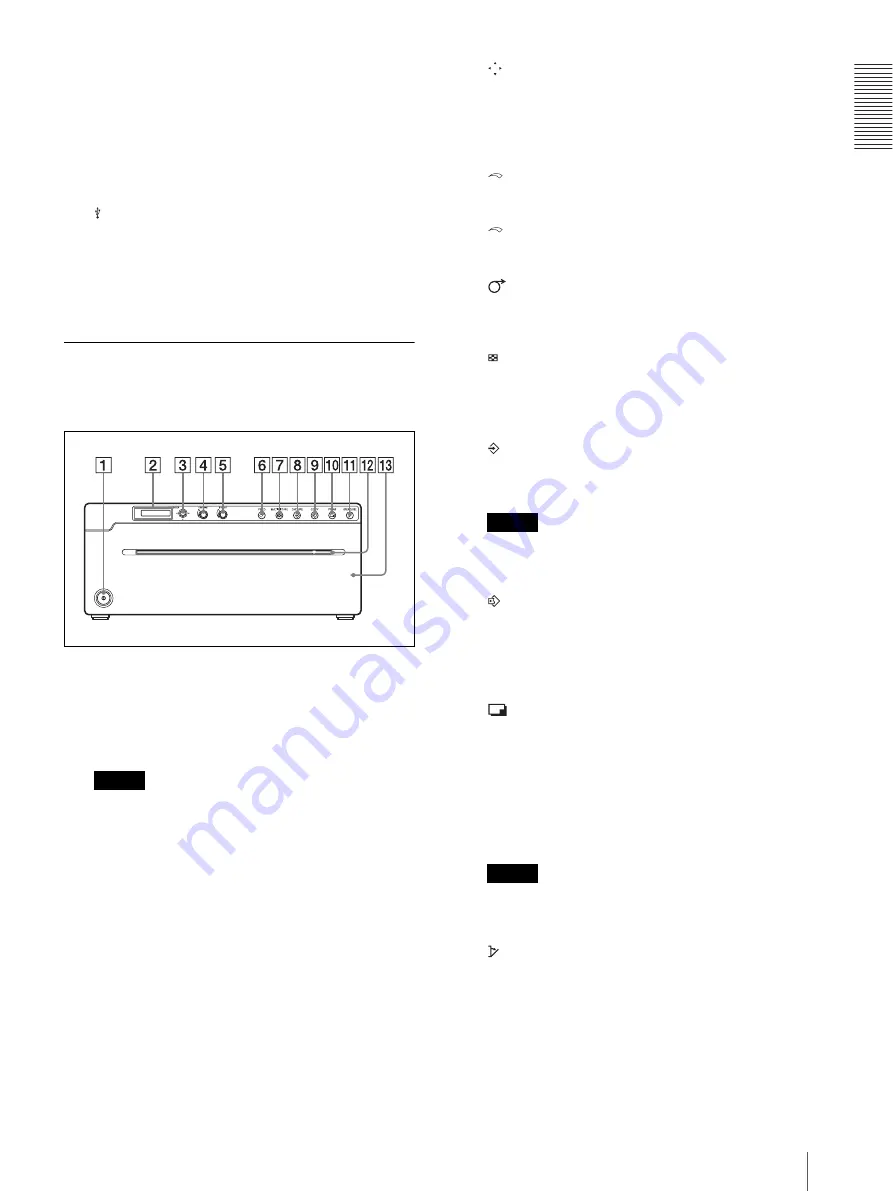
Get
ting St
ar
te
d
Location and Function of Parts and Controls
13
Use the USB cable to connect a computer with a
USB (USB 2.0 compliant) interface to this
connector.
F
USB Cable Clamper
Holds and secures the USB cable connected to the
USB connector.
G
OPTION terminal
Used for future expansion functions.
H
-
AC IN connector
Use the appropriate power cord for your local
power supply (not supplied).
UP-971AD
Front Panel
A
!
Power on/off switch (page 15, 25, 28, 31, 37,
Press to turn on the printer. The LCD display
backlight and backlight of the button are lit when
the printer is on.
Note
When the unit is turned on/off, or the main power is
turned off and turned on again, turn on the unit after
about five seconds.
B
Printer window display (LCD: liquid crystal
display) (page 25, 28, 31, 35)
The backlight lights in green during normal unit
operation. The printing paper type used is shown on
the right of the display when the paper door opens
or closes.
For detailed information on the paper, see “Loading
Paper in the Unit” on page 15 and “Paper” on page
38.
If an error occurs, a corresponding alarm message
is displayed.
During menu operations, menu items and settings
are displayed.
C
Menu lever (page 20, 25, 37)
Navigate menus by tilting up, down, left or right.
Also, by pressing the center of the lever, you can
change the standby status to menu mode, or select
the menu setting items.
D
CONTRAST (contrast) dial (page 32)
Adjusts the contrast of printouts.
E
BRIGHT (brightness) dial (page 32)
Adjusts the brightness of printouts.
F
Hold down to feed paper. While printing, press to
cancel the print job.
G
MULTI PICTURE (multi-picture) button
Toggles between the multi-picture mode and
single-picture mode.
H
In the multi-picture mode, press to store a print
image in the memory of the unit.
Note
This function is available only when printing a
video image.
I
COPY button (page 30, 32)
Press to print a copy of the last printed image. Prints
only one paper regardless of the paper number set
in the “QTY” menu. This function is not available
in the multi-picture mode.
J
In the multi-picture mode, images stored in the
memory of the unit (by the CAPTURE button) are
printed sequentially on a single paper.
In the single-picture mode, press to print the image
displayed on the monitor. When you press the
PRINT button, the displayed image is stored in the
memory of the unit and printed.
Note
This function is available only when printing a
video image.
K
OPEN/CLOSE button (page 15, 28, 37)
Press to open or close the paper door. While
printing, press to cancel the print job.
L
Paper Cutter
Cut the paper as each image is printed.
M
Paper door
Содержание UP-971AD
Страница 46: ...Sony Corporation ...














































