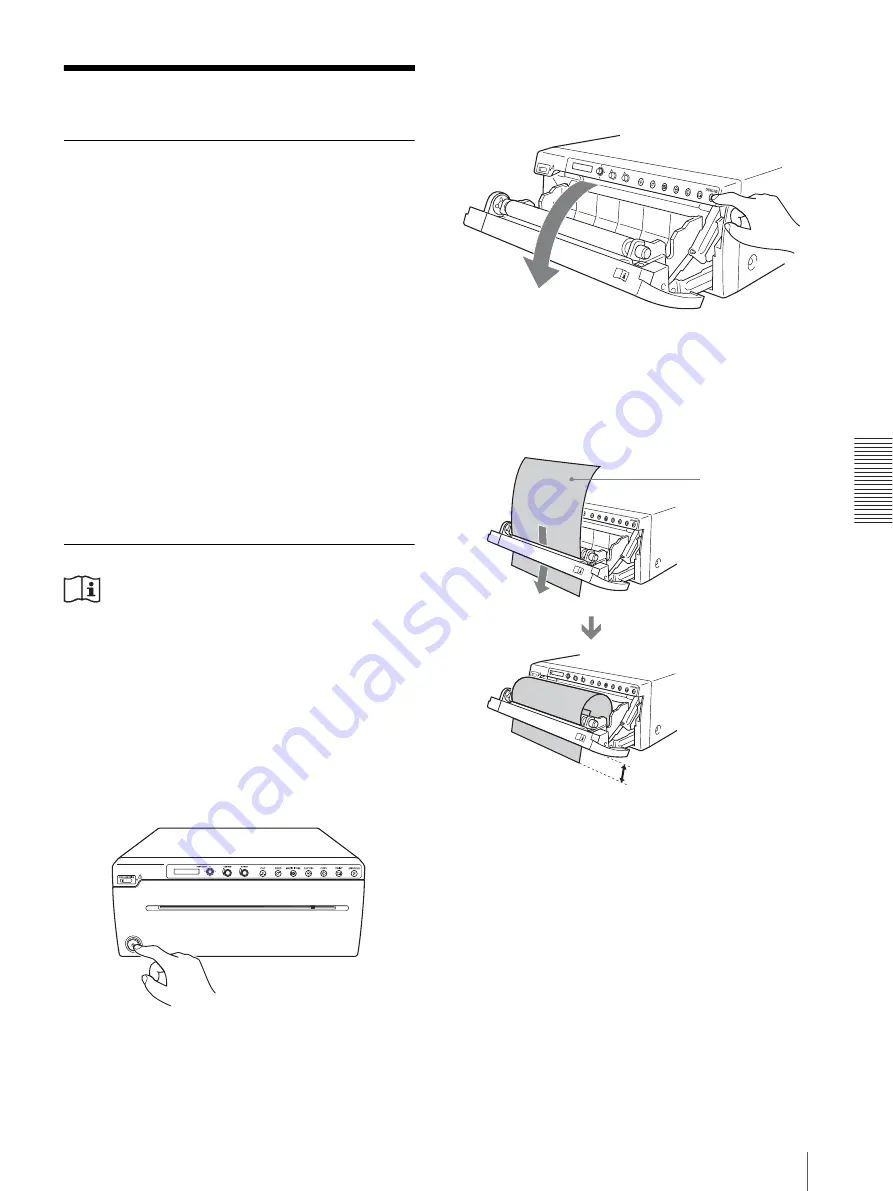
Ot
her
s
Maintenance
37
Maintenance
Cleaning the Cabinet
When solvents such as benzene or thinner, or acid,
alkaline or abrasive detergent, or chemical cleaning
cloths are used on the printer surface, the surface finish
may be damaged. Take care with respect to the
following:
• Clean the printer surface with a 50 to 70 v/v%
concentration of isopropyl alcohol or a 76.9 to 81.4 v/
v% concentration of ethanol.
• Stubborn stains may be removed with a soft cloth such
as a cleaning cloth lightly dampened with mild
detergent solution and then clean using the above
chemical solution.
• Do not use unnecessary force to rub the printer surface
with a stained cloth. The printer surface may be
scratched.
• Do not keep the printer surface in contact with a
rubber or vinyl resin product for a long period of time.
The surface finish may deteriorate or the coating may
come off.
Cleaning the Thermal Head
Caution
Do not touch any unit circuitry and the patient at the
same time.
If the unit malfunctions, it may generate voltage that
could be harmful to the patient.
If white stripes appear on the printouts, clean the thermal
head using the cleaning sheet supplied.
Carry out the thermal head cleaning operation using the
menu.
1
Press the power on/off switch to turn the unit on.
2
Press the OPEN/CLOSE button to open the paper
door.
3
Insert the supplied cleaning sheet, with the black
surface facing down, into the groove of the paper
tray so that a small portion of the front edge of the
sheet protrudes from the paper exit.
4
Press the OPEN/CLOSE button to close the paper
door.
5
Press the menu lever.
The first menu item “HISTORY” is displayed on
the LCD.
6
Display “CLEAN.TH” by turning the menu lever
up or down, and then press the menu lever.
7
Confirm that “CLEAN:OK” is displayed, and then
press the menu lever.
The unit starts cleaning the thermal head.
“CLEAN.TH” is displayed on the LCD.
Insert the
cleaning sheet
with the black
surface facing
down.
Содержание UP-971AD
Страница 46: ...Sony Corporation ...
























