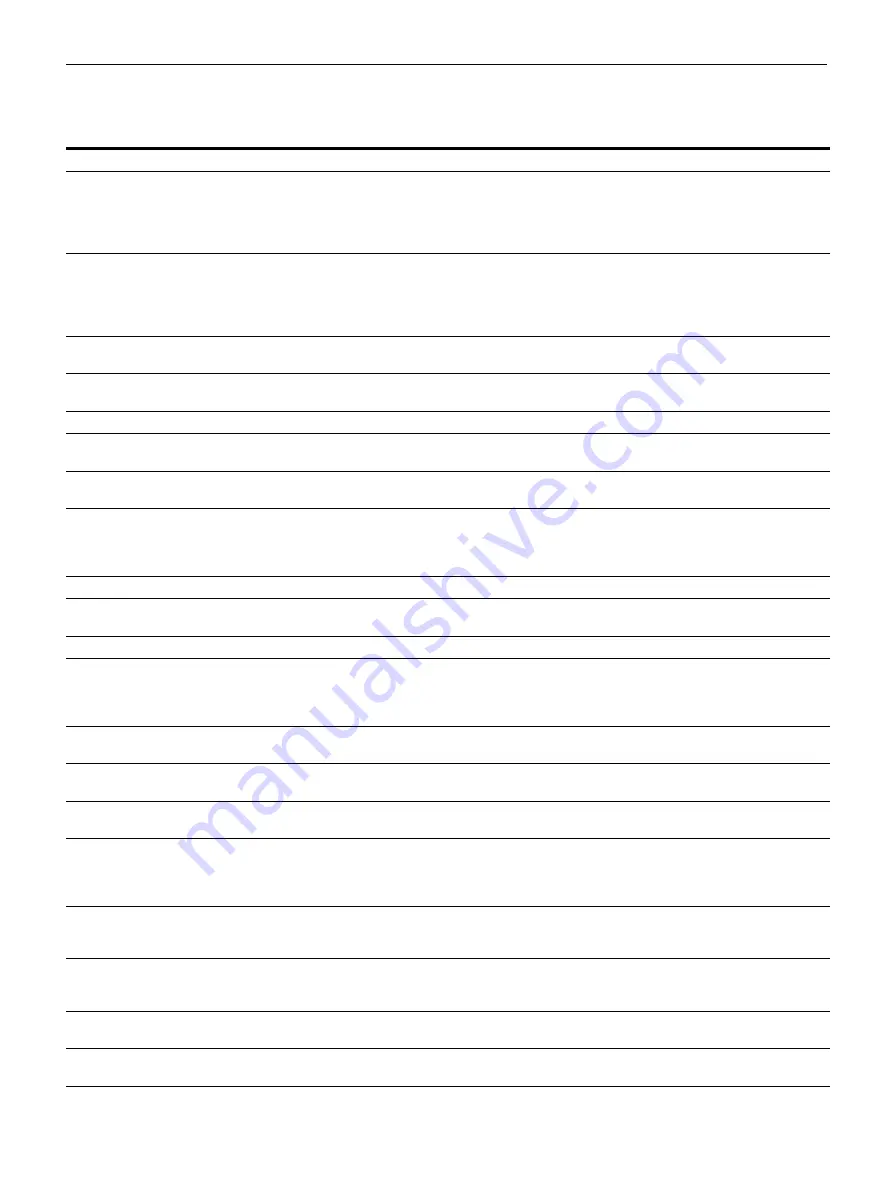
85
Warning and other messages
For warning or other messages, the message will be displayed and the ALARM indicator will remain off.
Follow the instructions in the message.
Message
Causes and remedies
Check Input Signal
• The source image signals from the input device (VTR, video camera, etc.) do not match the
[Input Signal] settings in the [Input Setup] tab of the [System Setup] menu.
Input a signal that matches the [Input Signal] settings.
• A signal other than a video signal (such as an audio signal, etc.) is input.
Input the correct video signal.
Check Input
No signal is coming from the input signal device currently selected in [Input Signal] on the
[Input Setup] tab of [System Setup] menu.
Check the input signal currently selected in [Input Signal]. (page 22)
Check whether the input equipment (VTR, etc.) is in playback mode.
Check if the input equipment connection is correct. (page 15)
Capture Images
The image is not captured in the memory page.
Capture the image in memory then start printing. (page 25)
Please Wait
The printer is starting or processing a job.
Leave the printer until this message disappears.
PLEASE WAIT
Switching to TRANSPORT MODE.
Please Wait
Printing Memory
In the selected memory page, the captured image is being printed or queued.
Retry the operation once the printer finishes printing.
Please Wait
Adjusting Head Temp
The temperature of the thermal head is being adjusted.
Wait until this message disappears. The printer resumes printing automatically.
Clean Thermal Head
The thermal head requires cleaning.
Follow “Cleaning the thermal head” (page 76), and clean the thermal head.
You can select whether to display this message in the [Head Cleaning Notify] setting on the
[Cleaning] tab of the [Maintenance] menu. (page 74)
All Reset
All settings are returned to the factory default settings.
Remove Ribbon
You attempted to enter “TRANSPORT MODE” with an ink ribbon loaded inside the printer.
Remove the ink ribbon before entering TRANSPORT MODE. (page 75)
TRANSPORT MODE
Displayed when in “TRANSPORT MODE”.
Press any button
This is displayed when [Remote Function] in the [Remote Setup] tab of the [System Setup]
menu is set to [Cap-Stop], and when using remote control from a device connected to the
REMOTE connector.
Press any button. Printer operation is enabled.
Clean Thermal Head
Press [EXEC]
This is displayed after the cleaning cartridge is installed for thermal head cleaning.
Press the EXEC button to start cleaning.
Clean Thermal Head
Set Cleaning Sheet
Displayed during thermal head cleaning. There is no paper tray loaded.
Install the paper tray.
Clean Thermal Head
Finished
Thermal head cleaning is finished.
Remove the cleaning cartridge.
Cleaning in Progress.
Please Wait
• Cleaning in progress.
Wait until thermal head cleaning is finished.
• Paper feed roller cleaning in progress.
Wait until paper feed roller cleaning is finished.
Clean Paper Feed Roller
Perform manual paper feed roller cleaning.
Follow “Manual paper feed roller cleaning” (page 77), and clean the paper feed roller.
This message appears at the end of printing if the paper feeding power is lower than expected.
Clean Paper Feed Roller
Remove Paper from Paper
Tray
Displayed during paper feed roller cleaning. Paper is in the paper feed tray.
Remove the paper feed tray and paper, then re-install the empty paper feed tray.
Clean Paper Feed Roller
Set Paper Tray
Displayed during paper feed roller cleaning. There is no paper feed tray loaded.
Load the empty paper feed tray.
Clean Paper Feed Roller
Press [EXEC]
Displayed during paper feed roller cleaning.
Press the EXEC button to start cleaning.
Содержание UP-27MD
Страница 90: ......






































